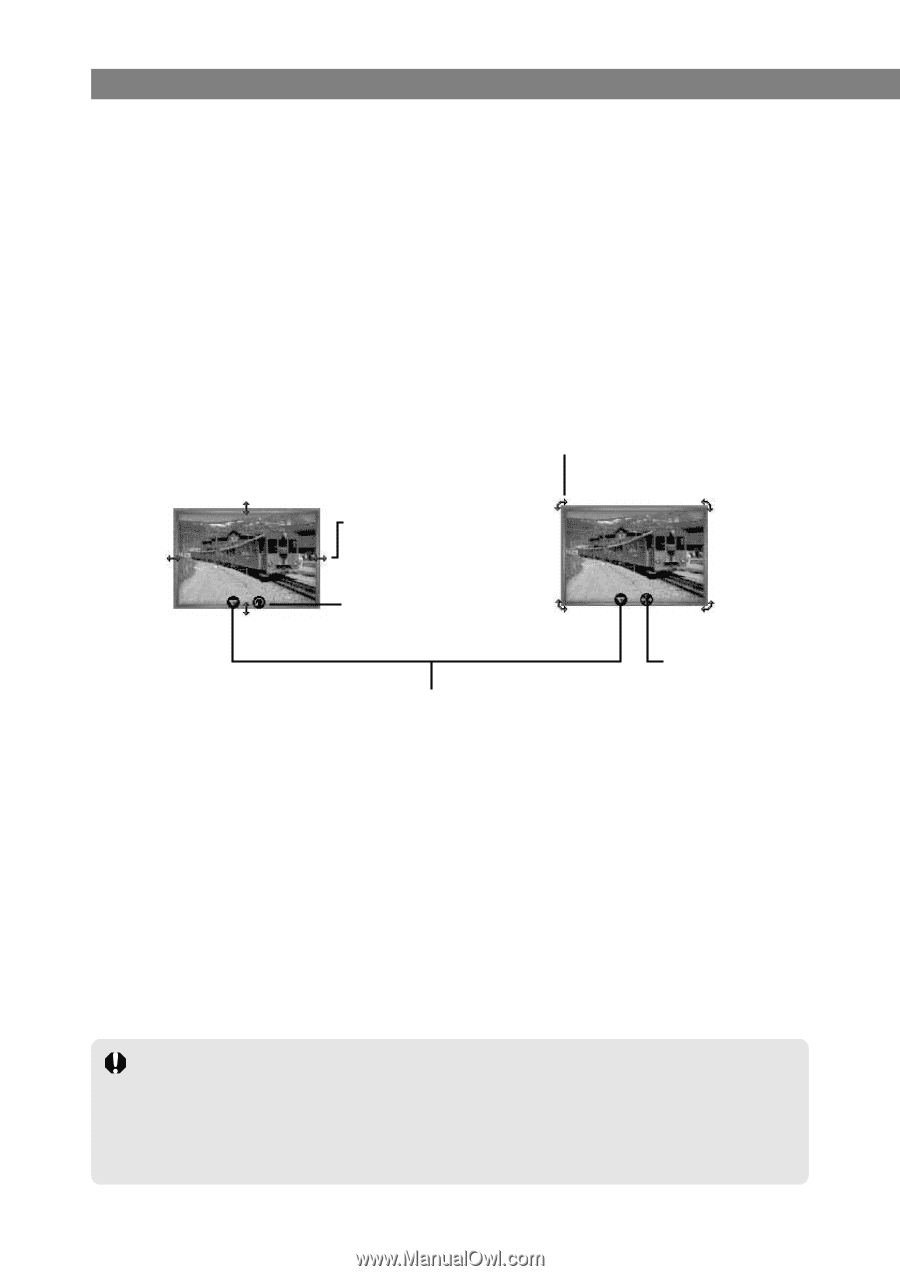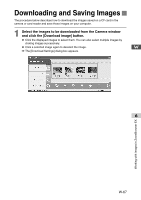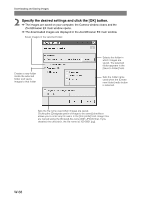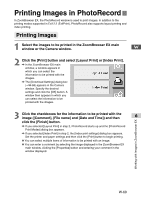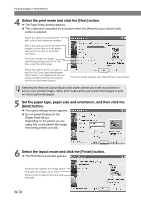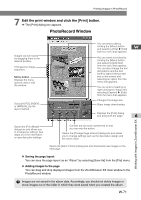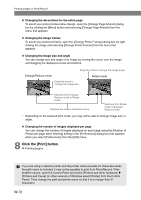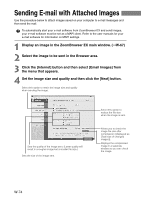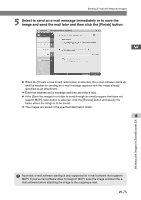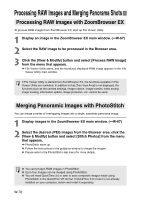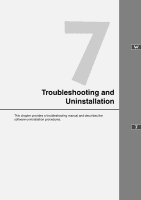Canon EOS 10D SOFTWARE INSTRUCTIONS EOS DIGITAL SOLUTION DISK Ver.5 - Page 84
Click the [Print] button.
 |
UPC - 750845811339
View all Canon EOS 10D manuals
Add to My Manuals
Save this manual to your list of manuals |
Page 84 highlights
Printing Images in PhotoRecord ● Changing the decorations for the entire page To select your preferred decorative design, open the [Change Page Artwork] dialog box by clicking the [Menu] button and selecting [Change Page Artwork] from the menu that appears. ● Changing the image frames To select your preferred frame, open the [Change Photo Frames] dialog box by rightclicking the image and selecting [Change Photo Frames] from the menu that appears. ● Changing the image size and angle You can change size and angle of an image by moving the cursor over the image and dragging the displayed arrows and buttons. Drag this arrow to change the image angle. Enlarge/Reduce mode Rotate mode Drag this arrow to change the image size. Switches from Enlarge/ Reduce mode to Rotate mode. Displays the screen operations menu. Switches from Rotate mode to Enlarge/ Reduce mode. * Depending on the selected print mode, you may not be able to change image size or angle. ● Changing the number of images displayed per page You can change the number of images displayed on each page using the [Number of Photos per page when fetching] setting in the [Preferences] dialog box that appears when you select [Preferences] from the [Edit] menu. 8 Click the [Print] button. \ Printing begins. If you are using a network printer and the printer name exceeds 31 characters when the path name is included, it may not be possible to print from PhotoRecord. If this problem occurs, open the Control Panel and select [Printers and other hardware] s [Printers and Faxes] (In other versions of Windows select [Printer] from the Control Panel). Then change the path and printer name so that it is no longer than 31 characters. W-72