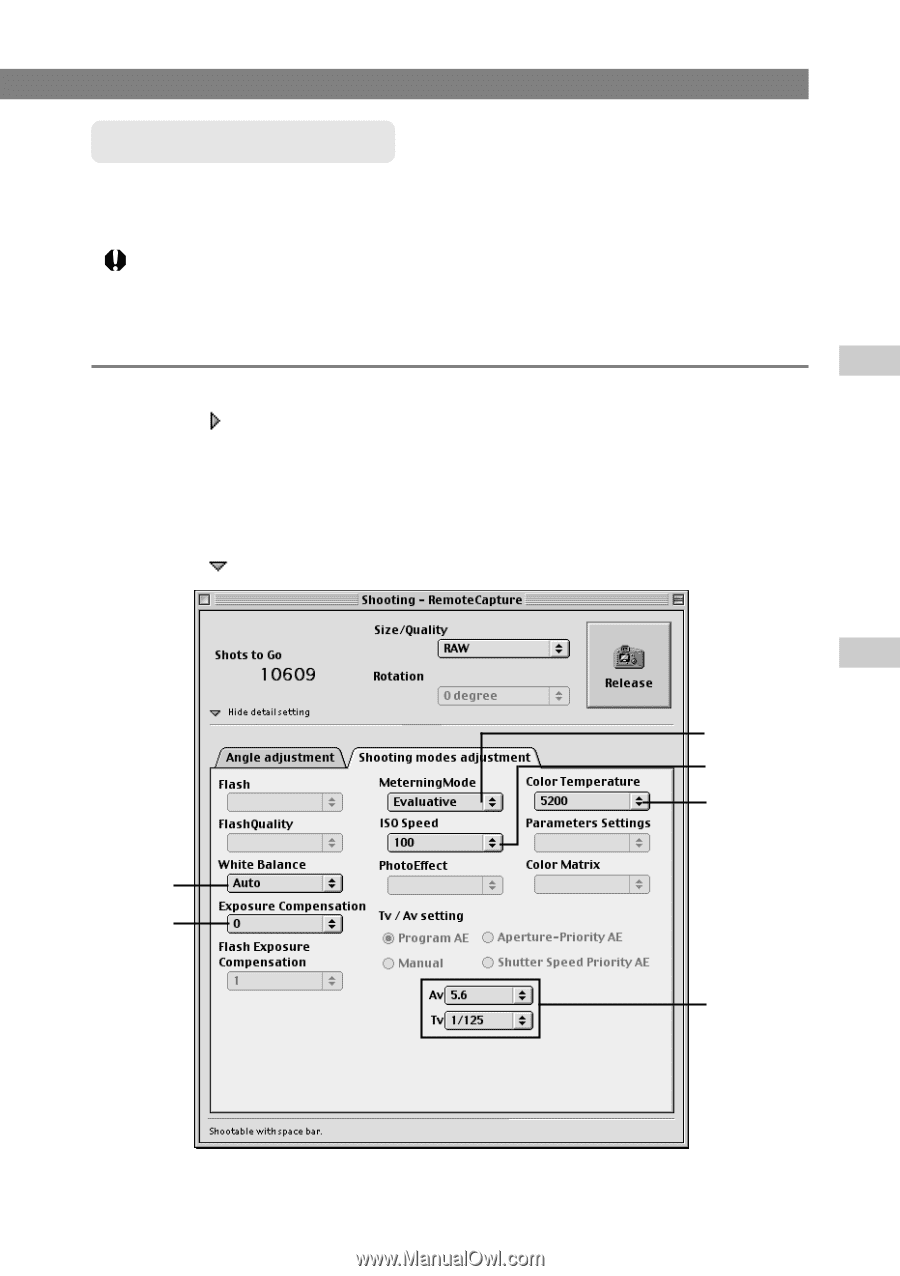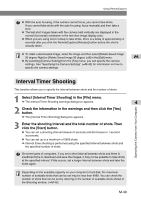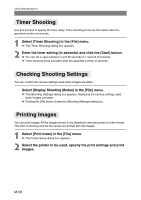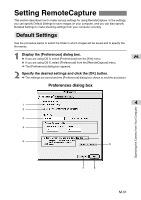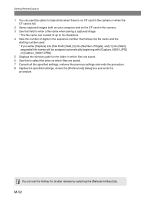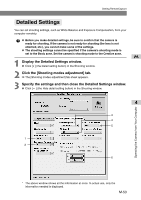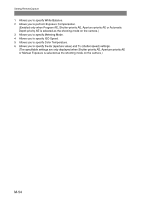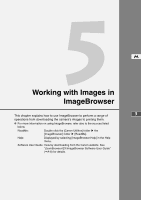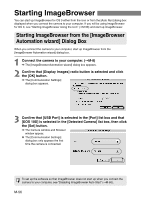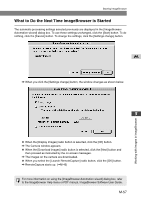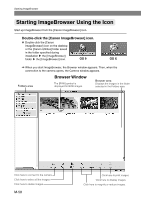Canon EOS 10D SOFTWARE INSTRUCTIONS EOS DIGITAL SOLUTION DISK Ver.5 - Page 159
Display the Detailed Settings window., Click the [Shooting modes adjustment] tab., Specify
 |
UPC - 750845811339
View all Canon EOS 10D manuals
Add to My Manuals
Save this manual to your list of manuals |
Page 159 highlights
Setting RemoteCapture Detailed Settings You can set shooting settings, such as White Balance and Exposure Compensation, from your computer remotely. ● Before you make detailed settings, be sure to confirm that the camera is ready for shooting. If the camera is not ready for shooting (the lens is not attached, etc.), you cannot make some of the settings. ● The shooting settings cannot be specified if the camera's shooting mode is set to the Basic zone. Set the camera's shooting mode to the Creative zone. M 1 Display the Detailed Settings window. ● Click [ ] (the Detail setting button) in the Shooting window. 2 Click the [Shooting modes adjustment] tab. \ The [Shooting modes adjustment] tab sheet appears. 3 Specify the settings and then close the Detailed Settings window. ● Click [ ] (the Hide detail setting button) in the Shooting window. 4 3 4 5 1 2 6 Operating the Camera from Your Computer * The above window shows all the information at once. In actual use, only the information needed is displayed. M-53