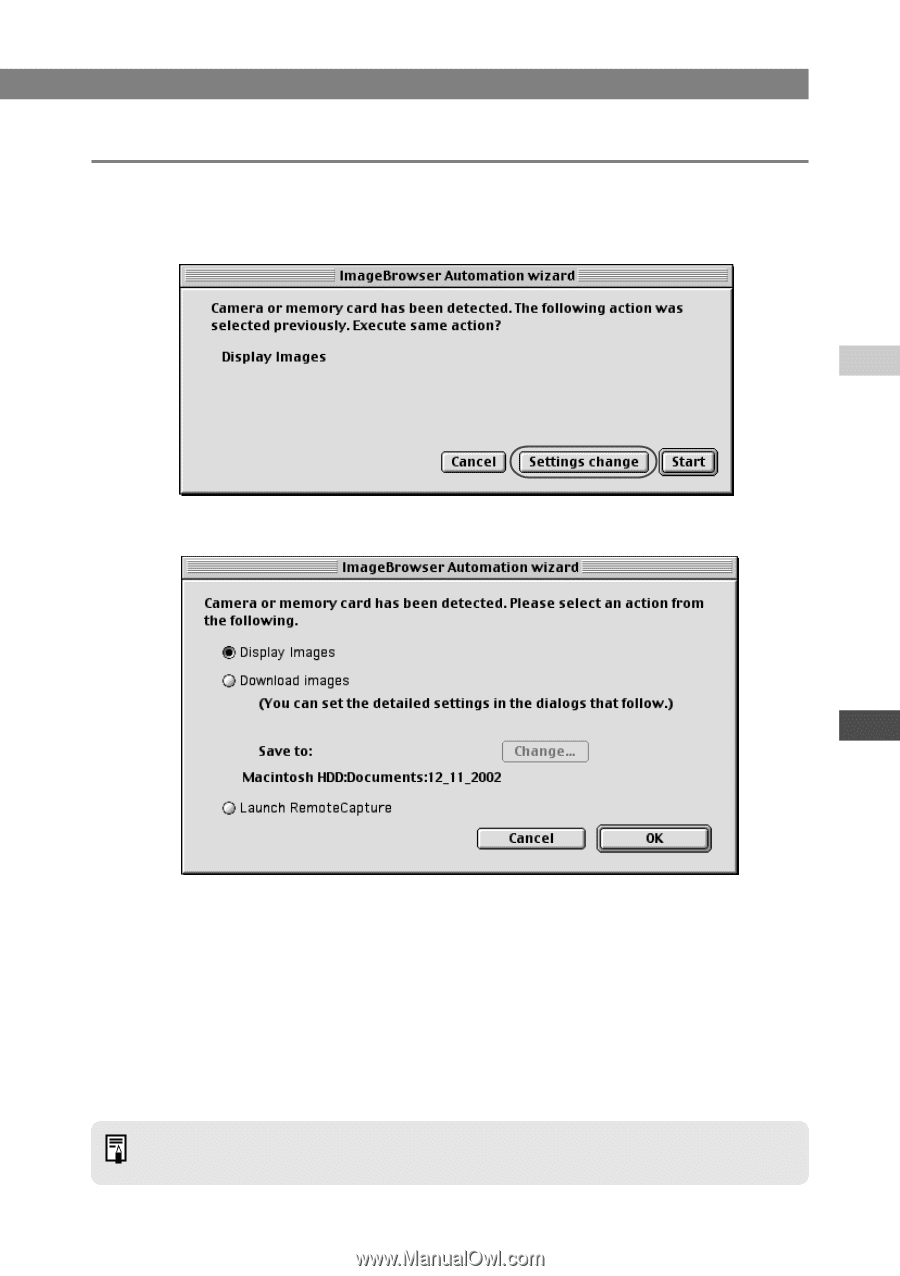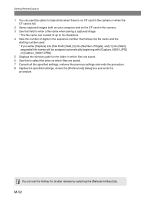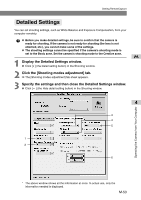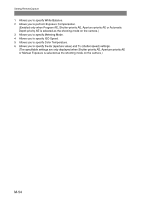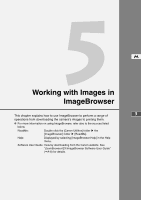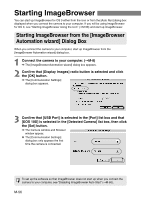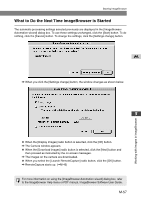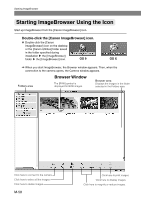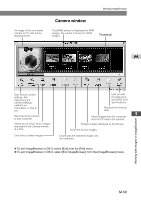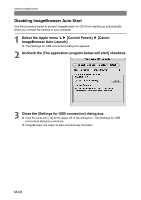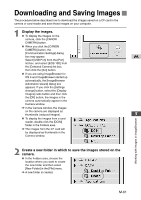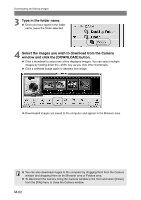Canon EOS 10D SOFTWARE INSTRUCTIONS EOS DIGITAL SOLUTION DISK Ver.5 - Page 163
What to Do the Next Time ImageBrowser is Started
 |
UPC - 750845811339
View all Canon EOS 10D manuals
Add to My Manuals
Save this manual to your list of manuals |
Page 163 highlights
Starting ImageBrowser What to Do the Next Time ImageBrowser is Started The automatic processing settings selected previously are displayed in the [ImageBrowser Automation wizard] dialog box. To use these settings unchanged, click the [Start] button. To do nothing, click the [Cancel] button. To change the settings, click the [Settings change] button. M \ When you click the [Settings change] button, the window changes as shown below. 5 ● When the [Display Images] radio button is selected, click the [OK] button. \ The Camera window appears. ● When the [Download images] radio button is selected, click the [Next] button and then proceed as instructed by the on-screen messages. \ The images on the camera are downloaded. ● When you select the [Launch RemoteCapture] radio button, click the [OK] button. \ RemoteCapture starts up. (➞M-46) For more information on using the [ImageBrowser Automation wizard] dialog box, refer to the ImageBrowser Help menu or PDF manual, ImageBrowser Software User Guide. M-57 Working with Images in ImageBrowser