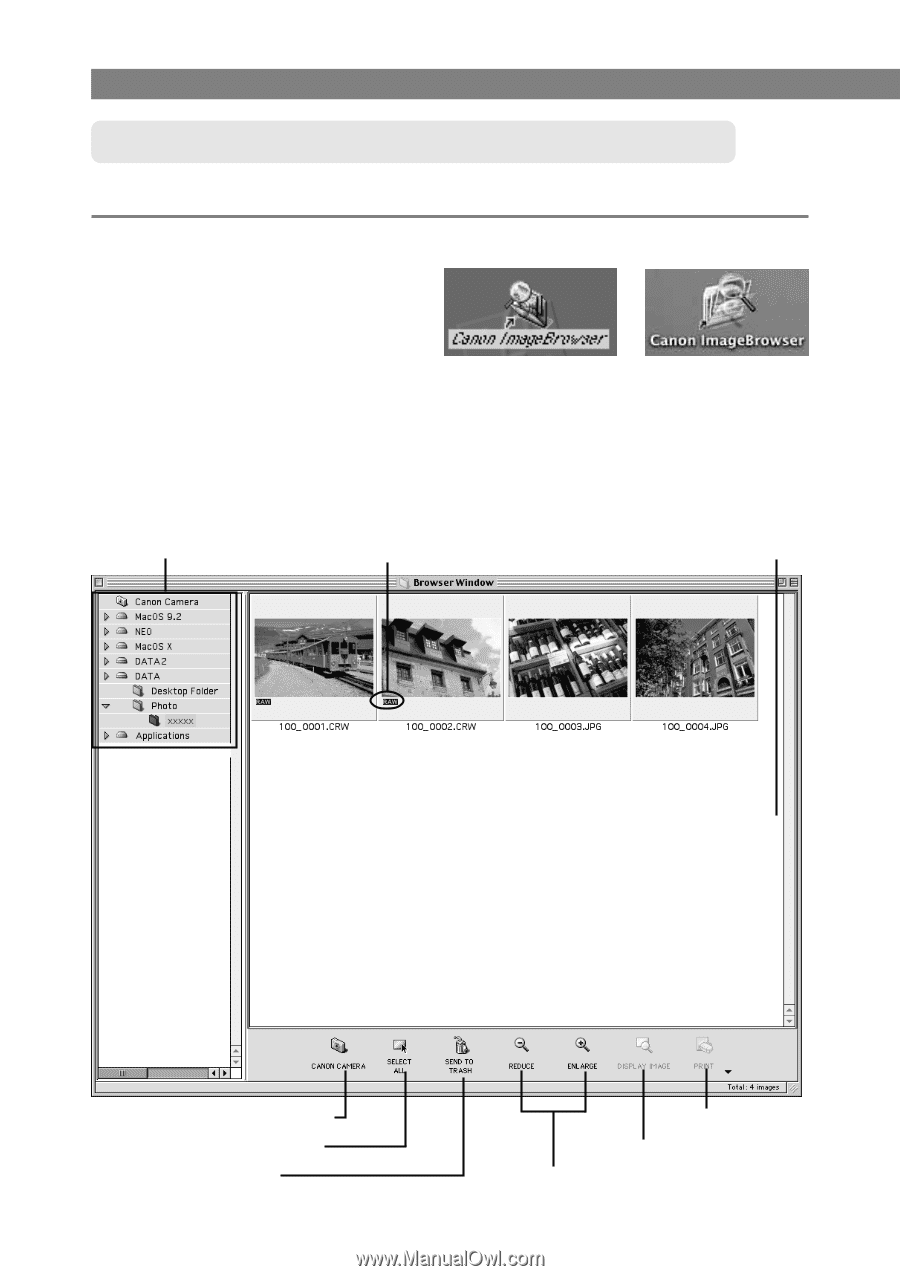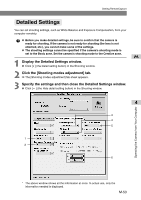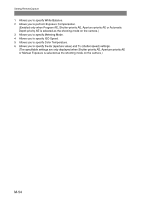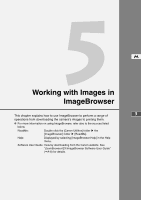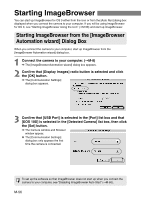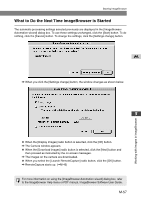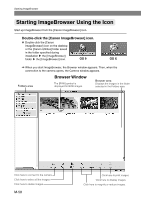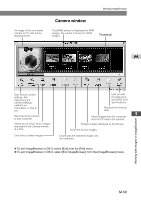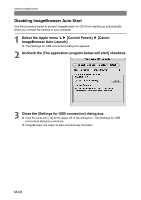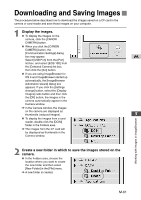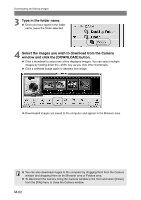Canon EOS 10D SOFTWARE INSTRUCTIONS EOS DIGITAL SOLUTION DISK Ver.5 - Page 164
Starting ImageBrowser Using the Icon
 |
UPC - 750845811339
View all Canon EOS 10D manuals
Add to My Manuals
Save this manual to your list of manuals |
Page 164 highlights
Starting ImageBrowser Starting ImageBrowser Using the Icon Start up ImageBrowser from the [Canon ImageBrowser] icon. Double-click the [Canon ImageBrowser] icon. ● Double-click the [Canon ImageBrowser] icon on the desktop or the [Canon Utilities] folder saved in the folder specified during installation s the [ImageBrowser] folder s the [ImageBrowser] icon. OS 9 OS X \ When you start ImageBrowser, the Browser window appears. Then, when the connection to the camera opens, the Camera window appears. Folders area Browser Window The [RAW] symbol is displayed for RAW images. Browser area Displays the images in the folder selected in the Folders area. Click here to connect to the camera. Click here to select all the images. Click here to delete images. M-58 Click here to print images. Click here to display images. Click here to magnify or reduce images.