Canon EOS 30D EOS 30D Instruction Manual
Canon EOS 30D - 8.2MP Digital SLR Camera Manual
 |
UPC - 013803065114
View all Canon EOS 30D manuals
Add to My Manuals
Save this manual to your list of manuals |
Canon EOS 30D manual content summary:
- Canon EOS 30D | EOS 30D Instruction Manual - Page 1
INSTRUCTION MANUAL E E INSTRUCTION MANUAL - Canon EOS 30D | EOS 30D Instruction Manual - Page 2
Thank you for purchasing a Canon product. The EOS 30D is a high-performance, digital AF SLR camera with a large, fine-detail, 8.20-megapixel CMOS sensor. The camera has nine high-precision AF points, and it is compatible with all Canon EF lenses (including the EF-S lenses). Designed for quick - Canon EOS 30D | EOS 30D Instruction Manual - Page 3
DIGITAL Solution Disk (CD-ROM) ‰ Software Instruction Manual (CD-ROM, PDF) ‰ Pocket Guide Quick start guide to shooting. ‰ EOS 30D INSTRUCTION MANUAL (this booklet) ‰ Software Guide Gives an overview of the bundled software and explains the software installation procedure. ‰ Warranty card of camera - Canon EOS 30D | EOS 30D Instruction Manual - Page 4
Start Guide 12 Nomenclature 14 Conventions Used in this Manual 20 1 Getting Started 21 Recharging the Battery 22 Installing and Removing the Battery 24 Using a Household Power Outlet 26 Mounting and Detaching a Lens 27 Installing and Removing the CF Card 28 Basic Operation 30 Menu - Canon EOS 30D | EOS 30D Instruction Manual - Page 5
the Eyepiece Cover 99 5 Silencing the beeper 100 Connecting the Remote Switch 100 6 Flash Photography 101 6 Using the Built-in Flash 102 Using EOS-Dedicated, External Speedlites 107 Using Non-Canon Flash Units 108 7 7 Image Playback 109 Setting the Image Review Time 110 Auto Image - Canon EOS 30D | EOS 30D Instruction Manual - Page 6
-Shot AF) Photograph a moving subject Î p.75 (AI Servo AF) Drive Take continuous shots Î p.82 (o,i Continuous shooting) Take a picture of myself Î p.50 (j Self-timer) Shooting and Flash Shoot fully automatically Î p.45-49 (Basic Zone) 6 - Canon EOS 30D | EOS 30D Instruction Manual - Page 7
(f Aperture-priority AE) Adjust the image brightness (exposure) Î p.93 (Exposure compensation) Photograph fireworks Î p.97 (Bulb exposures) Photograph dark scenes Î p.101 (Flash photography) Disabling flash Î p.49 (7 Flash off) Image Playback and Printing View images with the camera Î p.113 - Canon EOS 30D | EOS 30D Instruction Manual - Page 8
pack outside the allowable ambient temperature range of 0°C - 40°C (32°F - 104°F). Also, do not exceed the recharging time. - Do not insert any foreign metallic objects into the electrical contacts of the camera, accessories, connecting cables, etc. • Keep the back-up battery away from children. If - Canon EOS 30D | EOS 30D Instruction Manual - Page 9
-up battery can also become hot and cause skin burns. • Do not use paint thinner, benzene, or other organic solvents to clean the equipment. Doing so may cause fire or a health hazard. If the product does not work properly or requires repair, contact your dealer or your nearest Canon Service Center - Canon EOS 30D | EOS 30D Instruction Manual - Page 10
, mirror, and focusing screen. Do not use cleaners that contain organic solvents to clean the camera body or lens. For stubborn dirt, take the camera to a Canon Service Center. Do not touch the camera's electrical contacts with your fingers. This is to prevent the contacts from corroding. Corroded - Canon EOS 30D | EOS 30D Instruction Manual - Page 11
with very high precision technology with over 99.99% active pixels, there might be a room temperature. CF Card The CF card is a precision device. Do not drop the memory card or subject it to cards in hot, dusty, or humid locations. Lens Electrical Contacts After detaching the lens from the camera - Canon EOS 30D | EOS 30D Instruction Manual - Page 12
dot on the camera. For other lenses, align it with the red dot. 3 Set the lens focus mode switch to . (p.27) 4 Open the cover and insert a CF card. (p.28) Face the label side toward you and insert the end with the small holes into the camera. 5 Set the power switch to . (p.30) 12 - Canon EOS 30D | EOS 30D Instruction Manual - Page 13
button halfway to autofocus. 8 Take the picture. (p.30) Press the shutter button completely to take the picture. 9 Review the picture on the LCD monitor. (p.110) The captured image will be displayed for about 2 sec. on the LCD monitor. To view images captured so far, see "Image Playback - Canon EOS 30D | EOS 30D Instruction Manual - Page 14
) Main Dial (p.31) Shutter button (p.30) EF Lens mount index (p.27) Built-in flash/AF-assist beam (p.102/78) EF-S Lens mount index (p.27) Flash-sync contacts Hot shoe (p.107) Mode Dial (p.18) Red-eye reduction/ Self-timer lamp (p.104/50) Grip (Battery compartment) DC coupler cord hole (p.26 - Canon EOS 30D | EOS 30D Instruction Manual - Page 15
Dial switch (p.30) Setting button (p.33) Nomenclature Multi-controller (p.32) AE lock/ FE lock button/Index/ Reduce button (p.96/105/116/117,145) AF point selection/ Enlarge button (p.77/117,145) Strap mount (p.21) CF card slot cover (p.28) Battery compartment cover release - Canon EOS 30D | EOS 30D Instruction Manual - Page 16
I Flash O Custom P Color temperature 2 White balance correction K Custom Function Battery check card full warning (FuLL CF) CF card error warning (Err CF) No CF card warning (no CF) Error code (Err) Cleaning image sensor (CLEA n) Aperture AEB range Flash exposure compensation amount CF card writing - Canon EOS 30D | EOS 30D Instruction Manual - Page 17
correction Exposure level indicator Exposure compensation amount Flash exposure compensation amount AEB range Red-eye reduction lamp-on indicator CF card full warning (FuLL CF) CF card error warning (Err CF) No CF card warning (no CF) Aperture The actual display will show only the applicable - Canon EOS 30D | EOS 30D Instruction Manual - Page 18
(p.48) 4 : Close-up (p.48) 5 : Sports (p.49) 6 : Night Portrait (p.49) 7 : Flash Off (p.49) d Creative Zone Set the camera as you wish. d : Program AE (p.84) s : Shutter-priority AE (p.86) f : Aperture-priority AE (p.88) a : Manual exposure (p.90) 8 : Automatic Depth-of-field AE (p.92) 18 - Canon EOS 30D | EOS 30D Instruction Manual - Page 19
CG-580 This is a battery pack charger. (p.22) Nomenclature Battery pack slot Red lamp Power plug Battery Charger CB-5L This is a battery pack charger. (p.26) Power cord Power cord socket Battery pack slot Red lamp Do not use any AC adapters or compact power adapters other than the ones (rated - Canon EOS 30D | EOS 30D Instruction Manual - Page 20
this manual, the icons and markings indicating the camera's buttons, dials, and settings correspond to the icons and markings on the camera. For modes (d, s, f, a, 8). The Canon EF-S17-85mm f/4-5.6 IS USM lens is used as the sample lens in this Instruction Manual. The procedures assume that the menu - Canon EOS 30D | EOS 30D Instruction Manual - Page 21
. Attaching the Strap Pass the end of the strap through the camera's strap mount from the bottom. Then pass it through the strap's buckle as shown in the illustration. Pull the strap to take up any slack - Canon EOS 30D | EOS 30D Instruction Manual - Page 22
. When you remove the battery from the camera, be sure to reattach the cover to protect against short circuit. Battery pack slot index 2 Attach the battery. Align the battery front edge with the mark (battery pack slot index) on the battery charger. While pressing down the battery, slide it in - Canon EOS 30D | EOS 30D Instruction Manual - Page 23
. Before using the camera again, be sure to recharge the battery. Storing the battery while fully charged may reduce its service life or performance. Battery Packs BP-511A, BP-514, BP-511, and BP-512 are dedicated to Canon products. Using them with a non-Canon battery charger or product may result - Canon EOS 30D | EOS 30D Instruction Manual - Page 24
BP-514, BP-511, or BP-512 can also be used. Checking the Battery Level When the switch is set to or (p.30), the battery level will be indicated at one of four levels. z : Battery level OK. x : Battery level is low. b : Battery will be exhausted soon. n : Battery must be recharged. 24 - Canon EOS 30D | EOS 30D Instruction Manual - Page 25
the figures will be about the same as in the table. The lens operation is powered by the camera's battery. Using certain lenses can reduce the number of possible shots. Removing the Battery 1 Open the battery compartment cover. Slide the lever as shown by the arrow and open the cover. 2 Remove the - Canon EOS 30D | EOS 30D Instruction Manual - Page 26
Using a Household Power Outlet With AC Adapter Kit ACK-E2 (optional), you can connect the camera to a household power outlet and not worry about the battery level. 1 Connect the DC Coupler. Connect the DC Coupler's plug to the AC adapter's socket. 2 Connect the power cord. Connect the power cord to - Canon EOS 30D | EOS 30D Instruction Manual - Page 27
Detaching a Lens Mounting a Lens 1 Remove the caps. Remove the rear lens cap and the body cap by turning them as shown by the arrow. EF-S Lens mount index 2 Attach the lens. Align the EF-S lens with the camera's white EF-S lens mount index and turn the lens as shown by the arrow - Canon EOS 30D | EOS 30D Instruction Manual - Page 28
(optional). Although the thickness is different, a Type I or Type II CF card can be inserted into the camera. The camera is also compatible with Microdrive and CF cards with 2 GB or higher capacity. Installing the Card 1 Open the cover. Slide the cover as shown by the arrow to open it. Top CF - Canon EOS 30D | EOS 30D Instruction Manual - Page 29
from 0001, set [c File numbering] to [Manual reset]. (p.71) If "Err CF" (Error CF) is displayed on the LCD panel, see page 126. If you use a low-capacity CF card, it might not be able to record large images. Compared to CF cards, Microdrive cards are more vulnerable to vibration and physical shock - Canon EOS 30D | EOS 30D Instruction Manual - Page 30
camera is turned off and does not operate. : The camera operates. : The camera and operate. (p.32) To save battery power, the camera turns off automatically after 1 minute of nonoperation. To turn on the camera speed and aperture. The exposure setting (shutter speed and aperture) is - Canon EOS 30D | EOS 30D Instruction Manual - Page 31
at the setting in the LCD panel. When the timer ends or if you press the shutter button down halfway, the camera will be ready to shoot. In this way, you can set the AF mode, drive mode, and metering mode and to set the desired setting. In this way, you can set the shutter speed, aperture, etc. 31 - Canon EOS 30D | EOS 30D Instruction Manual - Page 32
halfway, the camera will be ready to shoot. You can select the AF point or set the white balance, ISO speed, and flash exposure compensation. . Use this dial to set the exposure compensation amount, the aperture setting for manual exposures, and other settings. You can also operate (1) when the - Canon EOS 30D | EOS 30D Instruction Manual - Page 33
Style, the date/time, Custom Functions, etc. While looking at the LCD monitor, you use the button, button, and dial on the camera back to proceed to the next step. LCD Monitor button button Quick Control Dial button Menu category Menu items Menu category color code - Canon EOS 30D | EOS 30D Instruction Manual - Page 34
button to display the menu screen. Menu operation will also work after the picture is taken while the image is being recorded to the CF card (access lamp blinks). 34 - Canon EOS 30D | EOS 30D Instruction Manual - Page 35
-eye On/Off Off / On Beep On / Off Shoot w/o card On / Off AEB 1/3-stop increments, ±2 stops WB SHIFT/BKT WB correction: B/A/M/G bias 1 level, ±3 levels Custom WB Manual setting of white balance Color temp. Set 158 Auto play Auto playback of images 120 Review time Off / 2 sec. / 4 sec - Canon EOS 30D | EOS 30D Instruction Manual - Page 36
camera to the Clear settings default settings.) Clear all Custom Functions (Reset all Custom Function settings to the default.) Sensor cleaning Select to clean the sensor Image transfer Displayed when Wireless File Transmitter WFT-E1/ (LAN) settings E1A is used Firmware Ver. Select to update - Canon EOS 30D | EOS 30D Instruction Manual - Page 37
select [OK], then press . The default settings will be restored. X The camera's default settings will be as shown below. Shooting Settings Image-Recording Settings AF mode space Exposure compensation 0 (Zero) White balance AEB Flash exposure compensation Off 0 (Zero) Color temperature WB - Canon EOS 30D | EOS 30D Instruction Manual - Page 38
3 Setting the Language The LCD monitor's interface language can be set to one of fifteen languages. 1 Select [Language]. Turn the dial to select [c Language], then press . X The Language screen will appear. 2 Set the desired language. Turn the dial to select the language, then press . - Canon EOS 30D | EOS 30D Instruction Manual - Page 39
3 Setting the Date and Time Set the date and time as shown below. 1 Select [Date/Time]. Turn the dial to select [c Date/ Time], then press . X The date/time screen will appear. 2 Set the date and time. Pressing the button toggles the orange box between and . With the box displayed, turn - Canon EOS 30D | EOS 30D Instruction Manual - Page 40
Replacing the Date/Time Battery The date/time (back-up) battery maintains the camera's date and time and its service life is about 5 years. If the date/time is reset when the battery is replaced, replace the back-up battery with a new CR2016 lithium battery as described below. The date/time setting - Canon EOS 30D | EOS 30D Instruction Manual - Page 41
clean the image sensor. Using the AC Adapter Kit ACK-E2 (optional, see page 26, 184) is recommended. If you use a battery, make sure the battery level is sufficient. Before cleaning the sensor, detach the lens from the camera. 1 Install the DC Coupler (p.26) or a battery and turn the switch to - Canon EOS 30D | EOS 30D Instruction Manual - Page 42
battery. Then start over again. You cannot clean the sensor if Battery Grip BG-E2 (optional) is attached to the camera and size-AA batteries supply the power. Use AC Adapter Kit ACK-E2 (optional) or use a battery having sufficient power. If you cannot remove all of the dust, consult a Canon Service - Canon EOS 30D | EOS 30D Instruction Manual - Page 43
can also press the button to wake up the camera. 3 CF Card Reminder This prevents shooting if there is no CF card in the camera. This can be set in all shooting modes. 1 Select [Shoot w/o card]. Turn the dial to select [z Shoot w/o card], then press . 2 Select [Off]. Turn the dial to - Canon EOS 30D | EOS 30D Instruction Manual - Page 44
even without eyeglasses. The camera's adjustable dioptric range is -3 to +1 Camera To obtain sharp images, hold the camera still to minimize camera shake. Horizontal shooting Vertical shooting Firmly grasp the camera grip with your right hand, and press your both elbows lightly against your body - Canon EOS 30D | EOS 30D Instruction Manual - Page 45
shoot. In addition, to help prevent mistakes caused by operating the camera improperly, shootingrelated buttons like buttons and are disabled in these modes. So you need not worry about accidental errors. Set the Mode Dial to one of the following modes: - Canon EOS 30D | EOS 30D Instruction Manual - Page 46
Using Full Auto All you do is point the camera and press the shutter button for quick and easy AF point which achieves focus flashes in red briefly. At the same time, the beeper will sound and the focus confirmation light Focus confirmation light Shutter speed Aperture in the viewfinder will - Canon EOS 30D | EOS 30D Instruction Manual - Page 47
sec. on the LCD monitor. To view the images captured so far, press card with one that has room. Be careful not to obstruct the built-in flash from popping up. If "Err 05" is displayed, set the switch to and again. Using a non-Canon lens with an EOS camera may not result in proper camera - Canon EOS 30D | EOS 30D Instruction Manual - Page 48
you can easily obtain the best results. 2 Portrait 3 Landscape be set to automatically. This is for wide scenic views, night scenes, etc. Using a wide-angle lens will further end of a zoom lens. For better close-ups, an EOS-dedicated macro lens and Macro Lite (both optional) are recommended. - Canon EOS 30D | EOS 30D Instruction Manual - Page 49
want it to fire. The built-in flash or any external Speedlite will not fire. X The AF mode will be set to , the drive mode will be set to , and the metering mode will be set to automatically. In the mode, use a tripod to prevent camera shake. In the or mode, if - Canon EOS 30D | EOS 30D Instruction Manual - Page 50
lit. X During the self-timer operation, the LCD panel counts down the seconds until the picture is taken. Do not stand in front of the camera when you press the shutter button to start the self-timer. Doing so will throw off the focus. Use a tripod when you use the self - Canon EOS 30D | EOS 30D Instruction Manual - Page 51
3 Image Settings This chapter explains the digital image settings for the image-recording quality, ISO speed, Picture Style, white balance, and color space. For Basic Zone modes, only the image-recording quality (except RAW and RAW+JPEG), file numbering, and camera setting check will apply in this - Canon EOS 30D | EOS 30D Instruction Manual - Page 52
In the 1 mode, the captured image will require post-processing with the software provided. The 1+73/+83/ +74/+84/+76/+86 (RAW+ JPEG) modes simultaneously record the image in both RAW and JPEG images to the CF card with a single shot. Note that in the Basic Zone modes, RAW or RAW+JPEG - Canon EOS 30D | EOS 30D Instruction Manual - Page 53
Card Capacity According to Image-Recording Quality Image-recording Quality 73 83 74 84 76 86 1+73 1+83 1+74 1+84 1+76 1+86 1 Image File Size (Approx. MB) 3.6 1.8 2.2 1.1 1.2 0.6 - 8.7 Possible Shots 133 267 225 442 392 761 39 45 44 49 48 51 55 can use the bundled software to obtain the desired - Canon EOS 30D | EOS 30D Instruction Manual - Page 54
Quality Maximum Burst o High-speed i Low-speed continuous shooting continuous shooting 73 30 37 83 55 100 74 50 60 84 100 165 76 105 240 86 220 850* 1 . The maximum burst is displayed even when a CF card is not in the camera. Therefore, before shooting, make sure that a CF - Canon EOS 30D | EOS 30D Instruction Manual - Page 55
a low ISO speed is not suited for low light or action shots, but the image will look cleaner. The camera can be set between ISO 100 and 1600 in 1/3-stop increments. ISO Speed in the Basic Zone Modes The ISO temperatures, high ISO speeds, or long exposures may cause irregular colors in the image. 55 - Canon EOS 30D | EOS 30D Instruction Manual - Page 56
3 Selecting a Picture StyleN By selecting a Picture Style, you can obtain the desired image effects. You can also adjust the settings of each Picture Style to obtain custom image effects. 1 Select [Picture Style]. Turn the dial to select [z Picture Style], then press . X The Picture Style - Canon EOS 30D | EOS 30D Instruction Manual - Page 57
setting cannot be converted into color images even with imageediting software. RAW images captured with the [Monochrome] setting can be converted into color images with the bundled software. When [Monochrome] is selected, will appear on the LCD panel - Canon EOS 30D | EOS 30D Instruction Manual - Page 58
3 Customizing the Picture StyleN You can customize the Picture Style by changing the individual parameters like [Sharpness] and [Contrast]. To customize [Monochrome], see page 59. 1 Select [Picture Style]. Turn the dial to select [z Picture Style], then press . X The Picture Style selection - Canon EOS 30D | EOS 30D Instruction Manual - Page 59
3 Customizing the Picture StyleN Monochrome Adjustment For Monochrome, you can also set [Filter effect] and [Toning effect] (p.60) in addition to [Sharpness] and [Contrast]. 1 Select [Monochrome]. Follow step 2 on page 56 to select [Monochrome], then press the button. X The setting screen will - Canon EOS 30D | EOS 30D Instruction Manual - Page 60
same effect as using filters with black-and-white film can be obtained with digital images. A color can be brightened by using a filter having a similar or captured black-and-white image before being recorded to the CF card. It can make the image look more impressive. The following can be selected: - Canon EOS 30D | EOS 30D Instruction Manual - Page 61
to suit your preferences and register it in User Defined 1 to 3. You can also select a Picture Style already set with the provided software. 1 Select [Picture Style]. Turn the dial to select [z Picture Style], then press . X The Picture Style selection screen will appear. 2 Select [User Def - Canon EOS 30D | EOS 30D Instruction Manual - Page 62
3 Registering the Picture StyleN 5 Select the parameter. Turn the dial to select a parameter like [Sharpness], then press . 6 Set the desired setting. Turn the dial to set the desired setting, then press . For details, see "Customizing the Picture Style" on pages 58-60. Press the - Canon EOS 30D | EOS 30D Instruction Manual - Page 63
of the image with software will be required. If the image is captured with the color space set to Adobe RGB, the file name will start with "_MG_" (first character is an underscore). The ICC profile is not appended. The ICC profile is explained in the Software Instruction Manual (CD-ROM). 63 - Canon EOS 30D | EOS 30D Instruction Manual - Page 64
Shade Cloudy, twilight, sunset Tungsten White fluorescent light Flash Custom* Color temperature Color temperature (Approx. K: 10000 * Set the optimum white balance manually to suit the lighting. (p.65) About . With a digital camera, the color temperature can be adjusted with software so that the - Canon EOS 30D | EOS 30D Instruction Manual - Page 65
1 Photograph a white object. The plain, white object should fill the spot metering circle. Set the lens focus mode switch to , then focus manually. (p.80) Set any white balance setting. (p.64) Shoot the white object so that a standard exposure is obtained. 2 Select [Custom WB]. Turn the dial - Canon EOS 30D | EOS 30D Instruction Manual - Page 66
] (p.57), it cannot be selected in step 3. Instead of a white object, an 18% gray card (commercially available) can produce a more accurate white balance. 3 Setting the Color TemperatureN You the difference between the color temperature meter's reading and the camera's color temperature reading. 66 - Canon EOS 30D | EOS 30D Instruction Manual - Page 67
3 White Balance CorrectionN You can correct the standard color temperature for the white balance setting. This adjustment will have the same effect as using a color temperature conversion or color compensating filter. Each color can be corrected to one of nine levels. Users familiar with using - Canon EOS 30D | EOS 30D Instruction Manual - Page 68
3 White Balance Auto BracketingN With just one shot, three images having a different color tone can be recorded simultaneously. Based on the white balance mode's standard color temperature, the image will be bracketed with a blue/amber bias or magenta/green bias. This is called white balance - Canon EOS 30D | EOS 30D Instruction Manual - Page 69
step 3, set "BKT" to "±0" (" " to " " (1 point)). White balance bracketing is also canceled automatically if you set the switch to , replace the battery, or replace the CF card. White balance bracketing will not work if the image-recording quality is set to RAW or RAW+JPEG. With white balance - Canon EOS 30D | EOS 30D Instruction Manual - Page 70
counting in one of three different ways: [Continuous], [Auto reset], and [Manual reset]. The images you take are automatically assigned a file number from 0001 to computer. Note that if the replacement CF card contains images recorded previously, the camera will compare the number of the folder where - Canon EOS 30D | EOS 30D Instruction Manual - Page 71
will follow the highest file number (in the highest numbered folder) in that CF card. File numbering after changing the CF card CF card -1 CF card -2 XXX-0051 1 0 0 -0001 File number is reset Manual Reset This creates a new folder automatically numbered with the next higher number, and the - Canon EOS 30D | EOS 30D Instruction Manual - Page 72
button again. Camera Setting Display Date/Time (p.39) Picture Style (p.56) Color space (p.63) WB correction (p.67)/ WB bracketing (p.68) Color temperature setting (p.66) ISO speed (p.55) Auto rotate display (p.111) Transfer failed images (with WFT-E1/E1A) CF card remaining capacity Flash exposure - Canon EOS 30D | EOS 30D Instruction Manual - Page 73
4 Setting the AF, Metering, and Drive Modes The viewfinder has 9 AF points. By selecting a suitable AF point, you can shoot with autofocus while framing the subject as desired. You can also set the AF mode to suit the subject or obtain the desired effect. Drive modes AF mode Metering mode - Canon EOS 30D | EOS 30D Instruction Manual - Page 74
at the LCD panel, turn the dial. X: One-Shot AF 9: AI Focus AF Z: AI Servo AF If an Extender (optional) is attached and the maximum aperture of the lens is f/5.6 or smaller, AF will not be possible. For details, see the Extender's instruction manual. stands for auto focus. stands for - Canon EOS 30D | EOS 30D Instruction Manual - Page 75
flashes briefly. At the same time, the focus confirmation light in the viewfinder is displayed. X With evaluative metering, the exposure setting (shutter speed and aperture (Manual Focusing)" (p.80). AI Servo AF for Moving Subjects While you press the shutter button halfway, the camera focuses - Canon EOS 30D | EOS 30D Instruction Manual - Page 76
as long as the subject is covered by another AF point. With a manually selected AF point, the selected AF point will focus track the subject. AI focused in the OneShot AF mode, if the subject starts moving, the camera will detect the movement and change the AF mode automatically to AI Servo - Canon EOS 30D | EOS 30D Instruction Manual - Page 77
point selection. Automatic AF point selection The camera selects the AF point automatically according to the shooting conditions. All the AF points in the viewfinder will light in red. Manual AF Point Selection You can select any of the nine AF points manually. This is best when you want to focus on - Canon EOS 30D | EOS 30D Instruction Manual - Page 78
EOS-dedicated, external Speedlite's AF- Flash Under low-light conditions, when you press the shutter button halfway, the built-in flash fires a brief burst of flashes flash with the button, the AF-assist beam will be fired when necessary. Lens' Maximum Aperture and AF Sensitivity The EOS 30D lenses,* - Canon EOS 30D | EOS 30D Instruction Manual - Page 79
Using Focus Lock After achieving focus, you can lock the focus on a subject and recompose the shot. This is called "focus lock." Focus lock works only in the One-Shot AF mode. 1 Set the Mode Dial to a Creative Zone mode. 2 Select the desired AF point. (p.77) 3 Focus the subject. Move the AF point - Canon EOS 30D | EOS 30D Instruction Manual - Page 80
Extremely backlit and reflective subjects Example: Car with a reflective body, etc. (d) Overlapping near and far objects Example: Animal in before recomposing. (2) Set the lens focus mode switch to and focus manually. Manual Focusing Focusing ring 1 On the lens, set the focus mode switch to - Canon EOS 30D | EOS 30D Instruction Manual - Page 81
most subjects even under backlit conditions. After detecting the main subject's position, brightness, background, front and back lighting, etc., the camera sets the proper exposure. w Partial metering Effective when the background is much brighter than the subject due to backlighting, etc. Partial - Canon EOS 30D | EOS 30D Instruction Manual - Page 82
images are first stored in the camera's internal memory and then successively transferred to the CF card. When the internal memory becomes full during continuous Maximum Burst stops blinking, then replace the CF card. When the battery level is low, the maximum burst will be slightly lower. 82 - Canon EOS 30D | EOS 30D Instruction Manual - Page 83
5 Advanced Operations Creativ e zone With Creative Zone modes, you can set the desired shutter speed or aperture to obtain the result you want. You take control of the camera. The asterisk M on the right of the page title indicates that the respective feature is available only in Creative Zone - Canon EOS 30D | EOS 30D Instruction Manual - Page 84
d Program AE Like (Full Auto) mode, this is a general-purpose shooting mode. The camera automatically sets the shutter speed and aperture to suit the subject's brightness. This is called Program AE. * stands for Program * AE stands for Auto Exposure 1 Set the Mode Dial to . AF point 2 - Canon EOS 30D | EOS 30D Instruction Manual - Page 85
field preview Clear all camera settings Custom Function (C.Fn) Clear all Custom Functions Sensor cleaning Flash Settings (Built-in flash) Flash On/Off FE lock Flash exposure compensation Manual/stroboscopic flash High-speed sync (FP flash) FE lock Flash ratio control Flash exposure compensation FEB - Canon EOS 30D | EOS 30D Instruction Manual - Page 86
s Shutter-Priority AE In this mode, you set the shutter speed and the camera automatically sets the aperture to suit the brightness of the subject. This is called shutter-priority AE. A fast shutter speed can freeze the motion of a fastmoving subject and a slow - Canon EOS 30D | EOS 30D Instruction Manual - Page 87
. Turn the dial to set a slower shutter speed until the aperture stops blinking or set a higher ISO speed. If the minimum aperture blinks, it indicates overexposure. Turn the dial to set a faster shutter speed until the aperture stops blinking or set a lower ISO speed. Shutter Speed Display - Canon EOS 30D | EOS 30D Instruction Manual - Page 88
-Priority AE In this mode, you set the desired aperture and the camera sets the shutter speed automatically to suit the subject brightness. This is called aperture-priority AE. A higher f/number (smaller aperture hole) will make more of the foreground and background fall within acceptable focus - Canon EOS 30D | EOS 30D Instruction Manual - Page 89
attached to the camera, "00" will be displayed for the aperture. Depth of Field PreviewN Press the depth-of-field preview button to stop down to the current aperture setting. The diaphragm in the lens will be set to the current aperture so you can check the depth of field (range of acceptable focus - Canon EOS 30D | EOS 30D Instruction Manual - Page 90
or use a handheld exposure meter. This method is called manual exposure. * stands for Manual. 1 Set the Mode Dial to . 2 Set the desired shutter speed. While looking at the LCD panel, turn the dial. 3 Set the desired aperture. Set the switch to , and while looking at the - Canon EOS 30D | EOS 30D Instruction Manual - Page 91
a Manual Exposure 5 Set the exposure. Check the exposure level and set the desired shutter speed and aperture. : Standard exposure level. : To set it to the standard exposure level, set a slower shutter speed or a larger aperture. : To set it to the standard exposure level, set a faster shutter - Canon EOS 30D | EOS 30D Instruction Manual - Page 92
preview button to see the depth of field (range of acceptable focus). (p.89) 3 Take the picture the same as using the mode. If the "30"" shutter speed blinks, it indicates that the subject aperture. If the camera sets a slow shutter speed, hold the camera steady or use a tripod. If you use flash - Canon EOS 30D | EOS 30D Instruction Manual - Page 93
is used to alter the standard exposure setting set by the camera. You can make the image look lighter (increased exposure) or plus or minus one stop will be the same as setting the shutter speed or aperture as follows: Shutter speed Aperture -1 stop ← 0 → +1 stop 250 ← 125 → 60 11 ← 8.0 - Canon EOS 30D | EOS 30D Instruction Manual - Page 94
3 Auto Exposure Bracketing (AEB)N By changing the shutter speed or aperture automatically, the camera brackets the exposure up to ±2 stops in 1/3-stop increments for three successive shots. This is called Auto Exposure Bracketing (AEB). Standard exposure Decreased exposure Increased - Canon EOS 30D | EOS 30D Instruction Manual - Page 95
2 to set the AEB amount to < >. It will also be canceled if you set the switch to , replace the battery, replace the CF card, change the lens, or attain flash ready. Neither flash nor bulb exposures can be used with AEB. If the drive mode is set to continuous (o/i), the three bracketed - Canon EOS 30D | EOS 30D Instruction Manual - Page 96
A AE LockN AE lock enables you to lock the exposure at a different place from the point of focus. By locking the exposure, you can recompose the shot while maintaining the same exposure setting. This is called AE lock. It is effective for backlit subjects. 1 Focus the subject. Press the shutter - Canon EOS 30D | EOS 30D Instruction Manual - Page 97
panel, turn the dial to select "buLb." The next setting after "30"" is "buLb." 3 Set the desired aperture. Set the switch to , and while looking at the LCD panel, reduced. For bulb exposures, using Remote Switch RS-80N3 or Timer Remote Controller TC-80N3 (both optional) is recommended. 97 - Canon EOS 30D | EOS 30D Instruction Manual - Page 98
the picture promptly after mirror lockup. During mirror lockup, do not point the camera lens at the sun. The sun's heat can scorch and damage the press the shutter button completely. The mirror locks up, and after 30 seconds, it will go back down automatically. Pressing the shutter button completely - Canon EOS 30D | EOS 30D Instruction Manual - Page 99
illumination for about 6 sec. by pressing the button. Using the Eyepiece Cover During self-timer or remote switch (optional) operation when your eye does not cover the viewfinder eyepiece, stray light may enter the Cover. Slide the eyepiece cover down into the eyepiece groove to attach it. 99 - Canon EOS 30D | EOS 30D Instruction Manual - Page 100
You can attach to the camera any EOS accessory equipped with an N3 type plug such as the Remote Switch and Timer Remote Controller (both optional). To operate the accessory, refer to its instruction manual. 1 Open the terminal cover. 2 Connect the plug to the remote control terminal. As shown in - Canon EOS 30D | EOS 30D Instruction Manual - Page 101
, EX-series Speedlite enables E-TTL II autoflash (evaluative flash metering with preflash), making flash photography as easy as normal shooting. The result is naturallooking flash photos. In the Basic Zone modes (except ), flash photography is fully automatic. In Creative Zone modes - Canon EOS 30D | EOS 30D Instruction Manual - Page 102
. d : For fully automatic flash photography. The shutter speed (1/ 60 sec. - 1/250 sec.) and aperture are set automatically, just as in (Full Auto) mode. s : Enables you to set the desired shutter speed (30 sec. - 1/ 250 sec.). The camera then automatically sets the aperture to obtain the proper - Canon EOS 30D | EOS 30D Instruction Manual - Page 103
Flash Built-in Flash Range - 30.2 Approx. 1 - 13.0 / 3.3 - 42.7 Approx. 1 - 18.4 / flash. When using the built-in flash, detach any hood attached to the lens. A lens hood will partially obstruct the flash. A super telephoto lens or fast, large-aperture lens may partially obstruct the built-in flash - Canon EOS 30D | EOS 30D Instruction Manual - Page 104
in a low-light environment, the subject's eyes may look red in the image. "Red eye" happens when the light from the flash reflects off the retina of the eyes. The camera's red-eye reduction feature turns on the red-eye reduction lamp to shine a gentle light into the subject's eyes to narrow - Canon EOS 30D | EOS 30D Instruction Manual - Page 105
output is calculated and retained in memory. 4 Take the picture. Compose the shot and press the shutter button completely. X The flash is fired to take the picture. If the subject is too far away and beyond the effective range of the flash, the icon will blink. Get closer to the subject and - Canon EOS 30D | EOS 30D Instruction Manual - Page 106
both the EX-series Speedlite and camera, the Speedlite's flash exposure compensation setting will override the camera's. If you set EX-series Speedlite's flash exposure compensation with the flash, any flash exposure compensation set with the camera will be overridden. The exposure compensation - Canon EOS 30D | EOS 30D Instruction Manual - Page 107
, External Speedlites With EX-series Speedlites An EOS-dedicated, EX-series Speedlite (optional) makes flash photography as easy as normal shooting. You can easily do the flash operations below. For detailed procedures, see the Speedlite's instruction manual. E-TTL II Autoflash E-TTL II is a new - Canon EOS 30D | EOS 30D Instruction Manual - Page 108
) will be emitted automatically (except in the modes). The camera is a Type-A camera that can use all the features of EXseries Speedlites. Using Non-Canon Flash Units Sync Speed The camera can synchronize with compact, non-Canon flash units at 1/ 250 sec. or slower shutter speeds. With large - Canon EOS 30D | EOS 30D Instruction Manual - Page 109
explains image playback operations such as how to view and erase captured images and how to connect the camera to a TV monitor. For images taken with another camera: The camera might not be able to properly display images captured with a different camera or edited with a personal computer or whose - Canon EOS 30D | EOS 30D Instruction Manual - Page 110
1 Select [Review time]. Turn the dial to select [x Review time], then press . 2 Set the desired review time. Turn press the button during the image review right after shooting, you can change camera will turn off automatically after the auto power off time elapses. During the image review - Canon EOS 30D | EOS 30D Instruction Manual - Page 111
On zD], then press . 3 Take a vertical shot. For the image review right after image capture, the image will not be displayed vertically on the it will be rotated automatically when you view it with a personal computer installed with the software provided with the camera. If you had set [On D] - Canon EOS 30D | EOS 30D Instruction Manual - Page 112
3 Setting the LCD Brightness You can adjust the brightness of the LCD monitor to one of five levels. 1 Select [LCD brightness]. Turn the dial to select [c LCD brightness], then press . X The brightness adjustment screen will appear. 2 Adjust the brightness. While looking at the gray chart on - Canon EOS 30D | EOS 30D Instruction Manual - Page 113
other than single image, such as Index display and magnified view, you can still press the button to display or turn off the basic to the CF card (access lamp blinking) after continuous shooting, press the button to display the last image which has been written to the CF card. Turn the - Canon EOS 30D | EOS 30D Instruction Manual - Page 114
Shooting Information Display Original image verification data appended Image AF point Flash exposure compensation amount Shooting time Shooting date Shutter speed Playback image number/ Total images recorded Aperture Image protect Exposure compensation amount Image-recording quality Folder number - Canon EOS 30D | EOS 30D Instruction Manual - Page 115
Image Playback Histogram On the menu's [x Histogram] setting, you can select [Brightness] or [RGB]. (p.35) [Brightness] Display Sample Histograms This histogram is a graph showing the distribution of the image's brightness level. The horizontal axis indicates the brightness level (darker on - Canon EOS 30D | EOS 30D Instruction Manual - Page 116
Nine thumbnail images are displayed on one screen. 1 Set the camera for playback. Press the button. X The last captured image button switches to the single image display and pressing it again switches to magnified view. While the index is displayed, press the button and turn the dial - Canon EOS 30D | EOS 30D Instruction Manual - Page 117
the next or previous image at the same magnification and scroll position. If C.Fn-17 [Magnified view] is set to [1: Image review and playback] (p.173), you can magnify the image during the image review by holding down the button and pressing the button. You can then press the / button - Canon EOS 30D | EOS 30D Instruction Manual - Page 118
display, you can jump forward or back to images stored on the CF card. 1 Playback the image. Display a single image, image with shooting information, index, or magnified view. 2 Go to the jump display. Press the button. X The jump bar will appear at the bottom of the screen. Jump bar 3 Jump - Canon EOS 30D | EOS 30D Instruction Manual - Page 119
will jump to the first picture taken on that date.) Turn the dial to jump to the previous or next date. Jumping in the magnified view Turn the dial counterclockwise to jump ten images backward, or turn it clockwise to jump ten images forward. The magnified position and magnification will be - Canon EOS 30D | EOS 30D Instruction Manual - Page 120
Image Playback 3 Automated Playback of Images (Auto playback) You can playback the CF card's images in an automatic slide show. Each image will be displayed for about 3 sec. 1 Select [Auto button to change the display format. During pause, you can turn the dial to view another image. 120 - Canon EOS 30D | EOS 30D Instruction Manual - Page 121
Image Playback 3 Rotating an Image You can rotate an image by 90° or 270° clockwise. Images will then be displayed in the correct orientation during playback. 1 Select [Rotate]. Turn the dial to select [x Rotate], then press . X The Rotate screen will appear. 2 Rotate the image. Turn the - Canon EOS 30D | EOS 30D Instruction Manual - Page 122
the Images on TV By connecting the camera to a TV set with the video cable (provided), you can view the captured images on a TV set. Always turn off the camera and the television before connecting or disconnecting them. 1 Connect the camera to the TV. Open the camera's terminal cover. Use the video - Canon EOS 30D | EOS 30D Instruction Manual - Page 123
the button. The menu will reappear. Once an image is protected, it cannot be erased by the camera's erase function. To erase a protected image, you must first cancel the protection. If you erase all the display format to shooting info display, magnified view, or index display after step 1. 123 - Canon EOS 30D | EOS 30D Instruction Manual - Page 124
L Erasing Images You can erase images individually or erase all the images at one time in the CF card. Only protected images (p.123) will not be erased. Once an image is erased, it cannot be recovered. Make sure you no longer need the image - Canon EOS 30D | EOS 30D Instruction Manual - Page 125
images will be erased. While the images are being erased, you can cancel the erasure by pressing . While data is being written to the CF card (access lamp blinking) after continuous shooting, press the button and then press the button to erase the displayed image or all images. If you - Canon EOS 30D | EOS 30D Instruction Manual - Page 126
. Then it might work with the camera. The CF card's capacity displayed on the formatting screen may be lower than the capacity indicated on the card. Handling "Err CF" If "Err CF" (CF error) is displayed on the LCD panel, it indicates that a problem with the CF card is preventing the image data from - Canon EOS 30D | EOS 30D Instruction Manual - Page 127
8 Direct Printing from the Camera You can connect the camera directly to a printer and print out the images in the CF card. The camera enables direct printing with printers compatible with " PictBridge", Canon " CP Direct", and Canon " Bubble Jet Direct." 127 - Canon EOS 30D | EOS 30D Instruction Manual - Page 128
instructions applicable to your printer on the pages indicated. Canon SELPHY CP/CP printer Canon PIXMA/SELPHY DS/BJ printer Non-Canon 138 A Page 139 - 141 Canon's PictBridge Web Site The Web site below gives more information about using your Canon camera with various printers such as which - Canon EOS 30D | EOS 30D Instruction Manual - Page 129
. For direct printing, using AC Adapter Kit ACK-E2 (optional) to power the camera is recommended. Connect the camera to the printer 1 Turn the camera's switch to . 2 Set up the printer. For details, refer to the printer's manual. 3 Connect the camera to the printer. See the "Printers and - Canon EOS 30D | EOS 30D Instruction Manual - Page 130
cable. When connecting the cable plug to the camera's terminal, the cable plug's icon must face the front side of the camera. To connect to the printer, refer to the printer's instruction manual. 4 Turn on the printer. 5 Turn the camera's switch to or . X Some printers may have - Canon EOS 30D | EOS 30D Instruction Manual - Page 131
are not compatible with direct printing. If you use a battery to power the camera, make sure it is fully charged. During direct printing, keep checking the battery level. If there is a long beeping sound in step 5, it indicates a problem with the PictBridge printer. To find out what's wrong, do - Canon EOS 30D | EOS 30D Instruction Manual - Page 132
wPrinting with PictBridge The setting options will differ depending on the printer. Some settings might be disabled. For details, refer to your printer's instruction manual. Printer connected icon 1 Select the image to be printed. Check that the icon is displayed on the upper left of the LCD - Canon EOS 30D | EOS 30D Instruction Manual - Page 133
Photo Photo Paper Pro Fast Photo Fine Art Paper Fine Art Photo Paper Plus Glossy Default If you are using a non-Canon printer, refer to the printer's instruction manual. USetting the Layout Turn the dial to select the layout, then press . X The Print setting screen will reappear. 133 - Canon EOS 30D | EOS 30D Instruction Manual - Page 134
and date** printed on the bottom of the thumbnail images. Default With a Canon printer, the print will be borderless. * From the Exif data, the camera name, lens name, shooting mode, shutter speed, aperture, exposure compensation amount, ISO speed, white balance, etc., will be imprinted. ** This - Canon EOS 30D | EOS 30D Instruction Manual - Page 135
wPrinting with PictBridge Adjustment of Printing Effects With step 4, select the item. When is displayed, press the button. You can then set the parameters for fine adjustments. The parameters that can be adjusted for the selected item are shown in the table below. Turn the dial to select - Canon EOS 30D | EOS 30D Instruction Manual - Page 136
the highlights (white) within 128 to 255. Press to exit. The previous screen will reappear. When direct printing with DPOF (p.155) is selected, [Manual] can not be selected. [k Brightener] [Red-eye corr.] Turn the dial, select either [Off] or [On], then press . Detail Settings of Printing - Canon EOS 30D | EOS 30D Instruction Manual - Page 137
wPrinting with PictBridge [Color balance] Press the up, down, left or right to move the dot " " on the screen to the desired position. B is for blue, A is amber, M is magenta, and G is green. The color balance will shift in the respective direction. On the upper left, "SHIFT" indicates the color - Canon EOS 30D | EOS 30D Instruction Manual - Page 138
to resume printing. For details, see the printer's instruction manual. Error Messages If a problem occurs during printing, an error message will appear on the camera's LCD monitor. Press to stop printing. After resolving the problem, resume printing. For details on how to resolve a printing - Canon EOS 30D | EOS 30D Instruction Manual - Page 139
A Printing with CP Direct Printer connected icon 1 Select the image to be printed. Check that the icon is displayed on the upper left of the LCD monitor. Turn the dial to select the image to be printed. 2 Press . X The print setting screen will appear. Print setting screen Sets the - Canon EOS 30D | EOS 30D Instruction Manual - Page 140
Turn the dial to select the desired setting, then press . [Image] is selectable when card-size paper is used. If you select [Multiple], 8 small images of the same picture will press . Set a number from 1 to 99. 6 Set the trimming. Set as necessary. For details on trimming, see page 145. 140 - Canon EOS 30D | EOS 30D Instruction Manual - Page 141
multiple pictures, the printing will stop after the current picture is finished printing. If a problem occurs during printing, an error message will appear on the camera's LCD monitor. Select [Stop] or [Continue] (after resolving the problem). If [Continue] is not displayed, select [Stop]. 141 - Canon EOS 30D | EOS 30D Instruction Manual - Page 142
S Printing with Bubble Jet Direct Printer connected icon 1 Select the image to be printed. Check that the icon is displayed on the upper left of the LCD monitor. Turn the dial to select the image to be printed. 2 Press . X The print setting screen will appear. Print setting screen - Canon EOS 30D | EOS 30D Instruction Manual - Page 143
as necessary. Turn the dial to select [copies], then press . Turn the dial to set the number of copies, then press . Set a number from 1 to 99. 6 Set the trimming. Set as necessary. For details on trimming, see page 145. 143 - Canon EOS 30D | EOS 30D Instruction Manual - Page 144
If a problem occurs during printing, an error message will appear on the camera's LCD problem. If you are using a BJ printer equipped with an operation display panel, the error No. will be displayed if an error occurs. To resolve the respective error, refer to the BJ printer's instruction manual - Canon EOS 30D | EOS 30D Instruction Manual - Page 145
[Trimming], then press . X The trimming screen will appear. 2 Trim the image. The image area within the trimming frame will be printed. The operation guide disappears while you trim the image. It will reappear after 5 sec. of idle time. Changing the trimming frame size When you press the or - Canon EOS 30D | EOS 30D Instruction Manual - Page 146
grainier the picture will look. If the picture will be too grainy, the trimming frame will turn red. While trimming the image, look at the camera's LCD monitor. If you look at the image on a TV screen, the trimming frame might not be displayed accurately. The trimming frame shape will be - Canon EOS 30D | EOS 30D Instruction Manual - Page 147
to your printer, the printing settings will be saved in your camera. To use the same settings again, follow the steps below. 1 Connect the camera to a printer and prepare for printing. 2 Playback the images and select the ones to be printed. 3 Press the button that lights in blue. X The blue - Canon EOS 30D | EOS 30D Instruction Manual - Page 148
- Canon EOS 30D | EOS 30D Instruction Manual - Page 149
when you make prints with a DPOFcompatible printer or photo lab. About DPOF DPOF (Digital Print Order Format) is a standard for recording print ordering instructions to the CF card. It is for images taken with a digital camera, and you can specify which photos and the quantity to print. With a DPOF - Canon EOS 30D | EOS 30D Instruction Manual - Page 150
3 Print Ordering Print Settings Set the print type, date imprinting, and file No. imprinting. The print settings will be applied to all print-ordered images. (They cannot be set individually for each image.) 1 Select [Print order]. Turn the dial to select [x Print order], then press . X The - Canon EOS 30D | EOS 30D Instruction Manual - Page 151
. If this happens with your printer, refer to the printer's instruction manual. Or check with your photo lab about compatibility when ordering prints. Do not insert into the camera a CF card whose print order were set by a different camera and then try to specify a print order. The print order - Canon EOS 30D | EOS 30D Instruction Manual - Page 152
return to the singleimage view, press the button. Three-image view [Standard] [Both] Quantity 152 3 Order the print. The print order will vary depending on the [Print type] (p.150) setting. For [Standard] and [Both] For standard-type prints, you can set the quantity (up to 99) for each image - Canon EOS 30D | EOS 30D Instruction Manual - Page 153
images. 4 Exit the menu. Press the button. X The Print order screen will reappear. Press the button again to save the print order to the CF card. The menu will then reappear. 153 - Canon EOS 30D | EOS 30D Instruction Manual - Page 154
selected for printing will be deselected. 3 Exit the menu. On the Print order screen, press the button. X The settings will be saved to the CF card, and the menu will reappear. Note that RAW images cannot be selected for printing even when you set "Mark all." When printing with PictBridge, print - Canon EOS 30D | EOS 30D Instruction Manual - Page 155
With a printer compatible with direct printing, you can easily print images specified with DPOF. 1 Prepare to print. See "Setting the Camera" (steps 1 and 2) and "Connect the camera to the printer" (steps 1 to 5) on pages 129 to 130. 2 Select [Print order]. Turn the dial to select [x Print order - Canon EOS 30D | EOS 30D Instruction Manual - Page 156
card size: 20 images • 9 x 13 cm size: 42 images • 10 x 14.8 cm size: 63 images As for the number of index images with Bubble Jet Direct, see the BJ printer's instruction manual stopped the printing, the CF card's remaining capacity was low. If there is a printing problem, see page 138 for PictBridge - Canon EOS 30D | EOS 30D Instruction Manual - Page 157
This is especially convenient for people who are not good at computers. To install the provided software in the personal computer, see the "Software Guide." If you want to operate the personal computer to transfer the images from the camera, see the "Software Instruction Manual" in the CD-ROM. 157 - Canon EOS 30D | EOS 30D Instruction Manual - Page 158
3 Selecting the Images to be Transferred With the camera, you can select the JPEG and RAW images to be transferred. Turn the dial to select the image. Press the button to display the three-image view. To return to the single-image display, press the button. 4 Checkmark the image to be - Canon EOS 30D | EOS 30D Instruction Manual - Page 159
Transferred 5 Exit the menu. Press the button. X The Transfer order screen will reappear. Press the button again to save the image selections to the CF card. The menu screen will then reappear. Selecting All Images The transfer order can also be set or canceled for all the images in the CF - Canon EOS 30D | EOS 30D Instruction Manual - Page 160
be sure to first install the EOS DIGITAL Solution Disk software (in the CD-ROM provided with the camera) to the personal computer. If you connect the camera to the personal computer before installing the software, the personal computer will not recognize the camera properly and the images cannot be - Canon EOS 30D | EOS 30D Instruction Manual - Page 161
the cable, turn off the camera first and pull out the cable by grasping the plug (instead of the cord). If the [EOS Utility] screen does not appear on the computer, see "Connect the Camera and the Computer and then Start EOS Utility" in the Software Instruction Manual in the CD-ROM. 161 - Canon EOS 30D | EOS 30D Instruction Manual - Page 162
Images to a Personal Computer After installing the software (provided with the camera) to a personal computer, connect the camera to the personal computer. You can then transfer images in the CF card to the personal computer by operating the camera. Transferring Transfer Order Images, All Images, or - Canon EOS 30D | EOS 30D Instruction Manual - Page 163
image to be transferred. Press the button to return to the direct transfer screen. During the image transfer, do not disconnect the cable. The EOS Utility's default setting will sort the transferred images into folders sorted according to the shooting date. The folders will be saved in the [My - Canon EOS 30D | EOS 30D Instruction Manual - Page 164
Transferring Images to a Personal Computer Transferring Wallpaper Images 1 Select [Wallpaper]. Turn the dial to select [Wallpaper], then press or press the button lamp that lights in blue. The transfer image selection screen will appear. 2 Select the image to be transferred. Turn the - Canon EOS 30D | EOS 30D Instruction Manual - Page 165
11 Customizing the Camera Custom Functions enable you to customize various camera features to suit your picture-taking preferences. Custom Functions work only in Creative Zone modes. 165 - Canon EOS 30D | EOS 30D Instruction Manual - Page 166
3 Setting a Custom FunctionN Custom Function No. 1 Select [Custom Functions (C.Fn)]. Turn the dial to select [c Custom Functions (C.Fn)], then press . X The Custom Function screen will appear. 2 Select Custom Function No. Turn the dial to select the setting, then press . Description - Canon EOS 30D | EOS 30D Instruction Manual - Page 167
3 Setting a Custom FunctionN 3 Resetting All Custom FunctionsN 1 Select [Clear settings]. Turn the dial to select [c Clear settings], then press . X The Clear settings screen will appear. 2 Select [Clear all Custom Functions]. Turn the dial to select [Clear all Custom Functions], then - Canon EOS 30D | EOS 30D Instruction Manual - Page 168
function when shooting You can change the function assigned to when the camera is ready to shoot. 0: Default (no function) 1: Change quality completed. C.Fn-03 Flash sync. speed in Av mode 0: Auto 1: 1/250sec. (fixed) Sets the flash sync speed to 1/250 sec. in the aperture-priority AE (Av) - Canon EOS 30D | EOS 30D Instruction Manual - Page 169
point as you wait for the decisive moment. C.Fn-04 and C.Fn-18-0, 1, 2 (p.174) both have AF start/stop and AE lock functions. camera's built-in flash or by the external, EOS-dedicated Speedlite. 0: Emits 1: Does not emit AF-assist beam not emitted. 2: Only external flash emits If an external, EOS - Canon EOS 30D | EOS 30D Instruction Manual - Page 170
increments for the shutter speed, aperture, exposure compensation, AEB, etc. The exposure level will be displayed in the viewfinder and on the LCD panel as shown below. C.Fn-07 Flash firing You can enable the built-in flash, external Speedlite, and non-Canon flash connected to the PC terminal - Canon EOS 30D | EOS 30D Instruction Manual - Page 171
speed or aperture and the file-saving sequence for white balance bracketing (WB-BKT). When "Auto cancellation" is set, bracketing will be canceled in the following cases: AEB: You turn the switch to , change lenses, have flash- ready, replace the battery, or replace the CF card. WB-BKT - Canon EOS 30D | EOS 30D Instruction Manual - Page 172
Top Always displays the top menu screen [Quality]. C.Fn-12 Mirror lockup 0: Disable 1: Enable Effective for close-up and telephoto shots to prevent camera shake caused by the mirror's reflex action. See page 98 for the mirror lockup procedure. C.Fn-13 AF point selection method 0: Normal Press - Canon EOS 30D | EOS 30D Instruction Manual - Page 173
The built-in flash or external Speedlite fires the flash right before aperture is shifted automatically to obtain a suitable exposure. C.Fn-17 Magnified view 0: Image playback only Magnified view is possible while the image is displayed after you press the playback button. (p.117) 1: Image review - Canon EOS 30D | EOS 30D Instruction Manual - Page 174
18 Lens AF stop button function 0: AF stop 1: AF start AF operates only while the AF stop button is pressed. While the button is pressed, AF operation with the camera manual AF point selection mode, the button instantly switches to automatic AF point selection from manual super telephoto lenses. C. - Canon EOS 30D | EOS 30D Instruction Manual - Page 175
12 Reference This section will help you understand your camera better. It covers information on camera features, system accessories, and other reference information. 175 - Canon EOS 30D | EOS 30D Instruction Manual - Page 176
Dial Basic Zone Creative Zone 1 2 3 4 5 6 7 d sf a8 JPEG kkkkkkkkkkkk Quality RAW kkkkk RAW + JPEG kkkkk Auto ooooooo Manual kkkkk Standard o ooookkkkk Portrait o kkkkk Picture Style Landscape o kkkkk Neutral kkkkk Faithful kkkkk Monochrome kkkkk User Defined kkkkk - Canon EOS 30D | EOS 30D Instruction Manual - Page 177
o kkkkk Self-timer kkkkkkkkkkkk Auto oo o o Built-in flash Manual kkkkk Flash off o o o Red-eye reduction k k k k kkkkk FE lock kkkkk Flash exposure compensation Custom Functions/Clearing All Custom Functions Camera setting reset kkkkk kkkkk kkkkk Image sensor cleaning kkkkk - Canon EOS 30D | EOS 30D Instruction Manual - Page 178
locked. according to (The exposure setting is the subject stored in memory before status. the shot is taken.) oHigh-speed The above conditions Zone modes) Metering mode AF point selection Automatic AF point selection Manual AF point selection q Evaluative Metering* AE lock is applied at - Canon EOS 30D | EOS 30D Instruction Manual - Page 179
the camera is in Program AE mode. ISO 1002004080010600 EF50mm f/1.4 USM EF-S17-85mm f/4-5.6 lS USM : WIDE17mm EF-S17-85mm f/4-5.6 lS USM : TELE85mm Aperture 5 6 7 8 9 10 11 12 13 14 15 16 17 18 19 20 21 22 23 32 4 22 3 16 2 11 1 0 8 5.6 -1 4 -2 2.8 -3 -4 2 1.4 -5 EV 1.0 30 15 - Canon EOS 30D | EOS 30D Instruction Manual - Page 180
refer to this Troubleshooting Guide. If this Troubleshooting Guide does not resolve the problem, contact your dealer or nearest Canon Service Center. Power Source The battery cannot be recharged. You are using the wrong battery. X Do not recharge any battery pack other than Battery Pack BP- 511A - Canon EOS 30D | EOS 30D Instruction Manual - Page 181
Troubleshooting Guide The camera turns off by itself. Auto power off is in effect. X Press the shutter button halfway. If you do not want auto power off to take effect, set [c Auto power off] on the menu to [Off]. Only the icon blinks on the top LCD panel. The battery is almost exhausted. X - Canon EOS 30D | EOS 30D Instruction Manual - Page 182
Troubleshooting Guide The image is out of focus. The lens focus mode switch is set to . X Set the lens focus mode switch to . (p.27) Camera shake occurred when you pressed the shutter button. X To prevent camera shake, hold the camera still and press the shutter button gently. (p.30, 44) The - Canon EOS 30D | EOS 30D Instruction Manual - Page 183
instructions on the LCD monitor. If an error keeps occurring, there may be a problem. Write down the error code and consult your nearest Canon Service Center. To exit the error screen, set the switch and or remove and reinstall the battery. Error Code Err 01 Err 02 Err 04 Err 05 Err 99 - Canon EOS 30D | EOS 30D Instruction Manual - Page 184
Major Accessories (Optional) Battery Pack BP-511A High-capacity, lithium-ion, secondary power pack. AC Adapter Kit ACK-E2 Power source kit (AC adapter, DC coupler, power cord) for supplying power to the camera with a household power outlet. Compatible with 100 - 240 V AC. Compact Power Adapter CA- - Canon EOS 30D | EOS 30D Instruction Manual - Page 185
of a transmitter and receiver. The receiver's camera connection plug connects to the camera's remote control terminal. E-series Dioptric Adjustment Lenses One of ten E-series dioptric adjustment lenses (-4 to +3 diopters) can be attached to the camera's eyepiece to further expand the dioptric - Canon EOS 30D | EOS 30D Instruction Manual - Page 186
Lenses Bundled Accessories Eyecup Eb * The Lens Kit includes the EF-S 18-55mm lens. Angle Finder C Wide Strap EW-100DGR Battery Magazine BGM-E2 Battery Charger Battery Pack CG-580 or CB-5L BP-511A Date / time CR2016 lithium battery Battery Grip BG-E2 Battery Pack BP-511A, BP-514 Compact - Canon EOS 30D | EOS 30D Instruction Manual - Page 187
CF card Data Verification Kit DVK-E2 (Ver.2.3) PCMCIA adapter CF Card reader PC card slot USB port (2.0/1.1) Personal computer Windows XP (Home Edition / Professional) Windows 2000 Professional Windows ME Windows 98 Second Edition Mac OS X EOS DIGITAL Solution Disk Software Instruction Manual - Canon EOS 30D | EOS 30D Instruction Manual - Page 188
Digital, single-lens reflex, AF/AE camera with built-in flash Type I or II CF card * Compatible with Microdrive and 2GB or larger CF cards 22.5 x 15.0mm Canon EF lenses (including EF-S lenses . File numbering: Consecutive numbering, auto reset, manual reset Color space: sRGB, Adobe RGB Picture - Canon EOS 30D | EOS 30D Instruction Manual - Page 189
CF card information Depth-of-field preview: Enabled with depth-of-field preview button • Autofocus Type: TTL secondary image-registration, phase detection AF points: 9 AF points Metering range: EV -0.5 - 18 (at 20°C/68°F, ISO 100) Focus modes: One-Shot AF, AI Servo AF, AI Focus AF, Manual - Canon EOS 30D | EOS 30D Instruction Manual - Page 190
, focal-plane shutter 1/8000 to 30 sec. (1/3- and 1/2-stop increments), bulb X-sync at 1/250 sec. Soft-touch electromagnetic release 10-sec. delay Remote control with N3 type terminal • Built-in Flash Type: Flash metering: Guide No.: Recycle time: Flash-ready indicator: Retractable, auto pop - Canon EOS 30D | EOS 30D Instruction Manual - Page 191
view FE lock: Provided Flash exposure compensation: ±2 stops in 1/3- or 1/2-stop increments • External Speedlite EOS- JPEG (Large/Fine): Approx. 30, RAW: Approx. 11, RAW+JPEG (Large/Fine): Approx. 9 * Based on Canon's testing conditions with a 512MB CF card for high-speed continuous shooting. - Canon EOS 30D | EOS 30D Instruction Manual - Page 192
not. Erase: One image or all images in the CF card can be erased (except protected images). • Direct Printing Compatible the DC Coupler. * With Battery Grip BG-E2, size-AA batteries can be used. [Number of shots · approx.] Temperature Shooting Conditions No Flash 50% Flash Use At 20°C / 68°F - Canon EOS 30D | EOS 30D Instruction Manual - Page 193
range: 0°C- 40°C / 32°F - 104°F Working humidity: 85% or less • Battery Pack BP-511A Type: Rechargeable lithium ion battery Rated voltage: 7.4 V DC Battery capacity: 1390 mAh Dimensions (W x H x D): 38 x 21 x 55 mm / 1.5 x 0.8 x 2.2 in. Weight: Approx. 82 g / 2.9 oz • Battery Charger - Canon EOS 30D | EOS 30D Instruction Manual - Page 194
°30' - 23°20' Vertical extent: 45°30' - 15°40' Lens construction: 11 elements in 9 groups Minimum aperture: f/22 - 36 Maximum magnification and field of view: the specifications above are based on Canon's testing standards. The camera's specifications and physical appearance are subject to - Canon EOS 30D | EOS 30D Instruction Manual - Page 195
accordance with the instructions, may cause harmful cable with the ferrite core provided with the digital camera must be used with this equipment in order to manual. If such changes or modifications should be made, you could be required to stop operation of the equipment. Canon U.S.A. Inc. One Canon - Canon EOS 30D | EOS 30D Instruction Manual - Page 196
AF 76 AI Servo AF 75 Aperture 88 Attaching the Strap 21 Auto play 120 Auto playback 120 Auto power off 30, 43 Auto reset 71 Auto rotate 111 Automatic AF point selection ..........77 Av 88 B B/W 134 Basic Zone modes 18 Battery 22, 24, 184 Battery Charger 19 Battery check 24 Beeper 100 - Canon EOS 30D | EOS 30D Instruction Manual - Page 197
Histogram 115 Holding the Camera 44 I Image Conversion Factor 178 Image processing 53 Image review time 110 Image Transfer 157 Image Zone 18 Image-recording Quality 52 Index 151 Index display 116 INFO 72, 114 Interface cable 130, 161 ISO expansion 170 ISO speed 55 J JPEG 52 Jump by - Canon EOS 30D | EOS 30D Instruction Manual - Page 198
selection 77 Manual Focusing 80 Manual reset 71 Maximum Burst 54 Menus 33, 35, 36 Metering mode 81 MF 80 Mirror Lockup 98 Mode Dial 18 Monochrome 57 Multi-controller 20, 32 N Natural/M 134 Neutral 56 Night Portrait 49 Noise reduction 168 Nomenclature 14 Non-Canon Flash Units 108 - Canon EOS 30D | EOS 30D Instruction Manual - Page 199
22 Red-eye corr 136 Red-eye Reduction 104 Remote Switch 100 Replacing the date/time battery ......40 RGB display 115 Rotate 111, 121 36 Sharpness 58 Shoot w/o card 43 Shooting Information 114 Shooting menu 33, 35 Shooting mode 18 Shutter button 30 Shutter curtain synchronization.....173 - Canon EOS 30D | EOS 30D Instruction Manual - Page 200
, New Zealand CANON SALES CO., INC. 16-6, Kohnan 2-chome, Minato-ku, Tokyo 108-8011, Japan This Instruction Manual booklet is current as of February 2006. For information on the camera's compatibility with any accessories and lenses introduced after this date, contact any Canon Service Center. CT1
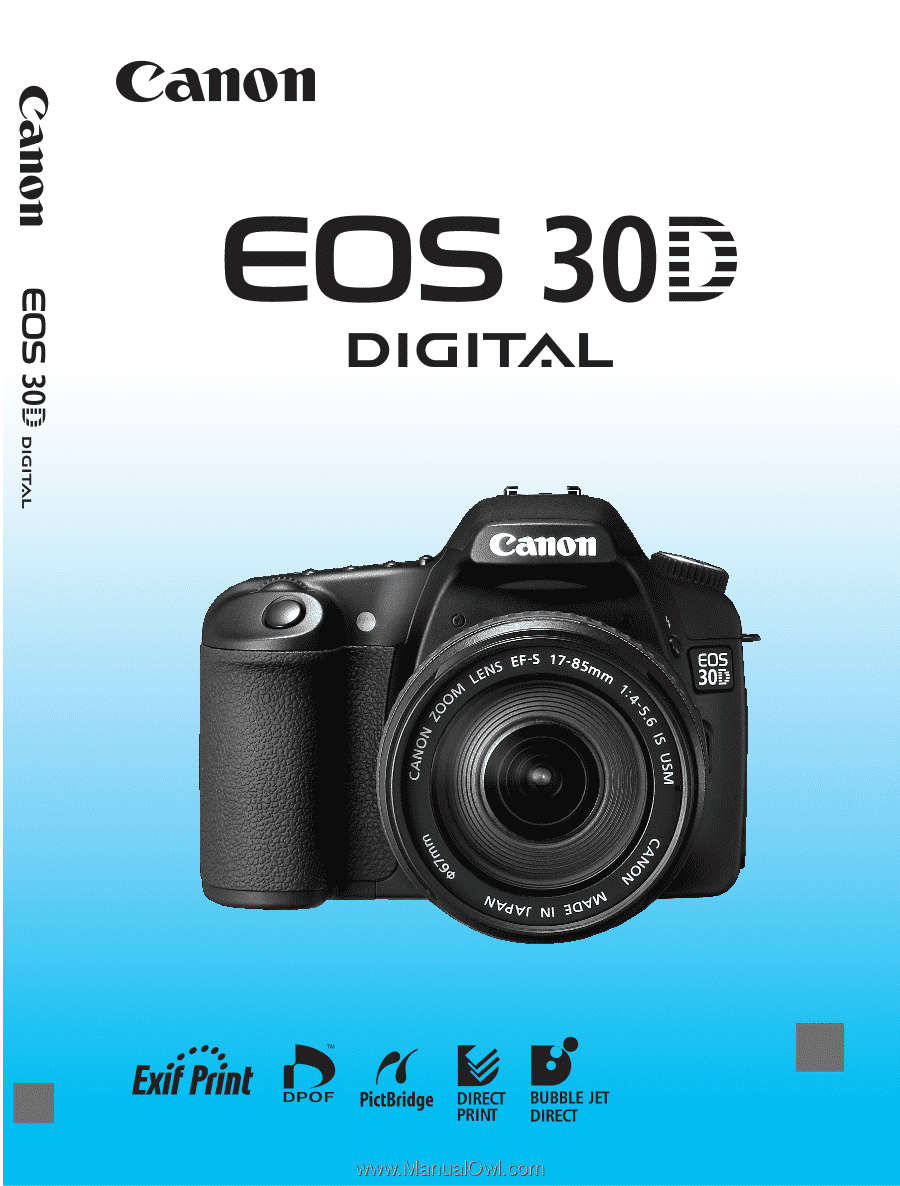
E
INSTRUCTION MANUAL
E
INSTRUCTION
MANUAL









