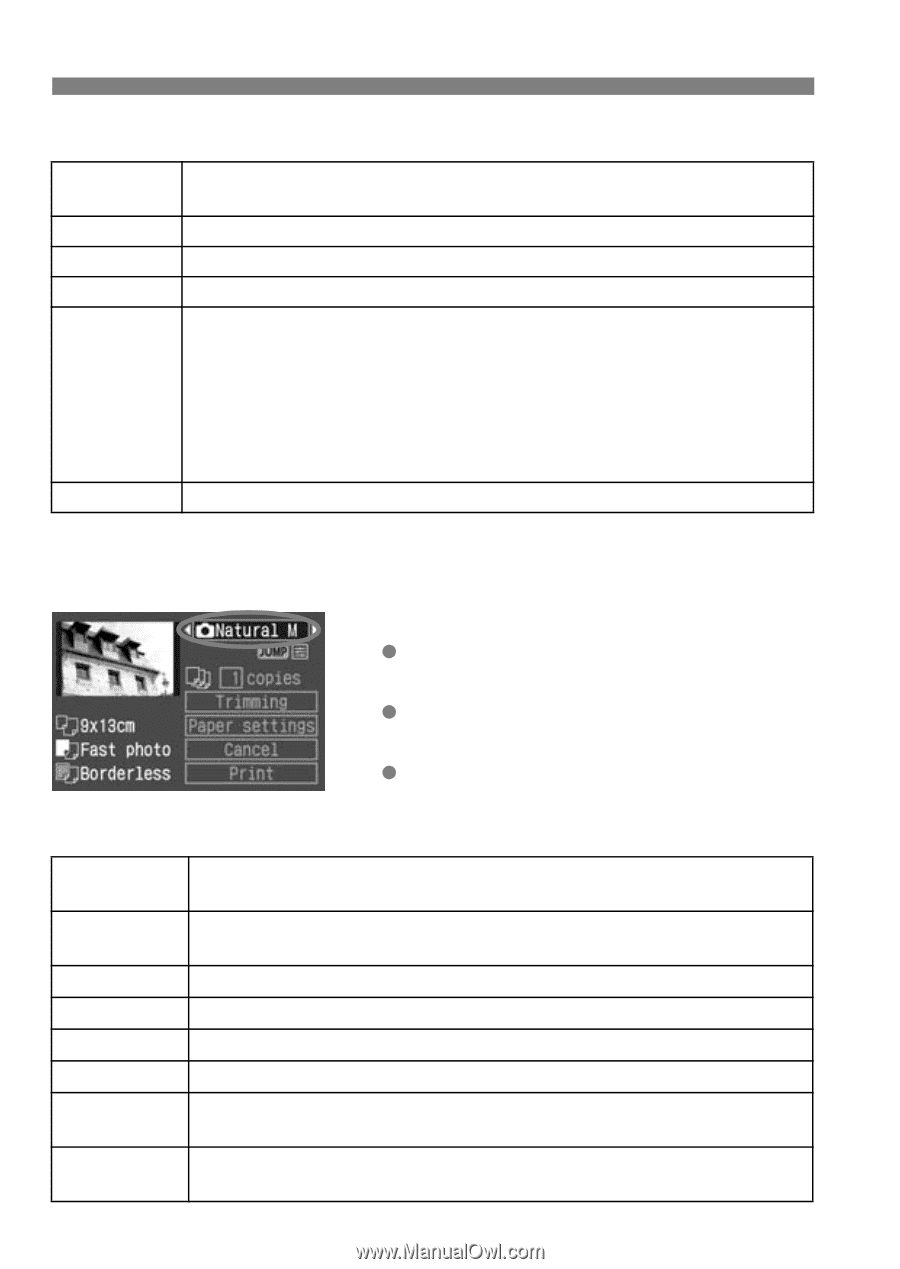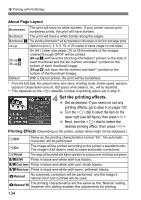Canon EOS 30D EOS 30D Instruction Manual - Page 134
Set the printing effects.
 |
UPC - 013803065114
View all Canon EOS 30D manuals
Add to My Manuals
Save this manual to your list of manuals |
Page 134 highlights
wPrinting with PictBridge About Page Layout Borderless The print will have no white borders. If your printer cannot print borderless prints, the print will have borders. Bordered The print will have a white border along the edges. Bordered c The shooting information* will be imprinted on the border on 9x13cm and larger prints. xx-up Option to print 2, 4, 8, 9, 16, or 20 copies of same image on one sheet. 20-upc 35-upp On A4 / Letter size paper, 20 or 35 thumbnails of the images ordered through DPOF will be printed. [20-upc] will have the shooting information* printed on the side of each thumbnail and the file number and date** printed on the bottom of each thumbnail image. [35-upp] will have the file number and date** printed on the bottom of the thumbnail images. Default With a Canon printer, the print will be borderless. * From the Exif data, the camera name, lens name, shooting mode, shutter speed, aperture, exposure compensation amount, ISO speed, white balance, etc., will be imprinted. ** This depends on the date/file number imprinting option set in step 5. 4 Set the printing effects. Set as desired. If you need not set any printing effects, go to step 5 on page 137. Turn the dial to select the item on the upper right (see left figure), then press . Next, turn the dial to select the desired printing effect, then press . Printing Effects (Depending on the printer, certain items might not be displayed.) EOff Same as the printing characteristics turned "On". No automatic correction will be performed. EOn EVivid The image will be printed according to the printer's standard color. The image's Exif data is used to make automatic corrections. The image will be printed with higher saturation to produce more vivid blues and greens. 0B/W Prints in black-and-white with true blacks. 0Cool tone Prints in black-and-white with cool, bluish blacks. 0Warm tone Prints in black-and-white with warm, yellowish blacks. zNatural No automatic correction will be performed, and the image's natural color and contrast will be used. zNatural M The printing characteristics are the same as the "Natural" setting. However, this setting enables fine adjustments for printing. 134