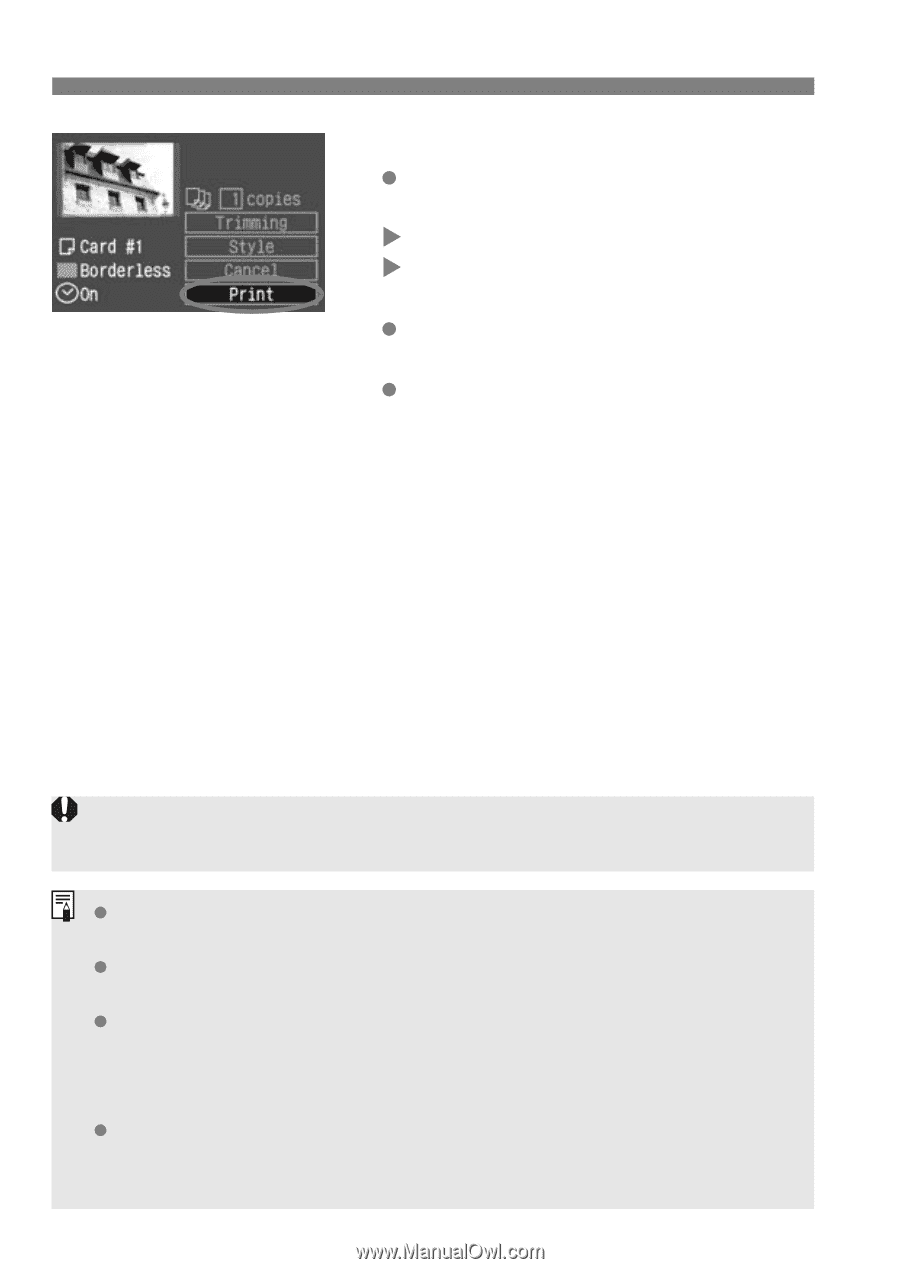Canon EOS 30D EOS 30D Instruction Manual - Page 144
When the printing ends, the screen
 |
UPC - 013803065114
View all Canon EOS 30D manuals
Add to My Manuals
Save this manual to your list of manuals |
Page 144 highlights
S Printing with Bubble Jet Direct 7 Start printing. Turn the dial to select [Print], then press . X The printing will start. X During the printing, the button lamp will blink in blue. When the printing ends, the screen will return to step 1. To stop the printing, press while [Stop] is displayed, then turn the dial to select [OK] and press . If [Bordered] is set, the date might be imprinted on the border, depending on the printer. If [Date] is [On], the date recorded for the image will appear on the print. The date will appear on the lower right of the image. If you select [Stop] during the printing, the picture being printed will stop printing and the paper will be discharged. If a problem occurs during printing, an error message will appear on the camera's LCD monitor. Select [Stop] or [Continue]. If you select [Continue] and the printer does not resume printing, it will resume automatically after you resolve the problem. If you are using a BJ printer equipped with an operation display panel, the error No. will be displayed if an error occurs. To resolve the respective error, refer to the BJ printer's instruction manual. 144