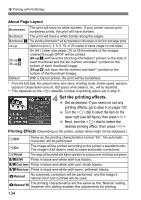Canon EOS 30D EOS 30D Instruction Manual - Page 139
Printing with CP Direct
 |
UPC - 013803065114
View all Canon EOS 30D manuals
Add to My Manuals
Save this manual to your list of manuals |
Page 139 highlights
A Printing with CP Direct Printer connected icon 1 Select the image to be printed. Check that the icon is displayed on the upper left of the LCD monitor. Turn the dial to select the image to be printed. 2 Press . X The print setting screen will appear. Print setting screen Sets the quantity to be printed. Sets the trimming area. Sets the printing style. Returns to step 1. Starts the printing. The printing style settings are displayed. is the date icon. 3 Select [Style]. Turn the dial to select [Style], then press . X The Style screen will appear. 139

139
1
Select the image to be printed.
Check that the <
A
> icon is displayed
on the upper left of the LCD monitor.
Turn the <
5
> dial to select the
image to be printed.
2
Press <
0
>.
The print setting screen will appear.
3
Select [Style].
Turn the <
5
> dial to select [
Style
],
then press <
0
>.
The Style screen will appear.
A
Printing with CP Direct
Printer connected icon
Print setting screen
Sets the quantity to be printed.
Sets the trimming area.
Sets the printing style.
Returns to step 1.
Starts the printing.
The printing style settings are displayed.
<
H
> is the date icon.