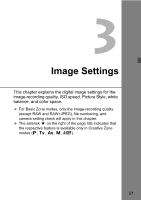Canon EOS 30D EOS 30D Instruction Manual - Page 56
Selecting a Picture Style
 |
UPC - 013803065114
View all Canon EOS 30D manuals
Add to My Manuals
Save this manual to your list of manuals |
Page 56 highlights
3 Selecting a Picture StyleN By selecting a Picture Style, you can obtain the desired image effects. You can also adjust the settings of each Picture Style to obtain custom image effects. 1 Select [Picture Style]. Turn the dial to select [z Picture Style], then press . X The Picture Style selection screen will appear. 2 Select the style. Turn the dial to select a style, then press . Picture Style Effects • Standard The image looks vivid, sharp, and crisp. • Portrait For nice skin tones. The image looks slightly sharp and crisp. By changing the [Color tone] (p.57), you can adjust the skin tone. • Landscape For vivid blues and greens, and very sharp and crisp images. • Neutral For natural colors and subdued images. No sharpness is applied. • Faithful When the subject is photographed under a color temperature of 5200K, the color is adjusted colorimetrically to match the subject's color. No sharpness is applied. In the Basic Zone modes, the Picture Style will be set automatically. In the Portrait mode, the [Portrait] Picture Style is set. In the Landscape mode, the [Landscape] Picture Style is set. And in other Basic Zone modes, the [Standard] Picture Style is set. 56