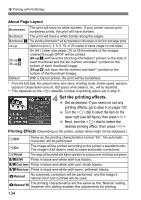Canon EOS 30D EOS 30D Instruction Manual - Page 137
Setting the date and file number, imprinting., Set the number of copies.
 |
UPC - 013803065114
View all Canon EOS 30D manuals
Add to My Manuals
Save this manual to your list of manuals |
Page 137 highlights
wPrinting with PictBridge [Color balance] Press the up, down, left or right to move the dot " " on the screen to the desired position. B is for blue, A is amber, M is magenta, and G is green. The color balance will shift in the respective direction. On the upper left, "SHIFT" indicates the color balance direction and correction amount. Press to exit. The previous screen will reappear. After completing the detail settings of printing effects, press the button, then go to step 5. If you select [Clear all], all the adjustments will revert to the default. 5 Setting the date and file number imprinting. Set as necessary. Turn the dial to select the field next to the icon, then press . Turn the dial to select the desired setting, then press . 6 Set the number of copies. Set as necessary. Turn the dial to select the field next to the icon, then press . Turn the dial to set the number of copies, then press . For details on trimming, see page 145. 137