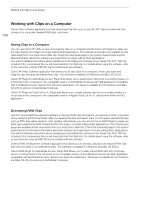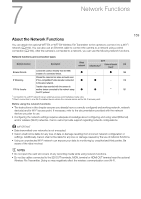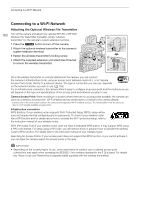Canon EOS C700 User Manual - Page 155
Superimposing Onscreen Displays on Video Outputs, Open the [OSD Output] submenu.
 |
View all Canon EOS C700 manuals
Add to My Manuals
Save this manual to your list of manuals |
Page 155 highlights
Connecting to an External Monitor or Recorder Options Applied LUT [BT.709] [BT.2020]1 [DCI]1 Output Settings with LUT applied Gamma curve Color space Wide DR BT.709 Wide DR BT.2020 DCI DCI-P3 [HDR-ST 2084]1, 2 SMPTE ST 2084 BT.2020 [ACESproxy]1 [ST 2084 Assist. (1600%)]3, [ST 2084 Assist. (400%)]3 [Off] ACESproxy Original gamma curve - ACESproxy BT.709 - Description LUT for viewing on the optional viewfinder and external monitors compatible with BT.709 specifications. LUT for viewing on external monitors compatible with ITU-R BT.2020 standards, which define parameters for ultra-high-definition television (4K/8K). LUT for viewing on external monitors that support color spaces and gamma curves that follow the guidelines established by DCI (Digital Cinema Initiatives). LUT for viewing HDR (high dynamic range) images on external monitors compatible with the SMPTE ST 2084 standard. The signal output will use narrow range (video range) coding. LUT for viewing on external monitors compatible with the ACESproxy standard established by ACES (Academy Color Encoding System). The signal output will use full range coding. LUT for viewing HDR (high dynamic range) images on the optional viewfinder and other monitoring devices. The LUT follows the SMPTE ST 2084 transfer function to convert a brightness range of 1600% or 400% respectively into a linear brightness scale. No LUT applied. 1 Not available for the VIDEO terminal (optional viewfinder). 2 For the HDMI OUT terminal, this option is only available when Res.] is set to [1920x1080]. 3 Only available for the VIDEO terminal (optional viewfinder). [System Setup] > [Term. Output Setup] > [HDMI Max 155 NOTES • When you apply the [ACESproxy] LUT to the SDI OUT terminals, MON. terminals or HDMI OUT terminal, the selected terminal will output ACESproxy video data. Using a compatible monitor*, you can perform on-set color grading and check the image after color correction as you continue shooting (A 22). * When using the HDMI OUT terminal, a monitor that supports full range YCbCr quantization is required. • If you set an assignable button to [LUT] (A 127), you can press the button to turn on and off the LUTs applied to all video outputs at once. • If you change the [Gamma] or [Color Space] settings in the custom picture file (A 134), all the LUT settings will be reset to [Off]. Superimposing Onscreen Displays on Video Outputs You can choose to output the camera's onscreen displays along with the video output from the VIDEO terminal (optional viewfinder), MON. terminals or HDMI OUT terminal to show the camera's onscreen displays on monitoring devices connected to the corresponding terminals. This will not affect your recordings or video output from the SDI OUT terminals. 1 Open the [OSD Output] submenu. [Monitoring Setup] (¢) > [OSD Output] > [VIDEO] (optional viewfinder) or [MON.+HDMI] (external monitors) > [Output] 2 Select [On] and then press SET. • Alternatively, you can press an assignable button set to [OSD Output: VIDEO] (optional viewfinder only), [OSD Output: MON.+HDMI] (external monitors only) or [OSD Output] (all monitoring devices at once) (A 127). • T appears at the right of the monitoring screen (in shooting mode, only if > [Custom Display 2] > [OSD Output] is set to [On]). [Monitoring Setup]