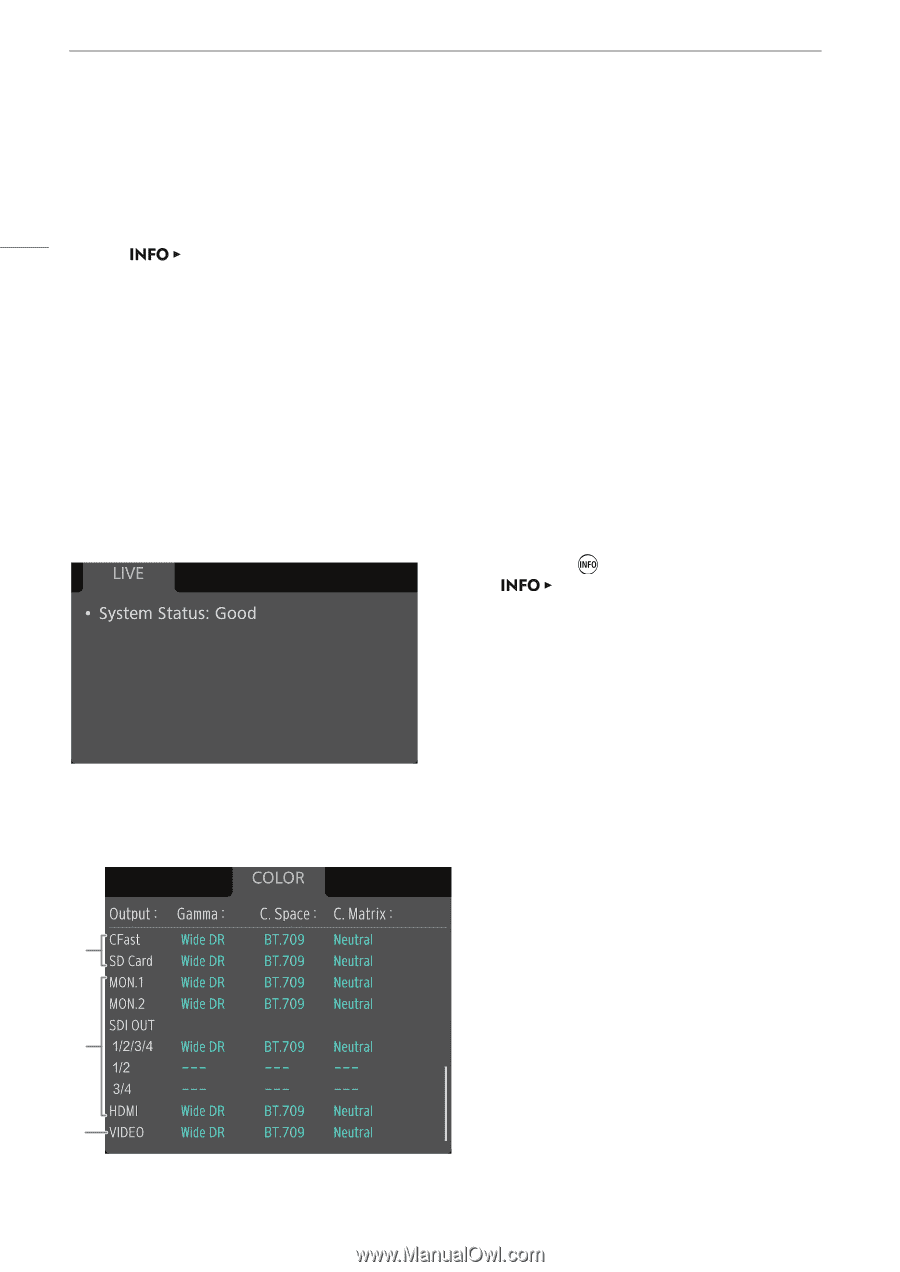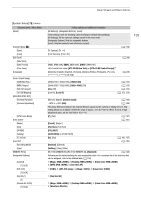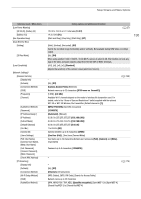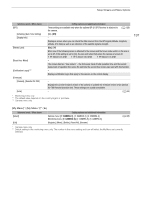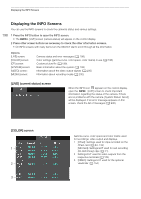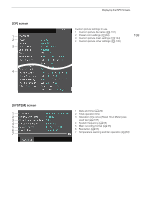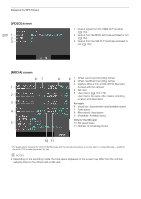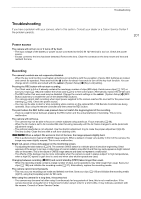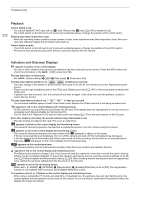Canon EOS C700 User Manual - Page 198
Displaying the INFO Screens, LIVE] current status screen, COLOR] screen
 |
View all Canon EOS C700 manuals
Add to My Manuals
Save this manual to your list of manuals |
Page 198 highlights
Displaying the INFO Screens Displaying the INFO Screens You can use the INFO screens to check the camera's status and various settings. 198 1 Press the INFO button to open the INFO screen. • The [LIVE] screen (camera status) will appear on the control display. 2 Press other screen buttons as necessary to check the other information screens. • On INFO screens with many items turn the SELECT dial to scroll through all the information. Options [LIVE] screen: [COLOR] screen: [CP] screen: [SYSTEM] screen: [VIDEO] screen: [MEDIA] screen: Camera status and error messages (A 198). Color settings (gamma curve, color space, color matrix) in use (A 198). Custom picture file (A 199). Basic information about the system (A 199) Information about the video output signals (A 200) Information about recording media (A 200). [LIVE] (current status) screen When the INFO icon appears on the control display, open the [LIVE] screen to check important information regarding the status of the camera. If there are no problems with the camera, [System Status: Good] will be displayed. If an error message appears on this screen, check the list of messages (A 206). [COLOR] screen 1 2 3 Gamma curve, color space and color matrix used for recordings, video output and displays. 1 [CFast]: Settings used for clips recorded on the CFast card (A 84, 134) [SD Card]: Settings/LUT used for sub recording (XF-AVC Proxy) clips (A 71) 2 Settings/LUT used for video outputs from the respective terminals (A 154) 3 [VIDEO]: Settings/LUT used for the optional viewfinder (A 154)