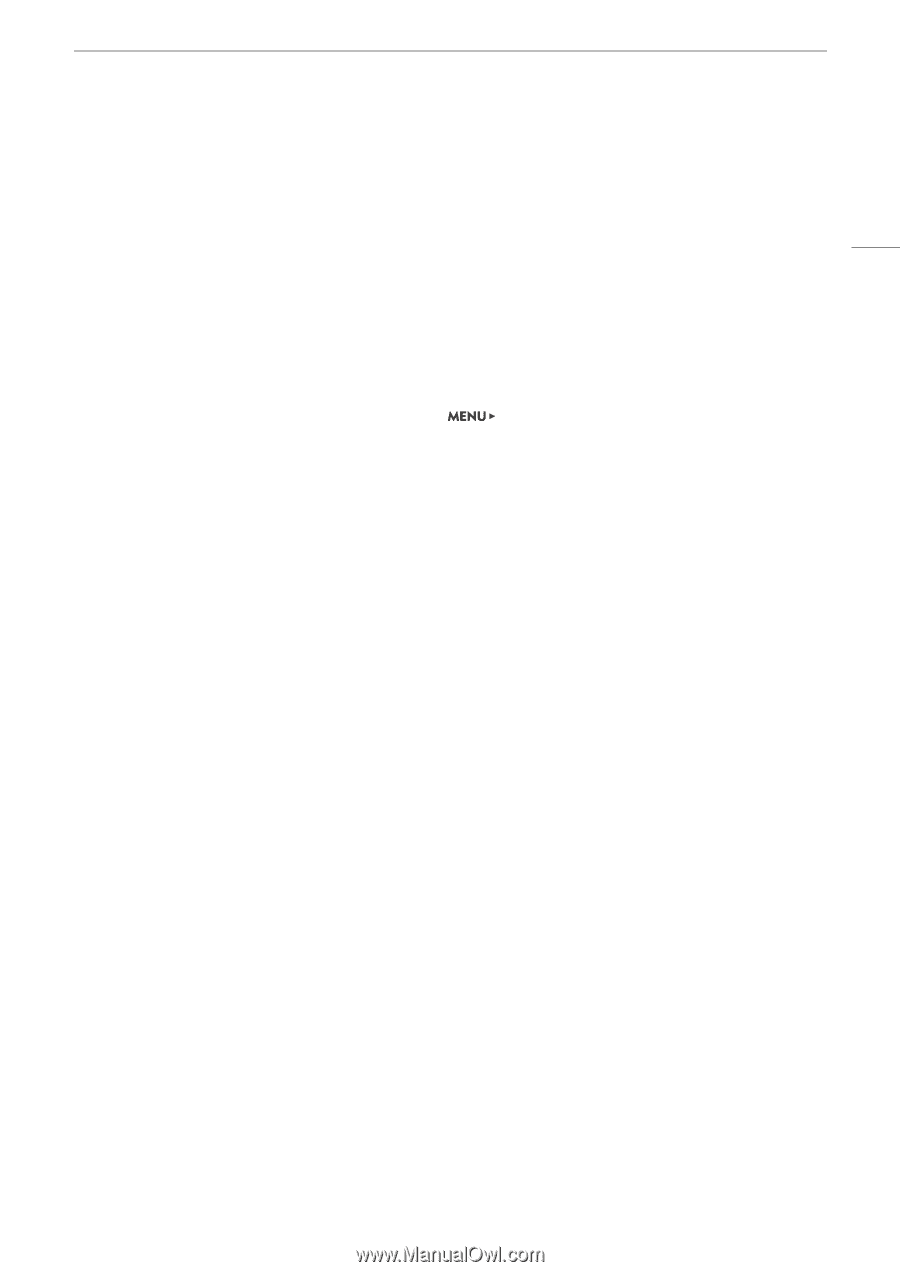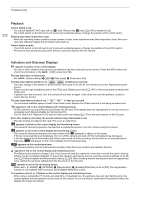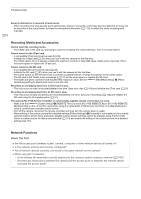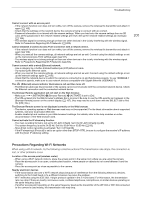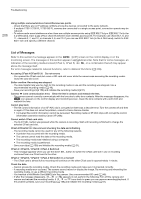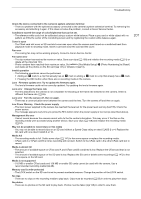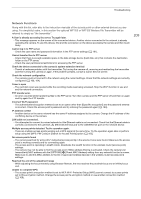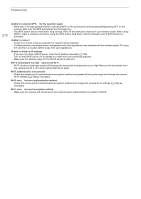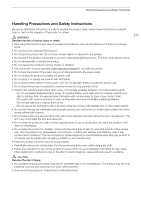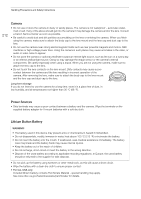Canon EOS C700 User Manual - Page 207
Photo Numbering] to [Reset
 |
View all Canon EOS C700 manuals
Add to My Manuals
Save this manual to your list of manuals |
Page 207 highlights
Troubleshooting Check the device connected to the camera's system extension terminal - There is a problem with the optional accessory connected to the camera's system extension terminal. Try removing the accessory and attaching it again. If this does not solve the problem, consult a Canon Service Center. Conditions exceed the range of color/brightness that can be set. - The reference white could not be calibrated using a custom white balance. Place a gray card or white object with no pattern so it fills the center of the monitoring screen and try registering the custom white balance again. Cover is open - The CFast card slot cover or SD card slot cover was open when the camera was turned on or switched back from playback mode to shooting mode. Insert a card and close the card slot the cover. Fan error - The cooling fan may not be working properly. Consult a Canon Service Center. File name error - The clip number has reached its maximum value. Save your clips (A 158) and initialize the recording media (A 51) or delete all the clips (A 147). - Photo numbers have reached their maximum value. Set [Rec/Media Setup] > [Photo Numbering] to [Reset] and delete all the photos on the SD card (A 147) or initialize it (A 51). Invalid operation - The following operations cannot be performed. • Adding an $ mark to a clip that already has an $ mark or adding a % mark to a clip that already has a % mark. • Pressing the REC button when there are no recording media in the camera. Lens Firmware update error. Try to update the firmware again. - The lens's firmware could not be correctly updated. Try updating the lens's firmware again. Lens error Change the frame rate - The lens attached to the camera is not compatible for shooting at the frame rate selected on the camera. Select a different the frame rate (A 65). Lens error Turn the camera off, then on again. - There was a communication error between the camera and the lens. Turn the camera off and then on again. Low Power Warning Check the power supply. - The input power supplied to the camera has reached the level set for the power level warning (A 195). Check the power source. - The message appears every time you press the REC button when the power supply is too low (as described above). Management file error - Cannot record because the camera cannot write to the file control information. This may occur if the files on the recording media were accessed using another device. Save your clips (A 158) and initialize the recording media (A 51). May not be possible to record clips on this media - You may not be able to record clips on an SD card without a Speed Class rating or rated CLASS 2 or 4. Replace the SD card with one rated CLASS 6 or 10. Media full - The recording media is full. Delete some clips (A 147) to free some space or replace the recording media. - CFast card A or CFast card B is full so recording will not start. Switch to the CFast card in the other CFast card slot to record. Media is almost full - The amount of available space on CFast card A and CFast card B combined is low. Replace the CFast card that is not selected. - The amount of available space on the SD card is low. Replace the SD card or delete some recordings (A 147) to free some space on the SD card. Media is not supported - 512 MB or smaller CFast cards and 128 MB or smaller SD cards cannot be used with the camera. Use a recommended recording media (A 48). Memory card is write-protected - The LOCK switch on the SD card is set to prevent accidental erasure. Change the position of the LOCK switch. No clips - There are no clips on the recording media to play back. Clips must be recorded (A 55) in order to play them back. No photos - There are no photos on the SD card to play back. Photos must be taken (A 125) in order to view them. 207