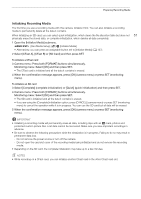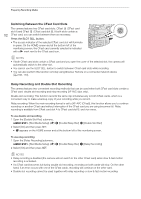Canon EOS C700 User Manual - Page 56
Custom Picture Settings, Using Metadata
 |
View all Canon EOS C700 manuals
Add to My Manuals
Save this manual to your list of manuals |
Page 56 highlights
Recording Video IMPORTANT • Observe the following precautions while an access indicator is illuminated in red. Failure to do so may result in permanent data loss. 56 - Do not open the card slot cover of the card being accessed and do not remove the card. - Do not remove the power source or turn off the camera. • Be sure to save your recordings regularly (A 158), especially after making important recordings. Canon shall not be liable for any loss or corruption of data. NOTES • If you record XF-AVC clips using the custom picture and metadata settings, those settings will be recorded with the XF-AVC clip. For more details, refer to Custom Picture Settings (A 131) and Using Metadata (A 118). • If the camera switches to the other CFast card while recording video due to the relay recording function (A 52), the two parts (before/after the switch) will be recorded as separate clips. • A single XF-AVC clip can be recorded continuously for up to 6 hours. At that point, a new clip will be created automatically and recording will continue on a separate clip. • You can use the [System Setup] > [Rec Operation Beep] setting to make the camera emit a sound when you start/stop recording. • If you set an assignable button to [Add $ Mark] or [Add % Mark] (A 127), you can press the button to add an $ mark or % mark to the last XF-AVC clip recorded. • When you use a commercially available lens adapter and the image on the screen is inverted, you can use the [System Setup] > [Scan Reverse Rec] > [Setting] setting to return the image to the correct orientation. Key lock: Locking the camera's controls To activate the key lock function, press and hold the C button. After the countdown that appears on the control display ends, all the physical controls (buttons, switches, etc.) will be locked except for the Q, REC and C buttons*. This is useful in preventing settings from being changed due to inadvertently pressing the camera's buttons and controls. Press and hold the C button again for about 3 seconds to reactivate the controls. Even when the camera's controls are locked, you can operate the camera using Browser Remote (A 166), an optional RC-V100 Remote Controller connected to the camera (A 123) or the controls on the lens. When an optional OU-700 Remote Operation Unit is connected to the camera, you can select whether its controls are locked along with those of the camera with the [System Setup] > [C Button] setting. * You can also choose to lock the REC buttons using the [System Setup] > [Key Lock] setting.