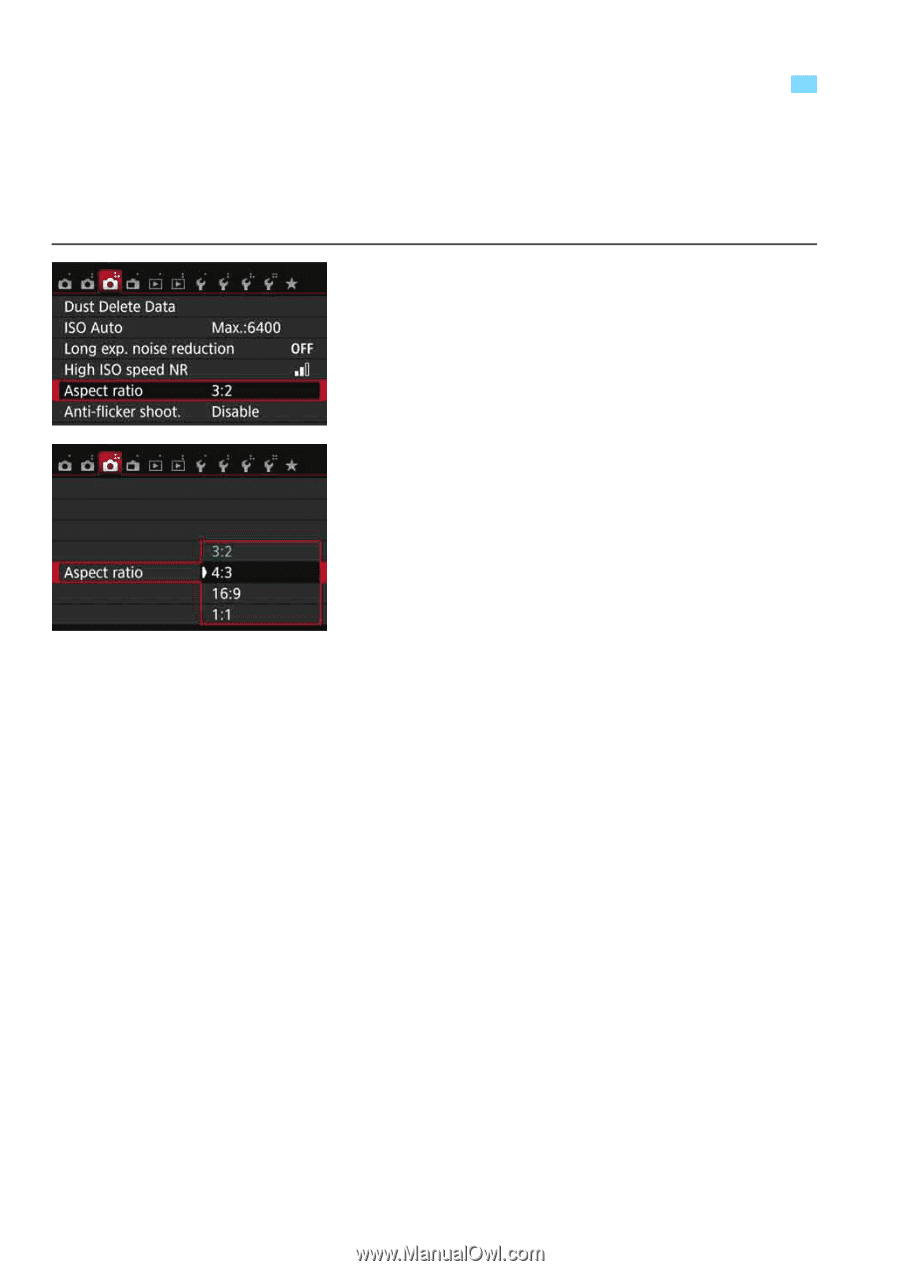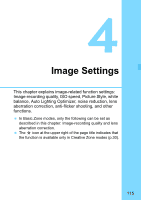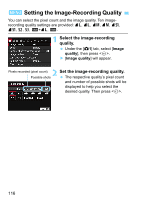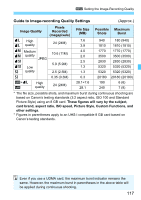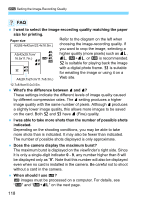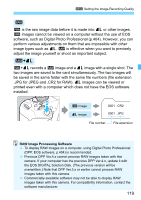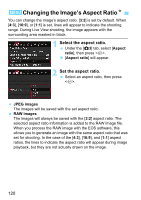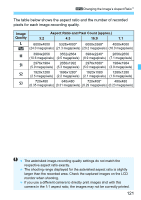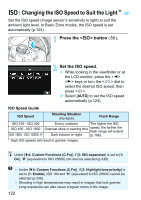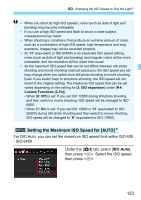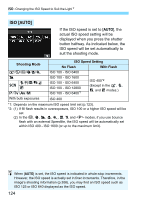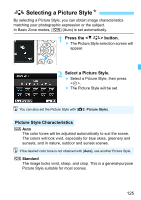Canon EOS Rebel T6i EF-S 18-55mm IS STM Lens Kit Instruction Manual - Page 120
Changing the Image’s Aspect Ratio, Select the aspect ratio.
 |
View all Canon EOS Rebel T6i EF-S 18-55mm IS STM Lens Kit manuals
Add to My Manuals
Save this manual to your list of manuals |
Page 120 highlights
3Changing the Image's Aspect RatioK You can change the image's aspect ratio. [3:2] is set by default. When [4:3], [16:9], or [1:1] is set, lines will appear to indicate the shooting range. During Live View shooting, the image appears with the surrounding area masked in black. 1 Select the aspect ratio. Under the [z3] tab, select [Aspect ratio], then press . [Aspect ratio] will appear. 2 Set the aspect ratio. Select an aspect ratio, then press . JPEG images The images will be saved with the set aspect ratio. RAW images The images will always be saved with the [3:2] aspect ratio. The selected aspect ratio information is added to the RAW image file. When you process the RAW image with the EOS software, this allows you to generate an image with the same aspect ratio that was set for shooting. In the case of the [4:3], [16:9], and [1:1] aspect ratios, the lines to indicate the aspect ratio will appear during image playback, but they are not actually drawn on the image. 120