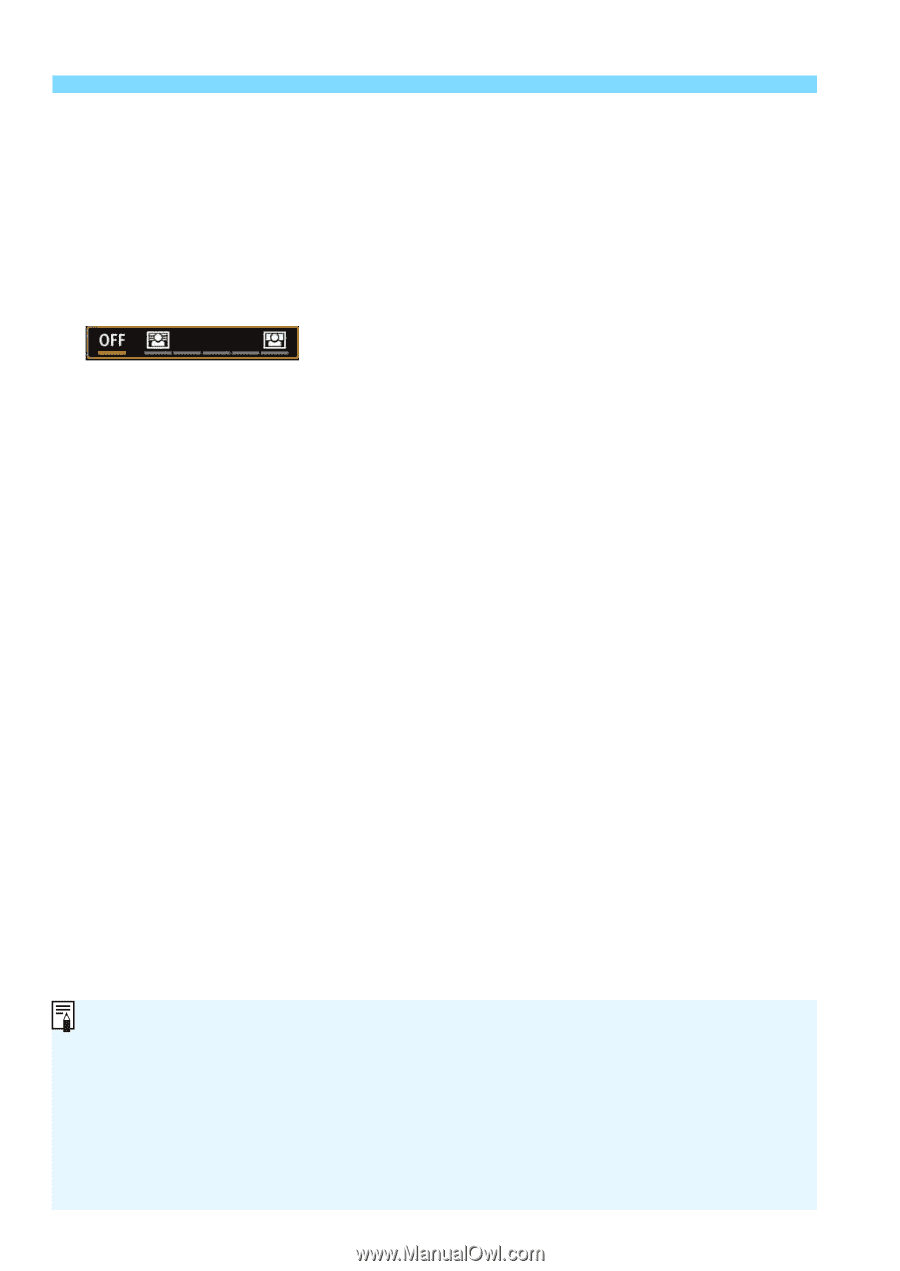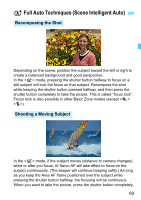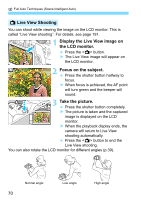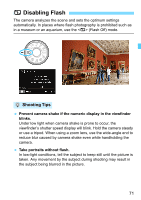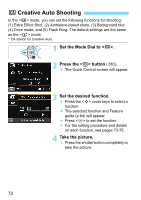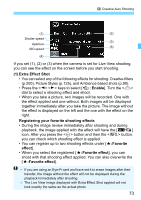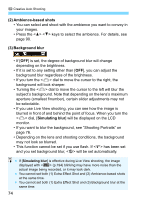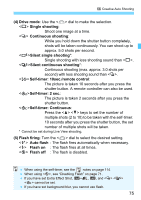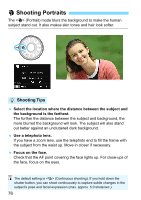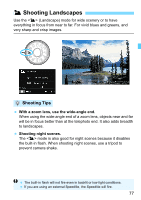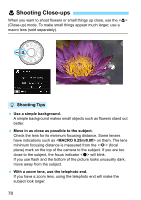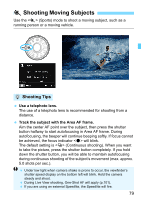Canon EOS Rebel T6i EF-S 18-55mm IS STM Lens Kit Instruction Manual - Page 74
Ambience-based shots, Background blur, Simulating blur, be selectable.
 |
View all Canon EOS Rebel T6i EF-S 18-55mm IS STM Lens Kit manuals
Add to My Manuals
Save this manual to your list of manuals |
Page 74 highlights
C Creative Auto Shooting (2) Ambience-based shots • You can select and shoot with the ambience you want to convey in your images. • Press the keys to select the ambience. For details, see page 90. (3) Background blur • If [OFF] is set, the degree of background blur will change depending on the brightness. • If it is set to any setting other than [OFF], you can adjust the background blur regardless of the brightness. • If you turn the dial to move the cursor to the right, the background will look sharper. • Turning the dial to move the cursor to the left will blur the subject's background. Note that depending on the lens's maximum aperture (smallest f/number), certain slider adjustments may not be selectable. • If you use Live View shooting, you can see how the image is blurred in front of and behind the point of focus. When you turn the dial, [Simulating blur] will be displayed on the LCD monitor. • If you want to blur the background, see "Shooting Portraits" on page 76. • Depending on the lens and shooting conditions, the background may not look so blurred. • This function cannot be set if you use flash. If has been set and you set background blur, will be set automatically. If [Simulating blur] is effective during Live View shooting, the image displayed with (p.194) blinking may have more noise than the actual image being recorded, or it may look dark. You cannot set both (1) Extra Effect Shot and (2) Ambience-based shots at the same time. You cannot set both (1) Extra Effect Shot and (3) Background blur at the same time. 74