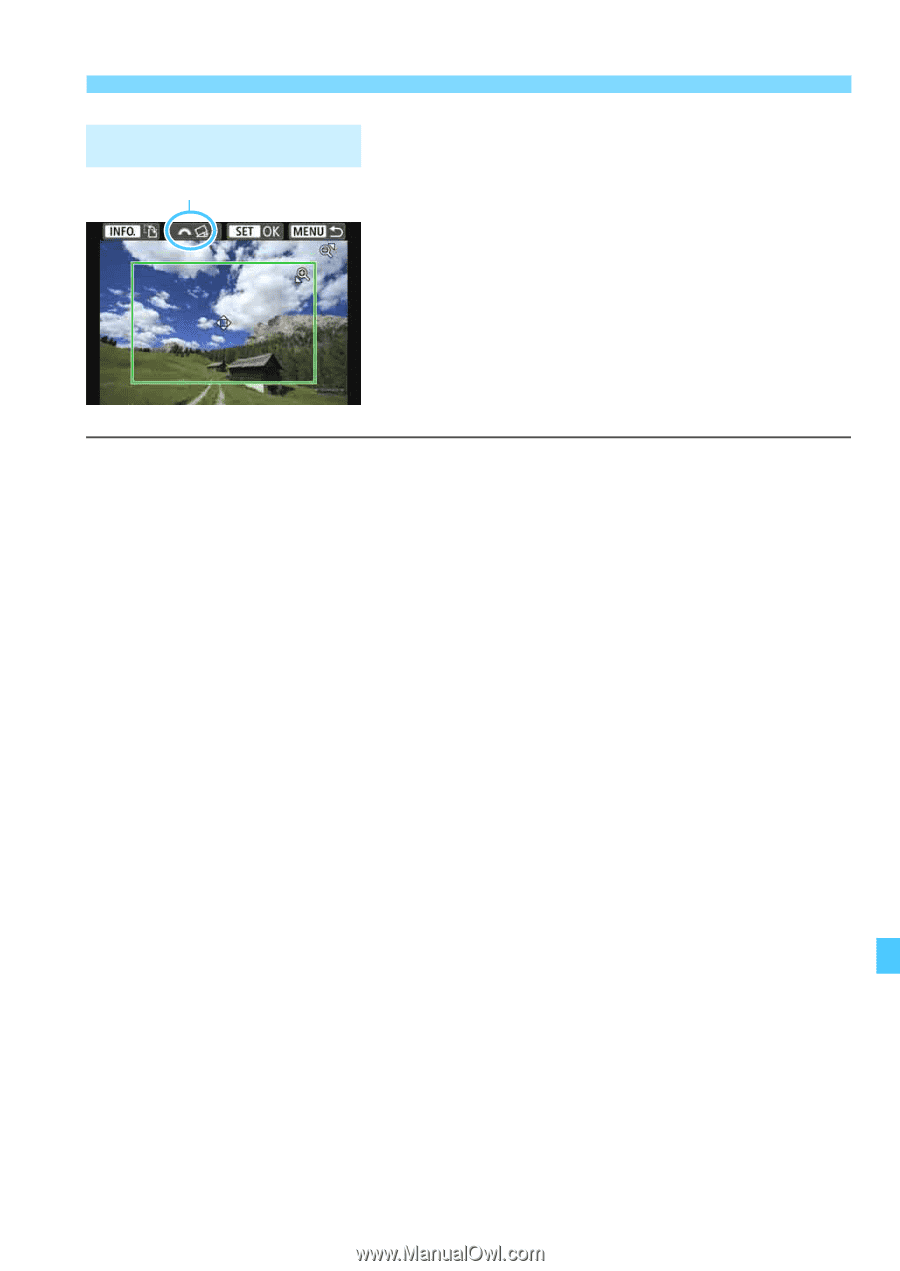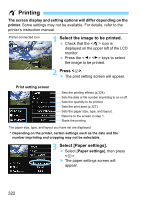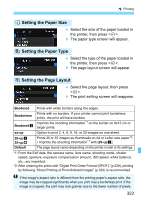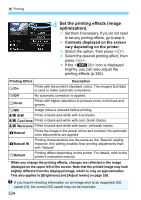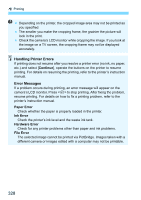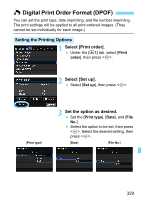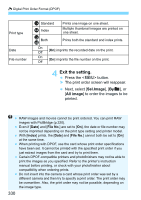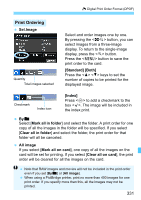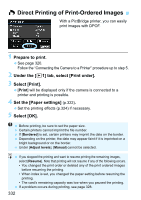Canon EOS Rebel T6i EF-S 18-55mm IS STM Lens Kit Instruction Manual - Page 327
Cropping the Image, On the print setting screen, select [Cropping].
 |
View all Canon EOS Rebel T6i EF-S 18-55mm IS STM Lens Kit manuals
Add to My Manuals
Save this manual to your list of manuals |
Page 327 highlights
w Printing Cropping the Image Tilt correction You can crop the image and print only an enlarged version of the cropped portion, as if the image is recomposed. Set the cropping right before printing. If you change the print settings after setting the cropping, you may have to set the cropping again before printing. 1 On the print setting screen, select [Cropping]. 2 Set the cropping frame size, position, and aspect ratio. The image area within the cropping frame will be printed. The cropping frame's aspect ratio can be changed with [Paper settings]. Changing the Cropping Frame Size Press the or button to change the cropping frame size. The smaller the cropping frame, the larger the image magnification will be for printing. Moving the Cropping Frame Press the cross keys to move the frame over the image vertically or horizontally. Move the cropping frame until it covers the desired image area. Switching the Orientations of the Cropping Frame Pressing the button will toggle the cropping frame between the vertical and horizontal orientations. This enables you to create a vertically oriented print from a horizontal image. Image Tilt Correction By turning the dial, you can adjust the image tilt angle up to ±10 degrees in 0.5-degree increments. When you adjust the image tilt, the icon on the screen will turn blue. 3 Press to exit the cropping. The print setting screen will reappear. You can check the cropped image area on the upper left of the print setting screen. 327