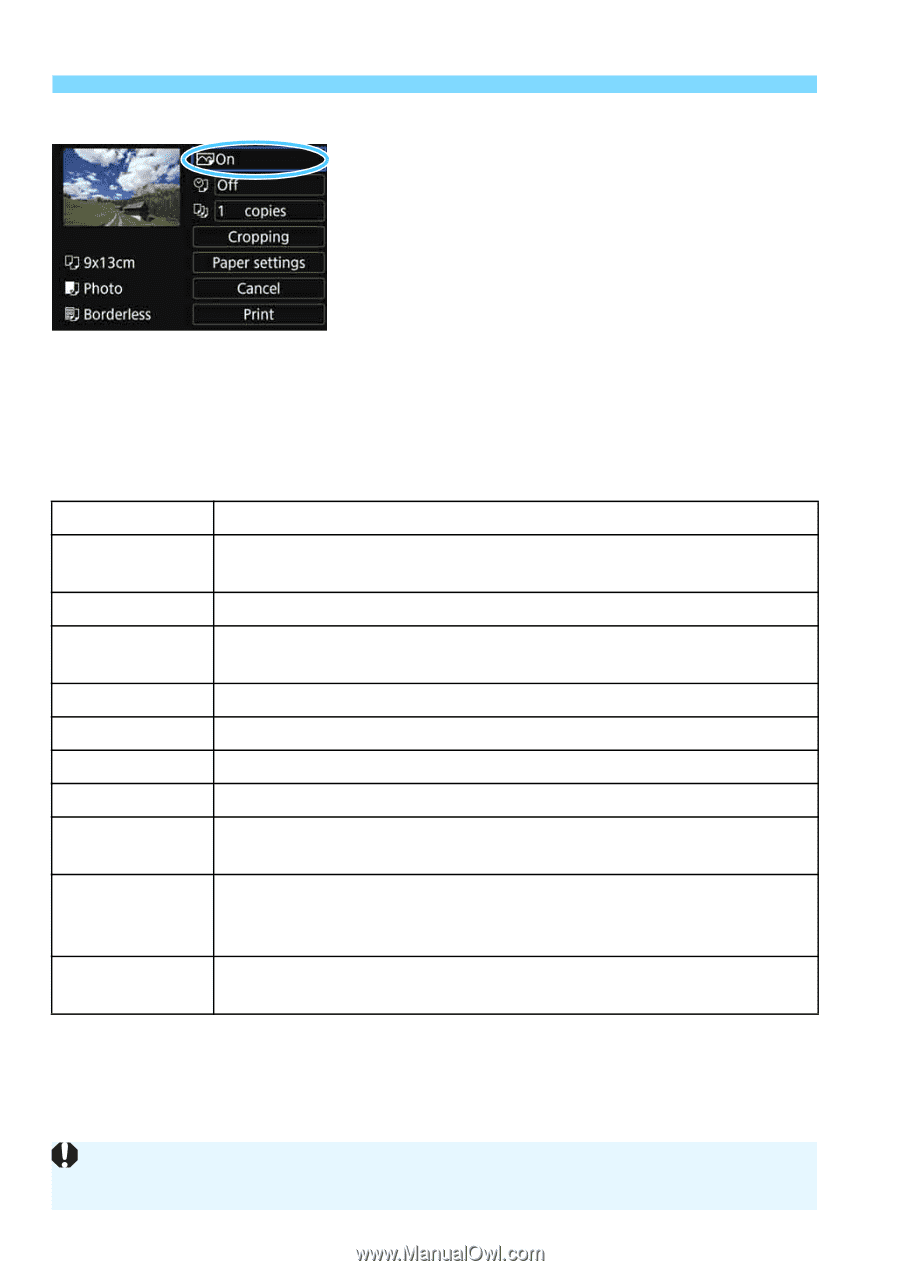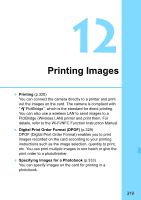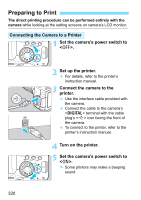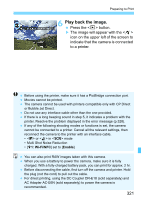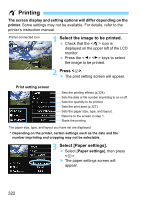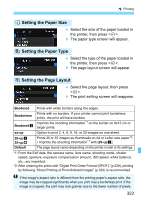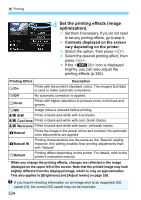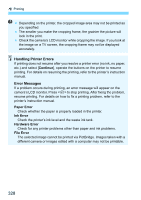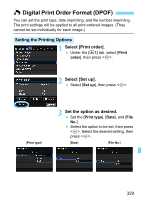Canon EOS Rebel T6i EF-S 18-55mm IS STM Lens Kit Instruction Manual - Page 324
Set the printing effects image, optimization., Contents displayed on the screen
 |
View all Canon EOS Rebel T6i EF-S 18-55mm IS STM Lens Kit manuals
Add to My Manuals
Save this manual to your list of manuals |
Page 324 highlights
w Printing 4 Set the printing effects (image optimization). Set them if necessary. If you do not need to set any printing effects, go to step 5. Contents displayed on the screen vary depending on the printer. Select the option, then press . Select the desired printing effect, then press . If the icon is displayed brightly, you can also adjust the printing effects (p.326). Printing Effect Description EOn Prints with the printer's standard colors. The image's Exif data is used to make automatic corrections. EOff No automatic correction is applied. EVivid Prints with higher saturation to produce more vivid blues and greens. ENR Image noise is reduced before printing. 0 B/W Prints in black-and-white with true blacks. 0 Cool tone Prints in black-and-white with cool, bluish blacks. 0 Warm tone Prints in black-and-white with warm, yellowish blacks. zNatural Prints the image in the actual colors and contrast. No automatic color adjustments are applied. zNatural M Printing characteristics are the same as the "Natural" setting. However, this setting enables finer printing adjustments than with "Natural". EDefault Printing differs depending on the printer. For details, refer to the printer's instruction manual. * When you change the printing effects, changes are reflected in the image displayed on the upper left of the screen. Note that the printed image may look slightly different from the displayed image, which is only an approximation. This also applies to [Brightness] and [Adjust levels] on page 326. If you imprint shooting information on an image shot at an expanded ISO speed (H), the correct ISO speed may not be imprinted. 324