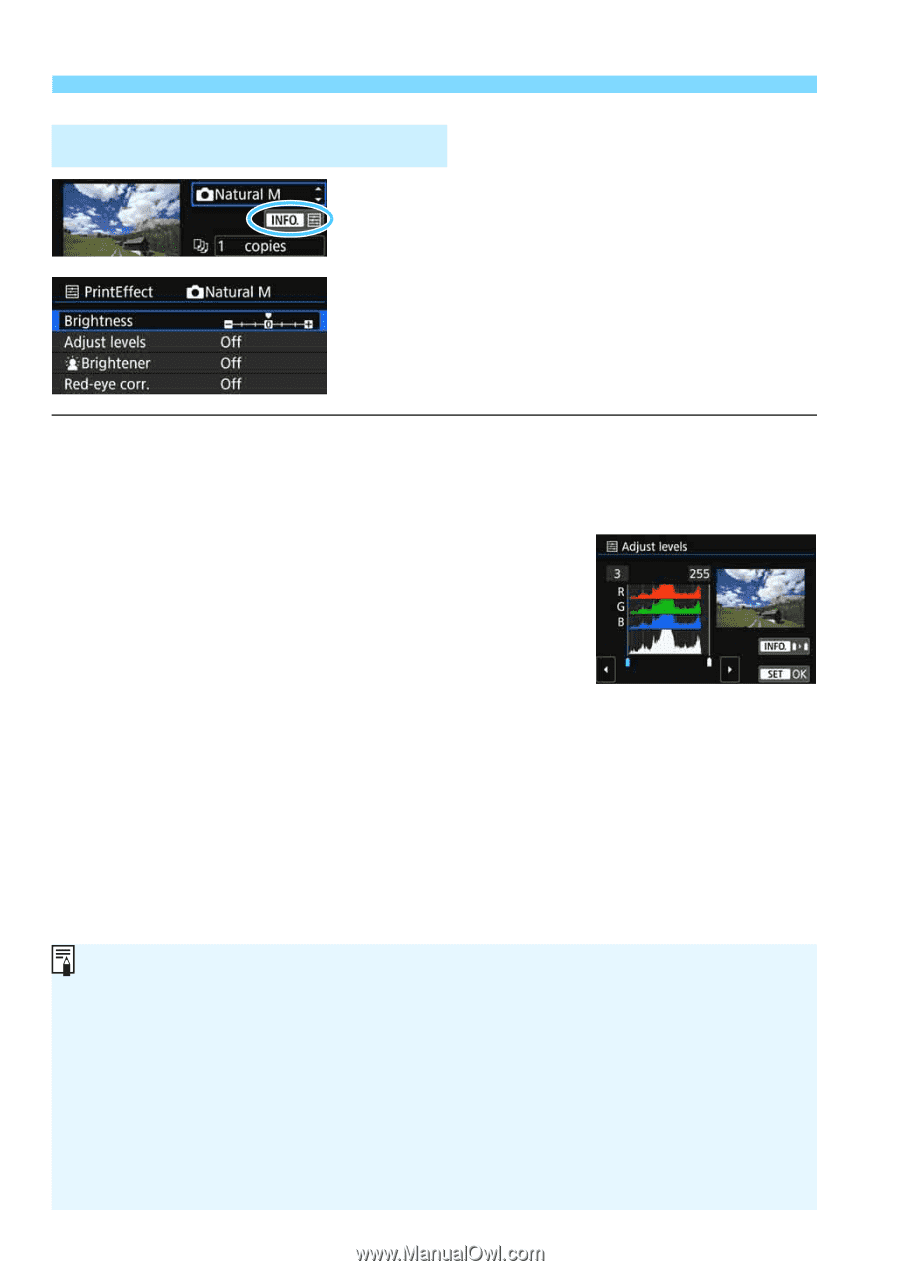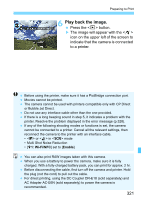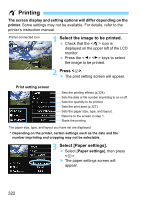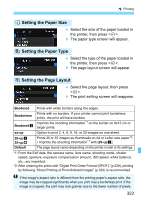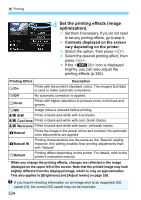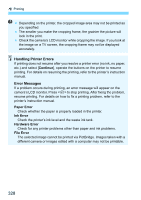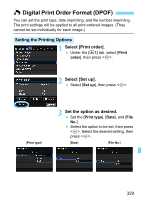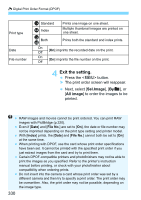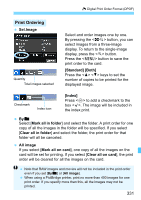Canon EOS Rebel T6i EF-S 18-55mm IS STM Lens Kit Instruction Manual - Page 326
Adjusting Printing Effects, Brightness, Adjust levels, Manual, Red-eye corr.
 |
View all Canon EOS Rebel T6i EF-S 18-55mm IS STM Lens Kit manuals
Add to My Manuals
Save this manual to your list of manuals |
Page 326 highlights
w Printing e Adjusting Printing Effects In step 4 on page 324, select the printing effect. When the icon is displayed brightly, you can press the button. You can then adjust the printing effects. What can be adjusted or what is displayed will depend on the selection made in step 4. Brightness The image brightness can be adjusted. Adjust levels When you select [Manual], you can change the histogram's distribution and adjust the image's brightness and contrast. With the Adjust levels screen displayed, press the button to change the position of the . Press the keys to freely adjust the shadow level (0-127) or highlight level (128-255). kBrightener Effective in backlit conditions where the subject's face looks dark. When [On] is set, the face will be brightened for printing. Red-eye corr. Effective in flash images where the subject has red eyes. When [On] is set, the red eye will be corrected for printing. The [kBrightener] and [Red-eye corr.] effects will not be reflected on the screen. When [Detail set.] is selected, you can adjust the [Contrast], [Saturation], [Color tone], and [Color balance]. To adjust the [Color balance], press the or keys. B is for blue, A for amber, M for magenta, G for green. The image's color balance will be adjusted towards the color in the direction of move. If you select [Clear all], all the printing effect settings will be reverted to their defaults. 326