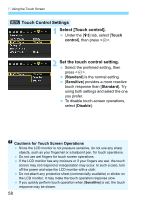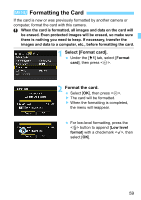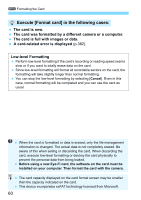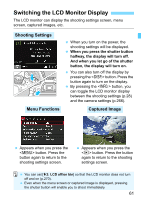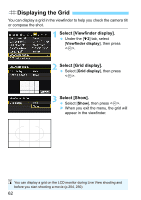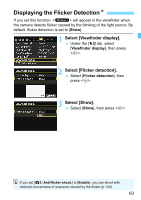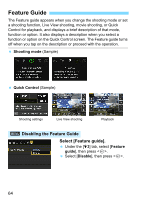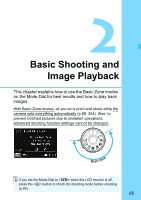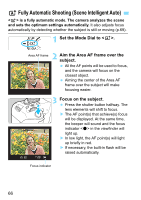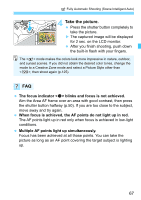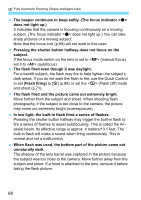Canon EOS Rebel T6i EF-S 18-55mm IS STM Lens Kit Instruction Manual - Page 63
Displaying the Flicker Detection, Select [Viewfinder display]., Select [Flicker detection].
 |
View all Canon EOS Rebel T6i EF-S 18-55mm IS STM Lens Kit manuals
Add to My Manuals
Save this manual to your list of manuals |
Page 63 highlights
Displaying the Flicker DetectionK If you set this function, will appear in the viewfinder when the camera detects flicker caused by the blinking of the light source. By default, flicker detection is set to [Show]. 1 Select [Viewfinder display]. Under the [52] tab, select [Viewfinder display], then press . 2 Select [Flicker detection]. Select [Flicker detection], then press . 3 Select [Show]. Select [Show], then press . If you set [z3: Anti-flicker shoot.] to [Enable], you can shoot with reduced unevenness of exposure caused by the flicker (p.144). 63
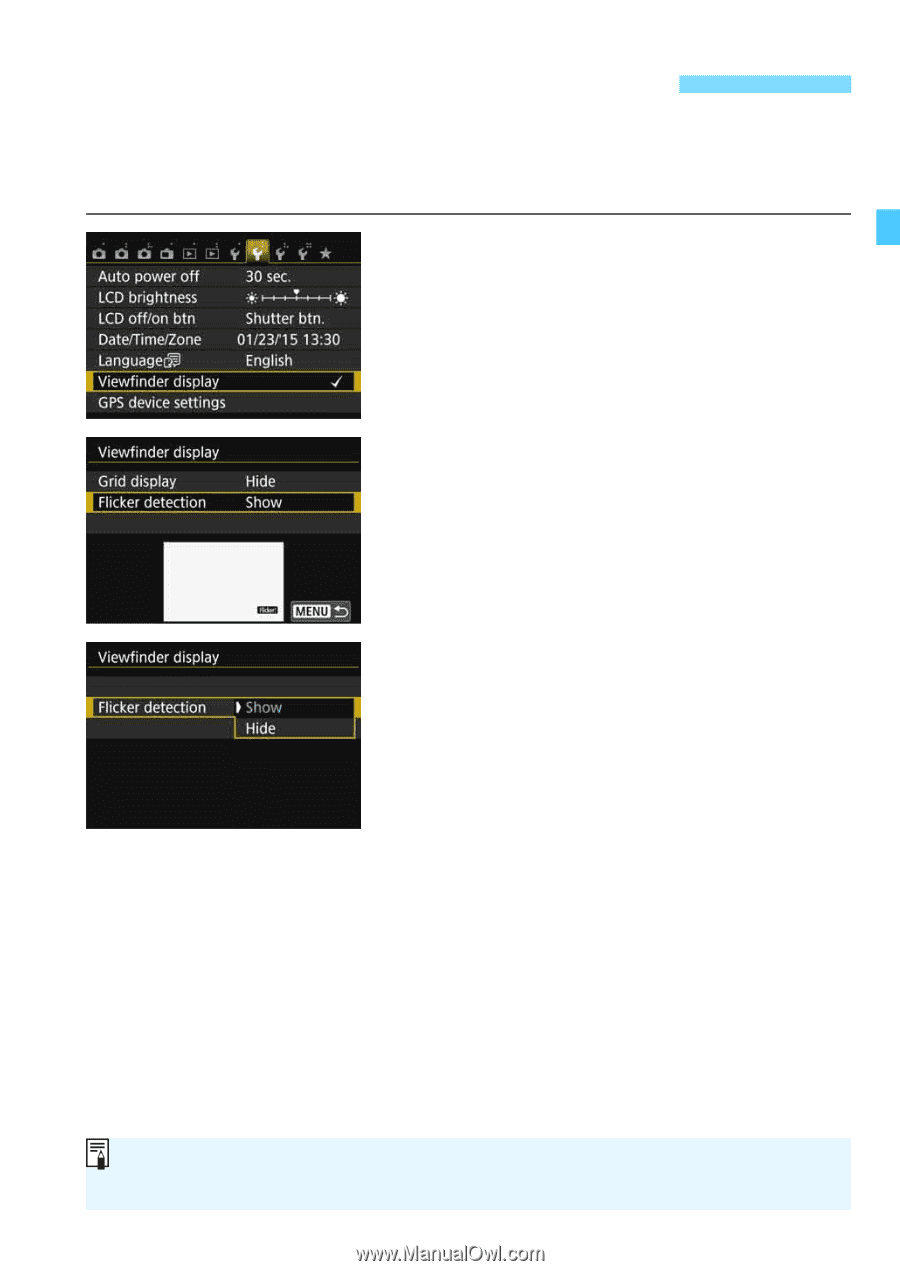
63
If you set this function, <
G
> will appear in the viewfinder when
the camera detects flicker caused by the blinking of the light source. By
default, flicker detection is set to [
Show
].
1
Select [Viewfinder display].
Under the [
5
2
] tab, select
[
Viewfinder display
], then press
<
0
>.
2
Select [Flicker detection].
Select [
Flicker detection
], then
press <
0
>.
3
Select [Show].
Select [
Show
], then press <
0
>.
Displaying the Flicker Detection
K
If you set [
z
3: Anti-flicker shoot.
] to [
Enable
], you can shoot with
reduced unevenness of exposure caused by the flicker (p.144).