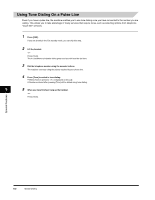Canon FAXPHONE L170 Basic Guide - Page 102
Setting Up Polling Sending, Setting Up a Polling Box
 |
UPC - 013803038477
View all Canon FAXPHONE L170 manuals
Add to My Manuals
Save this manual to your list of manuals |
Page 102 highlights
Setting Up and Using Polling Setting Up Polling Sending This section shows you how to set up your fax to store and hold a document until it is polled by another fax to send it. Setting Up a Polling Box Before you can use polling sending, you must create a polling box with the of the Menu. The polling box holds the document in the memory until the other party prompts (polls) your fax to send the document, or until you delete the document (see p. 8-6). 1 Press [Menu]. 2 Press [ (-)] or [ (+)] to select ➞ press [Set]. 3 Press [ (-)] or [ (+)] to select ➞ press [Set]. 8 4 Press [ (-)] or [ (+)] to select ➞ press [Set]. 5 Press [ (-)] or [ (+)] to select ➞ press [Set]. 6 Enter a file name for the polling box (up to 24 characters including spaces) using the numeric buttons ➞ press [Set]. CANON TOKYO :A SETUP FILE ➞ 2.PASSWORD • For details on how to enter or delete letters, see "Entering Numbers, Letters, and Symbols," on p. 3-1. • The message appears on the LCD display for a few seconds. 7 Press [ (-)] or [ (+)] to select ➞ press [Set]. If you do not want to set a password, go to step 9. 8 Enter a password (up to 7 digits) using the numeric buttons ➞ press [Set]. PASSWORD 1234567 ➞ SETUP FILE 3.ERASE AFTER TX NOTE • This password protects your polling box settings from unauthorized access. To change these settings later, you will have to enter this password. • For details on how to enter or delete numbers, see "Entering Numbers, Letters, and Symbols," on p. 3-1. 9 Press [ (-)] or [ (+)] to select ➞ press [Set]. SETUP FILE 3.ERASE AFTER TX ➞ ERASE AFTER TX ON Setting Up Polling Sending 8-3