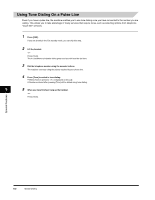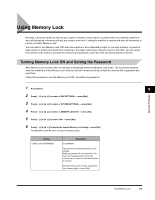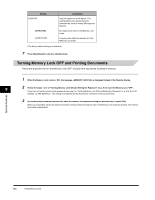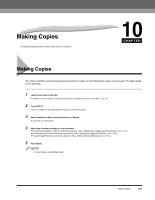Canon FAXPHONE L170 Basic Guide - Page 105
Deleting a Polling Box
 |
UPC - 013803038477
View all Canon FAXPHONE L170 manuals
Add to My Manuals
Save this manual to your list of manuals |
Page 105 highlights
Deleting a Polling Box Follow this procedure to cancel a polling box. NOTE You cannot cancel a polling box when the polling box is holding a document for polling sending. 1 Press [Menu]. 2 Press [ (-)] or [ (+)] to select ➞ press [Set]. 3 Press [ (-)] or [ (+)] to select ➞ press [Set]. 4 Press [ (-)] or [ (+)] to select ➞ press [Set]. 5 Enter the password (up to 7 digits) using the numeric buttons ➞ press [Set]. If you have not previously set a password, skip this step, and go to step 6. DELETE FILE PASSWORD ******* ➞ DELETE FILE FILE DELETED 8 For details on how to enter or delete numbers, see "Entering Numbers, Letters, and Symbols," on p. 3-1. The polling box is deleted. NOTE If there is any document stored in the polling box, you cannot delete the polling box and the message appears on the LCD display. If you want to delete the polling box, delete the document stored in the polling box first, then perform the procedure described above. For details on how to delete documents stored in memory, see "Deleting a Fax Job," on p. 11-2. 6 Press [Stop/Reset] to return to standby mode. Setting Up and Using Polling 8-6 Setting Up Polling Sending