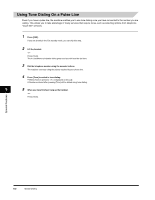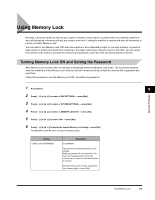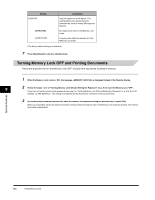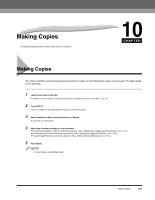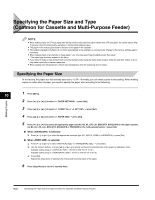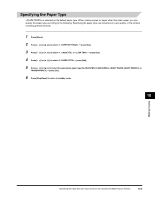Canon FAXPHONE L170 Basic Guide - Page 108
Using Memory Lock, Turning Memory Lock ON and Setting the Password - volume
 |
UPC - 013803038477
View all Canon FAXPHONE L170 manuals
Add to My Manuals
Save this manual to your list of manuals |
Page 108 highlights
Special Features Using Memory Lock Normally, a document prints as soon as you receive it. However, there may be occasions when you want the machine to store all documents in memory until you are ready to print them. Locking the machine to receive and store all documents in memory is called "Memory Lock." You may want to turn Memory Lock 'ON' when the machine is left unattended at night, or over long holidays, to prevent a large volume of printed documents from collecting in the paper output trays. After you return to the office, you can review the contents of the memory, and enter the memory lock password to print all of the documents stored in memory. Turning Memory Lock ON and Setting the Password After Memory Lock is turned 'ON', the machine automatically enters the Memory Lock mode. The documents received when the machine is in the Memory Lock mode are stored in memory until you unlock the memory with a password and print them. Follow this procedure to turn the Memory Lock 'ON', and define the password. 1 Press [Menu]. 9 2 Press [ (-)] or [ (+)] to select ➞ press [Set]. 3 Press [ (-)] or [ (+)] to select ➞ press [Set]. 4 Press [ (-)] or [ (+)] to select ➞ press [Set]. 5 Press [ (-)] or [ (+)] to select ➞ press [Set]. 6 Press [ (-)] or [ (+)] to display the desired Memory Lock setting ➞ press [Set]. The MEMORY LOCK RX menu includes the following items: Setting 1.MEM LOCK PASSWORD Description 0 to 9999999 This password protects the Memory Lock settings. Setting a password is recommended. You must use this password to unlock the memory so you can print documents stored in memory. Use the numeric keys to enter a password (up to seven digits) ➞ press [Set]. Using Memory Lock 9-3