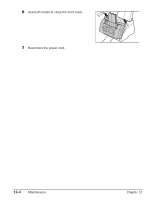Canon FAXPHONE L80 FAXPHONE L80 User's Guide - Page 155
Cleaning the Scanner Components, Separation guide and separation, roller
 |
UPC - 013803023145
View all Canon FAXPHONE L80 manuals
Add to My Manuals
Save this manual to your list of manuals |
Page 155 highlights
Cleaning the Scanner Components Follow this procedure to periodically check and clean the scanner components: 1 Disconnect the power cord from the machine. 2 Use both hands to gently open the operation panel. • It only opens partially. 3 While holding the operation panel open, clean these components: ❚ Separation guide and separation roller: Wipe with a clean, soft, dry, lint-free cloth. ❚ White sheet and scanning glass: Wipe with a clean, soft, lint-free cloth moistened with water, then wipe with a clean, soft, dry, lint-free cloth. n • If the scanner components are dirty, the documents you send or copy will also be dirty. • Be sure to use a soft cloth to avoid scratching the components. • Do not use tissue paper, paper towels, or similar materials for cleaning; they can stick to the components or generate static charges. SEPARATION ROLLER SCANNING GLASS WHITE SHEET SEPARATION GUIDE 4 Clean the underside of the operation panel (shaded area in the illustration). • Dirt and dust particles that collect on the underside of the operation panel affect the quality of the documents you copy or send. UNDERSIDE OF OPERATION PANEL Maintenance Chapter 12 Maintenance 12-5