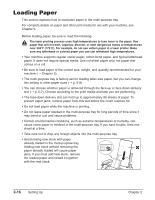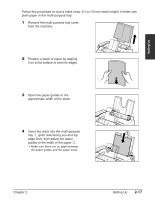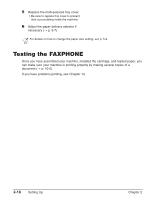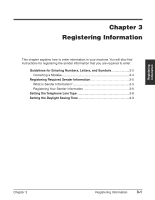Canon FAXPHONE L80 FAXPHONE L80 User's Guide - Page 45
Entering Letters, Function, Space
 |
UPC - 013803023145
View all Canon FAXPHONE L80 manuals
Add to My Manuals
Save this manual to your list of manuals |
Page 45 highlights
Registering Information ■ Entering Letters 1 Press T to switch to letter mode (:A). _ :A 2 Press the numeric button that contains the letter you want. C :A • Press repeatedly until the letter you want appears. Each button cycles through the letters that it contains. • If you are unsure which button to press for the letter you want, see p. 3-2. 3 Continue entering other letters using the numeric buttons. CA :A • If the next letter you want to enter is under a different numeric button, simply press that button until the letter you want appears. -or- If the next letter you want to enter is under the same numeric button you pressed in step 2, press ® to move the cursor to the right. Then press that same numeric button repeatedly until the letter you want appears. • To enter a space, press Function then Space. ■ Entering Numbers 1 Press T to switch to number mode (:1). _ :1 2 Press the numeric button that contains the number you want. • To enter a space, press Function then Space. 3 Continue entering other numbers using the numeric buttons. 1_ :1 10_ :1 ■ Entering Symbols 1 Press # repeatedly until the symbol you want appears. 2 If you want to enter another symbol, press ® to move the cursor to the right, then press # repeatedly until the symbol you want appears. # :1 #- :1 Chapter 3 Registering Information 3-3