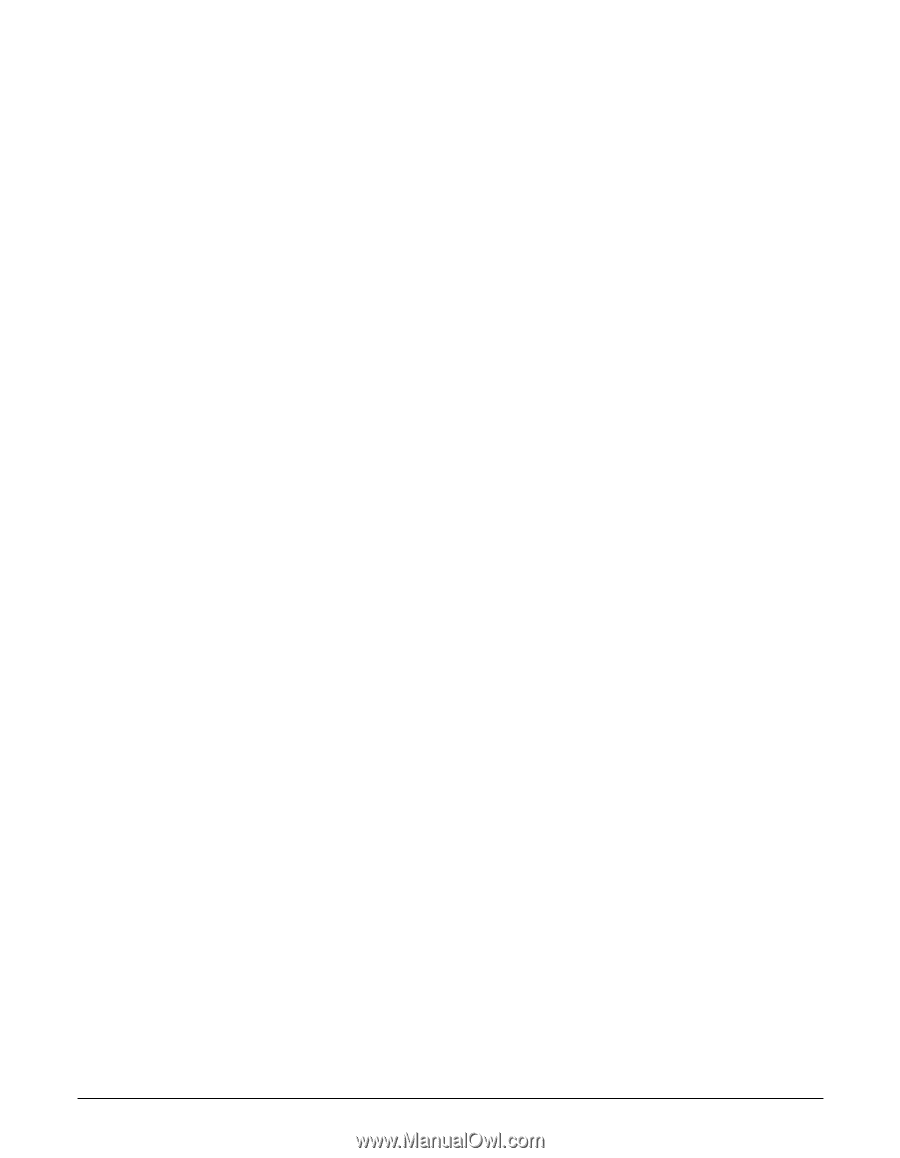Canon FAXPHONE L80 FAXPHONE L80 User's Guide - Page 176
Receiving Problems, The other party's fax machine may not support ECM.
 |
UPC - 013803023145
View all Canon FAXPHONE L80 manuals
Add to My Manuals
Save this manual to your list of manuals |
Page 176 highlights
The document may not be loaded correctly. • Make sure the document is loaded correctly in the ADF (1 p. 4-3). ■ Cannot send using Error Correction Mode (ECM). The other party's fax machine may not support ECM. • If this is the case, the document is sent without ECM. ECM may be disabled. • Make sure ECM on your machine is enabled (1 ECM TX, p. 14-6). • Contact the other party to check if ECM on their fax machine is enabled. ■ Errors occur frequently while sending. The telephone lines may be in poor condition, or you may have a bad connection. • Lower the transmission speed (1 TX START SPEED, p. 14-10). n If none of these solutions solve the problem, unplug the machine and wait for at least five seconds. Then plug it back in and try sending again. If you still cannot send, contact the Canon Customer Care Center. Receiving Problems ■ Cannot receive a fax automatically. The machine may not be set to receive automatically. • For the machine to receive faxes automatically, the receive mode must be set to FAX ONLY MODE, Fax/Tel Mode, ANS.MACHINE MODE, or DRPD (1 Chapter 8). If you have set ANS.MACHINE MODE, confirm that an answering machine is connected to the machine and that it is turned on with an outgoing message properly recorded (1 p. 8-9). The machine may have a document stored in memory, leaving little or no memory available. • Print, send, or delete any documents you no longer need to be stored in memory (1 p. 9-4). An error may have occurred during reception. • Check the LCD for an error message (1 p. 13-8). • Print an ACTIVITY REPORT (1 p. 11-3) and check for an error code (1 p. 13-8). The multi-purpose tray may be empty. • Make sure paper is loaded in the multi-purpose tray (1 p. 2-16). The telephone line cord may not be connected properly. • Make sure it is connected properly (1 p. 2-8). 13-16 Troubleshooting Chapter 13