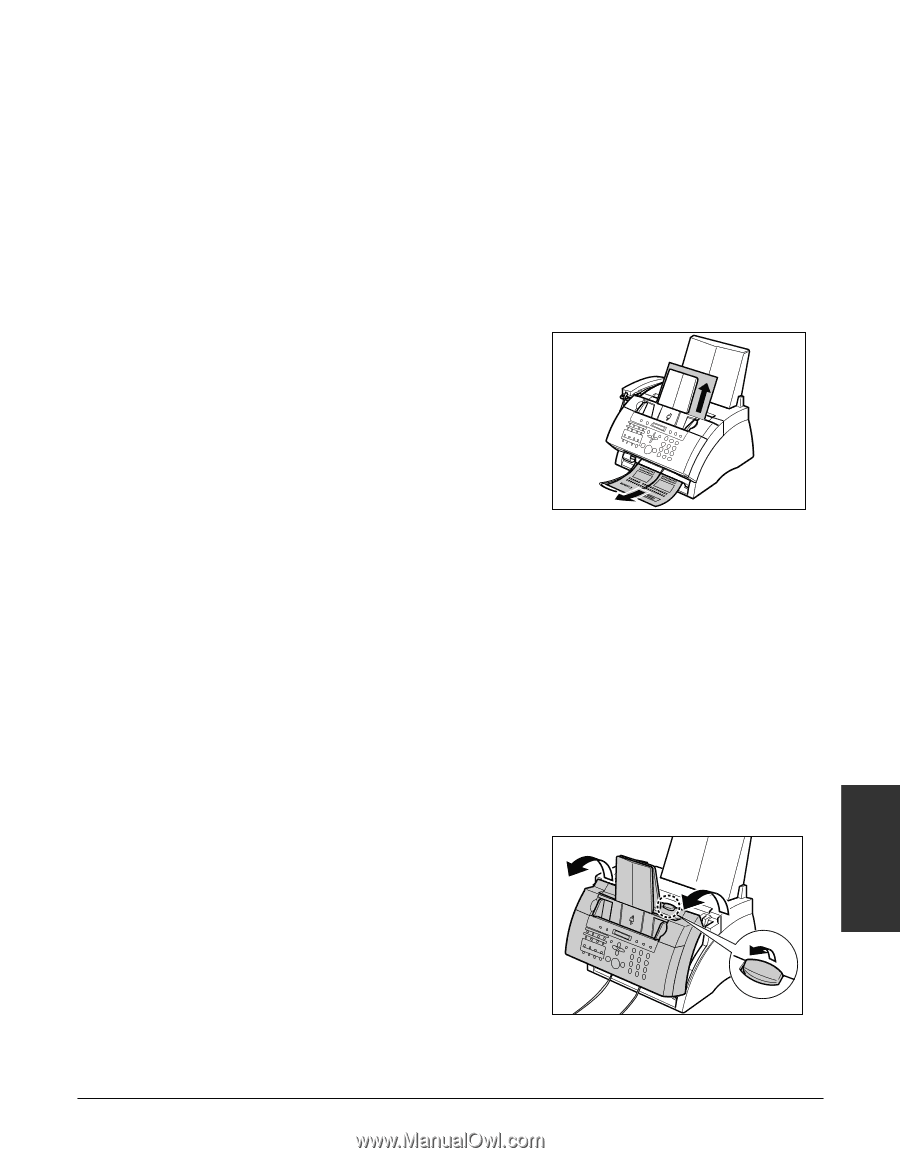Canon FAXPHONE L80 FAXPHONE L80 User's Guide - Page 163
Paper Jams, Jams in the Paper Delivery Slots, Jams Inside the Machine
 |
UPC - 013803023145
View all Canon FAXPHONE L80 manuals
Add to My Manuals
Save this manual to your list of manuals |
Page 163 highlights
Paper Jams When paper jams in the machine, the LCD displays CLEAR PAPER JAM. Try clearing the jam by following the procedure in Jams in the Paper Delivery Slots below. If this does not clear the jam, follow the procedure in Jams Inside the Machine. Jams in the Paper Delivery Slots Follow this procedure to clear a paper jam in the paper delivery slots: n You do not need to unplug your machine when clearing paper jams. 1 Gently pull any jammed paper out of the machine as shown. 2 Remove the paper stack from the multi-purpose tray and reload it (1 p. 2-16). n If the paper jam occurred while a fax was being received into the machine's memory, that fax will print automatically when the jam is cleared. Jams Inside the Machine Follow this procedure to clear a paper jam inside the machine: n You do not need to unplug your machine when clearing paper jams. 1 Lift the latch and open the front cover. c Do not try to open the front cover without lifting the latch since this may damage your machine. Troubleshooting Chapter 13 Troubleshooting 13-3