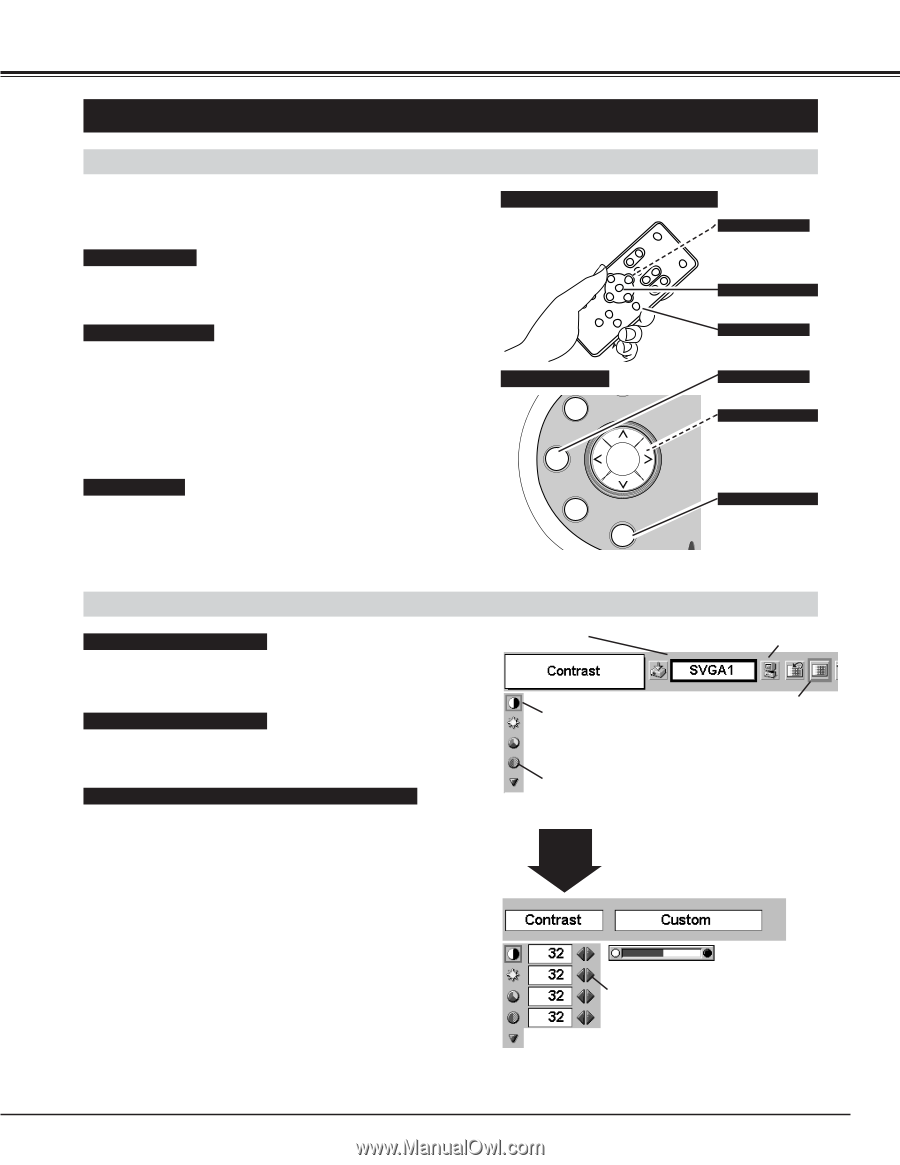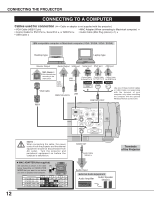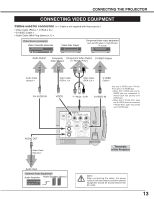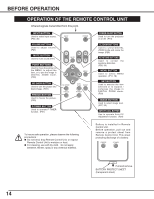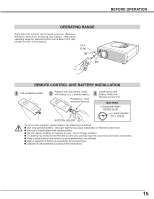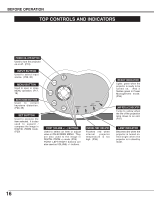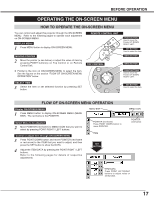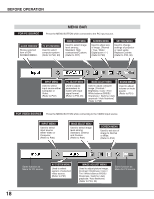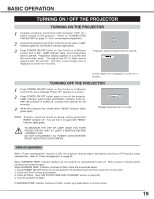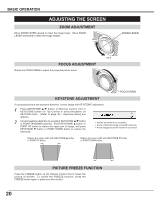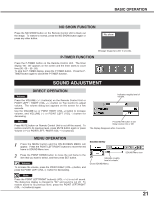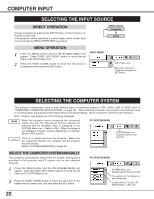Canon LV-X2 Owners Manual - Page 17
Operating The On-screen Menu
 |
View all Canon LV-X2 manuals
Add to My Manuals
Save this manual to your list of manuals |
Page 17 highlights
BEFORE OPERATION OPERATING THE ON-SCREEN MENU HOW TO OPERATE THE ON-SCREEN MENU You can control and adjust this projector through the ON-SCREEN MENU. Refer to the following pages to operate each adjustment on ON-SCREEN MENU. DISPLAY MENU 1 Press MENU button to display ON-SCREEN MENU. MOVING POINTER 2 Move the pointer (✽ see below) or adjust the value of item by pressing POINT button(s) on Top Control or on Remote Control Unit. ✽ Pointer is the icon on ON-SCREEN MENU to select the item. See the figures on the section "FLOW OF ON-SCREEN MENU OPERATION" below. SELECT ITEM 3 Select the item or set selected function by pressing SET button. REMOTE CONTROL UNIT POINT BUTTON Used to move the Pointer UP/ DOWN/ RIGHT/ LEFT. SET BUTTON Used to select the item. MENU BUTTON TOP CONTROL INPUT MENU VOL VOL - + KEY STONE SET MENU BUTTON POINT BUTTONS Used to move the Pointer UP/ DOWN/ RIGHT/ LEFT. WARNIN TEMP. SET BUTTON Used to select the item. FLOW OF ON-SCREEN MENU OPERATION Display ON-SCREEN MENU 1 Press MENU button to display ON-SCREEN MENU (MENU BAR). The red frame is the POINTER. MENU BAR Select Menu to be adjusted 2 Move POINTER (red frame) to MENU ICON that you want to select by pressing POINT RIGHT / LEFT buttons. Control or adjust item through ON-SCREEN MENU 3 Press POINT DOWN button and move POINTER (red frame or red arrow) to the ITEM that you want to adjust, and then press the SET button to show the DATA. 4 Adjust the ITEM DATA by pressing the POINT RIGHT / LEFT buttons. Refer to the following pages for details of respective adjustments. POINTER (red frame) Press POINT DOWN button to move POINTER. ITEM SET BUTTON MENU ICON POINTER (red frame) ITEM DATA Press POINT LEFT/RIGHT buttons to adjust value or set function. 17