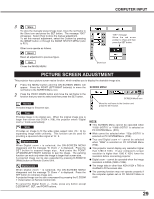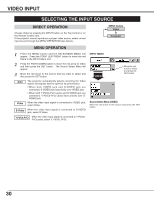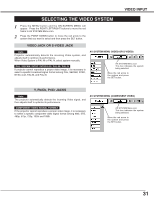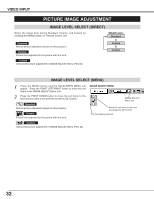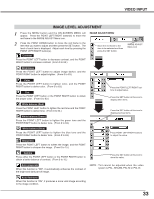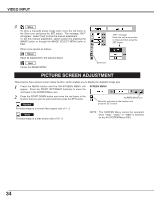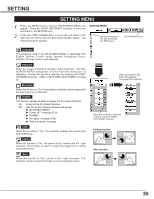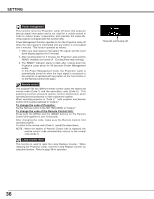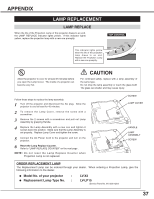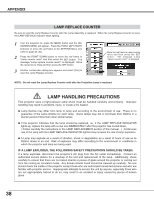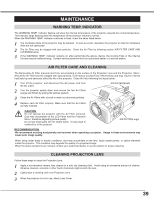Canon LV-X2 Owners Manual - Page 34
SCREEN MENU, Store, Reset
 |
View all Canon LV-X2 manuals
Add to My Manuals
Save this manual to your list of manuals |
Page 34 highlights
VIDEO INPUT 3 Store To store a manually preset image level, move the red frame to the Store icon and press the SET button. The message "OK?" will appear. Select [Yes] to store the manual adjustment. To set this manual adjustment, select Custom by pressing the IMAGE button or through the IMAGE SELECT MENU (refer to P32). Other icons operate as follows. Reset Reset all adjustment to the previous figure. Quit Closes the IMAGE MENU. "OK?" message Move the red arrow pointer to [Yes] and then press the SET button. Store icon PICTURE SCREEN ADJUSTMENT This projector has a picture screen resize function, which enables you to display the desirable image size. 1 Press the MENU button and the ON-SCREEN MENU will appear. Press the POINT LEFT/RIGHT button(s) to move the red frame to the SCREEN Menu icon. SCREEN MENU 2 Press the POINT DOWN button and move the red frame to the function that you want to select and then press the SET button. Normal SCREEN Menu icon Move the red frame to the function and press the SET button. Provides image at a normal video aspect ratio of 4 : 3. Wide Provides image at a wide screen ratio of 16 : 9. NOTE : The SCREEN Menu cannot be operated when "720p," "1035i," or "1080i" is selected on the AV SYSTEM Menu (P31). 34