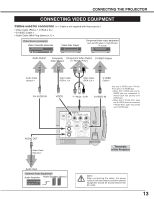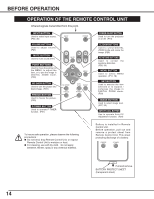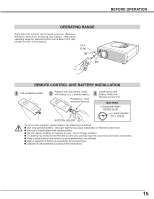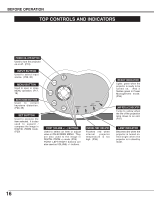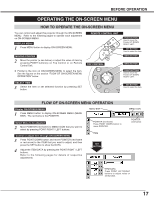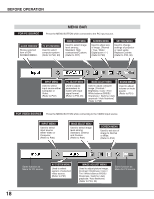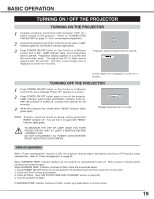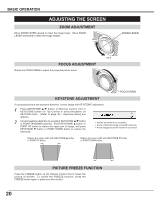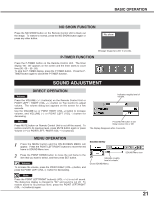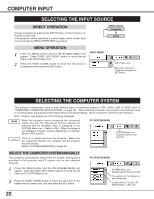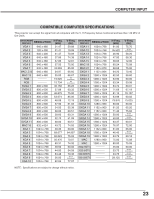Canon LV-X2 Owners Manual - Page 18
Before Operation, Menu Bar
 |
View all Canon LV-X2 manuals
Add to My Manuals
Save this manual to your list of manuals |
Page 18 highlights
BEFORE OPERATION FOR PC SOURCE MENU BAR Press the MENU BUTTON while connected to the PC input source. GUIDE WINDOW Shows selected item of ONSCREEN MENU. PC SYSTEM MENU Used to select computer system. (Refer to P22, 23) IMAGE SELECT MENU Used to select image level among ; Standard, High contrast and Custom. (Refer to P27) SCREEN MENU Used to adjust size of image. [Normal / True / Wide / Digital zoom +/-] (Refer to P29) SETTING MENU Used to change settings of projector or reset Lamp Replace Counter. (Refer to P35, 36) INPUT MENU Used to select input source either Computer or Video. (Refer to P22) PC ADJUST MENU Used to adjust parameters to match with input signal format. (Refer to P24-26) IMAGE ADJUST MENU Used to adjust computer image. [Contrast / Brightness / Color / Tint / White balance (R/G/B) / Sharpness / Gamma / Auto grayscale / Auto fleshtone] (Refer to P28) SOUND MENU Used to adjust volume or mute sound. (Refer to P21) FOR VIDEO SOURCE Press the MENU BUTTON while connecting to the VIDEO input source. INPUT MENU Used to select input source either Video or Computer. (Refer to P30) IMAGE SELECT MENU Used to select image level among Standard, Cinema and Custom. (Refer to P32) SCREEN MENU Used to set size of image to Normal or Wide. (Refer to P34) 18 Same function as Menu for PC source. AV SYSTEM MENU Used to select system of selected video source. (Refer to P31) IMAGE ADJUST MENU Used to adjust picture image. [Contrast / Brightness / Color / Tint / White balance (R/G/B) / Sharpness / Gamma / Auto grayscale / Auto fleshtone] (Refer to P33, 34) Same function as Menu for PC source.