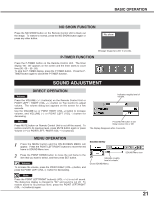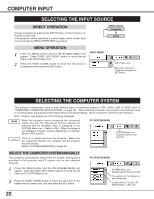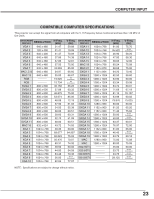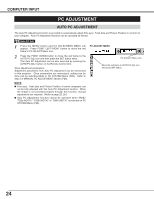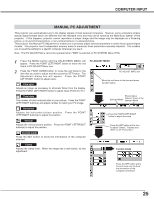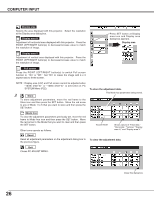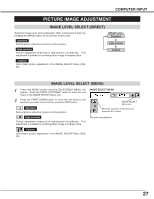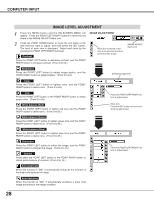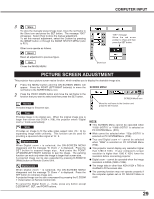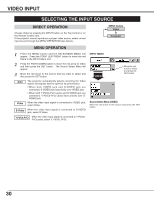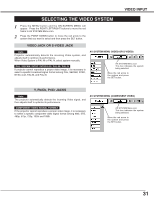Canon LV-X2 Owners Manual - Page 26
Display area, Display area H, Display area V, Full screen - resolution
 |
View all Canon LV-X2 manuals
Add to My Manuals
Save this manual to your list of manuals |
Page 26 highlights
COMPUTER INPUT Display area Selects the area displayed with this projector. Select the resolution at the Display area dialog box. Display area H Adjustment of horizontal area displayed with this projector. Press the POINT LEFT/RIGHT button(s) to decrease/increase value to match the resolution of image. Press SET button at Display area icon and Display area dialog box appears. Display area Display area V Adjustment of vertical area displayed with this projector. Press the POINT LEFT/RIGHT button(s) to decrease/increase value to match the resolution of image. Full screen Press the POINT LEFT/RIGHT button(s) to switch Full screen function to "On" or "Off." Set "On" to resize the image with 4 x 3 aspect ratio to fit the screen. NOTE : Display area (H/V) and Full screen cannot be adjusted when "1035i (HDTV)" or "1080i (HDTV)" is selected on PC SYSTEM Menu (P22). 3 Store To store adjustment parameters, move the red frame to the Store icon and then press the SET button. Move the red arrow to any of Mode 1 to 5 that you want to store and then press the SET button. To store the adjustment data. This Mode has parameters being stored. Mode free To clear the adjustment parameters previously set, move the red frame to Mode free icon and then press the SET button. Move the red arrow to the Mode that you want to clear and then press the SET button. Other icons operate as follows. Reset Reset all adjustment parameters on the adjustment dialog box to the previous figure. Vacant Mode Shows values of "Total dots," "Horizontal," "Vertical," "Display area H," and "Display area V." To clear the adjustment data. Quit Closes PC ADJUST MENU. 26 Close this dialog box.