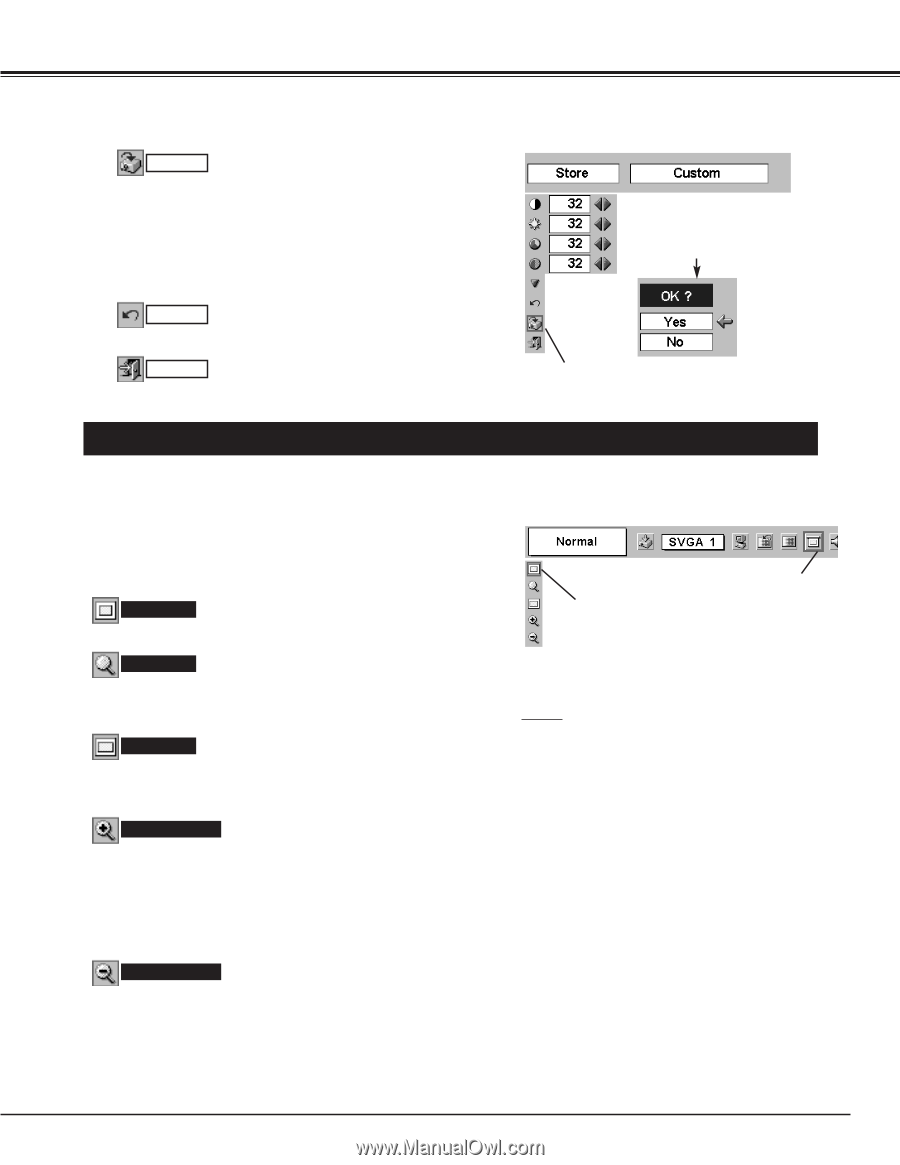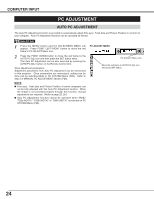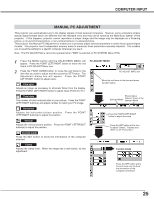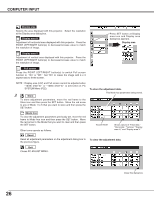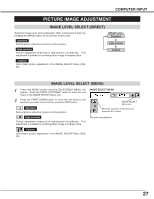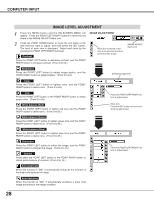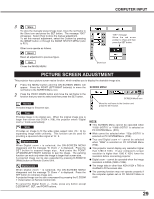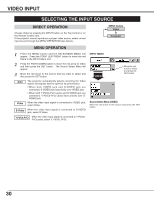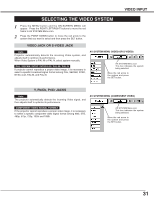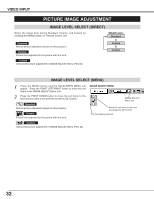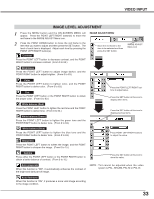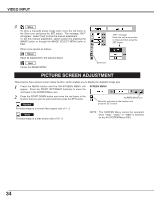Canon LV-X2 Owners Manual - Page 29
Picture Screen Adjustment
 |
View all Canon LV-X2 manuals
Add to My Manuals
Save this manual to your list of manuals |
Page 29 highlights
COMPUTER INPUT 3 Store To store the manually preset image level, move the red frame to the Store icon and press the SET button. The message "OK?" will appear. Select [Yes] to store the manual adjustment. To set this manual adjustment, select the Custom by pressing the IMAGE button or through the IMAGE SELECT MENU (refer to P27). Other icons operate as follows. Reset Reset all adjustment to previous figure. Quit Closes the IMAGE MENU. "OK?" message Move the red arrow pointer to [Yes] and then press the SET button. Store icon PICTURE SCREEN ADJUSTMENT This projector has a picture screen resize function, which enables you to display the desirable image size. 1 Press the MENU button and the ON-SCREEN MENU will appear. Press the POINT LEFT/RIGHT button(s) to move the red frame to the SCREEN Menu icon. SCREEN MENU 2 Press the POINT DOWN button and move the red frame to the function that you want to select and then press the SET button. SCREEN Menu icon Normal Provides image to fit screen size. Move the red frame to the function and press the SET button. True Provides image in its original size. When the original image size is larger than screen size (1024 x 768), this projector enters "Digital zoom +" mode automatically. Wide Provides an image to fit the wide video aspect ratio (16 : 9) by expanding image width uniformly. This function can be used for providing a squeezed video signal at 16 : 9. Digital zoom + When Digital zoom + is selected, the ON-SCREEN MENU disappears and the message "D. Zoom +" is displayed. Press the SET button to expand image size. And press the POINT UP/DOWN/LEFT/RIGHT button(s) to pan the image. The panning function can work only when the image is larger than screen size. A projected image can be also expanded by pressing D.ZOOM W (Wide) button on Remote Control Unit. Digital zoom - When Digital zoom - is selected, the ON-SCREEN MENU disappears and the message "D. Zoom -" is displayed. Press the SET button to compress image size. A projected image can be also compressed by pressing the D.ZOOM T (Tele) button on Remote Control Unit. To cancel the Digital Zoom +/- mode, press any button except D.ZOOM W/T, SET, and POINT buttons. NOTE G This SCREEN Menu cannot be operated when "1035i (HDTV)" or "1080i (HDTV)" is selected on PC SYSTEM Menu (P22). G Wide cannot be selected when "720p (HDTV)" is selected on PC SYSTEM Menu (P22). G True and Digital zoom +/- cannot be selected when "RGB" is selected on PC SYSTEM Menu (P22). G This projector cannot display any resolution higher than 1280 X 1024. If your computer's screen resolution is higher than 1280 X 1024, lower the resolution before connecting projector. G Digital zoom - cannot be operated when the image resolution is SXGA (1280 x 1024). G The image data in other than XGA (1024 x 768) is modified to fit the screen size. G The panning function may not operate properly if the computer system set on PC ADJUST Menu is used. 29