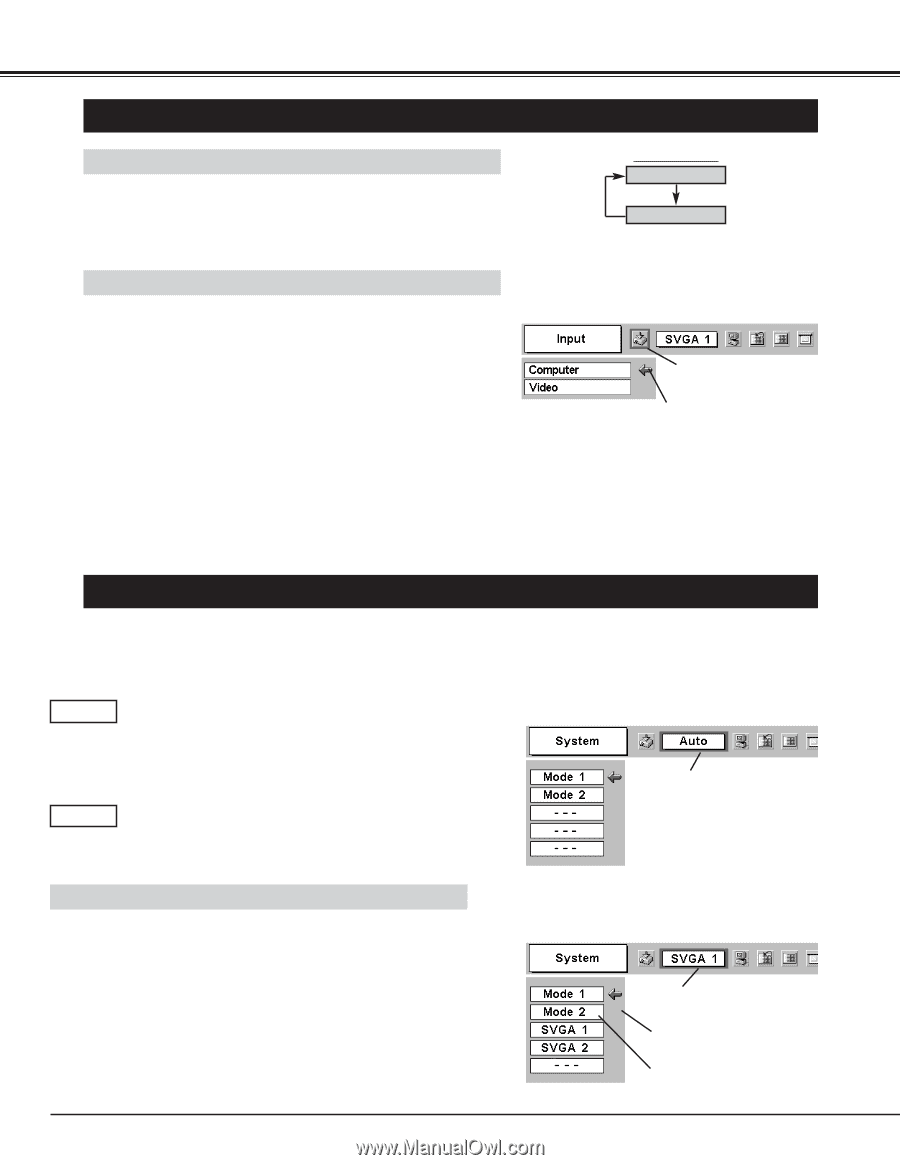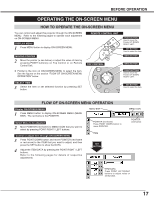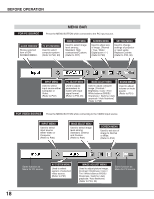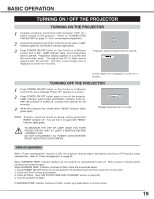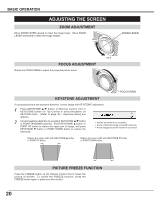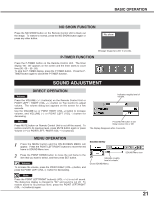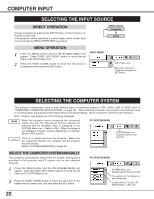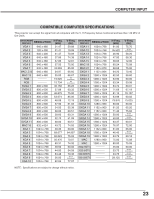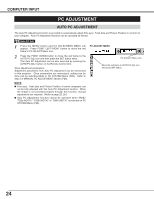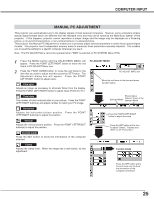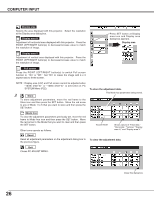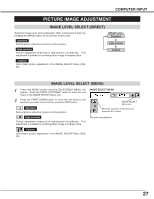Canon LV-X2 Owners Manual - Page 22
Computer Input - troubleshooting
 |
View all Canon LV-X2 manuals
Add to My Manuals
Save this manual to your list of manuals |
Page 22 highlights
COMPUTER INPUT SELECTING THE INPUT SOURCE DIRECT OPERATION Choose Computer by pressing the INPUT button on Top Control or on Remote Control Unit. If the projector cannot reproduce a proper image, select correct input source through the MENU OPERATION (see below). INPUT button Computer Video MENU OPERATION 1 Press the MENU button and the ON-SCREEN MENU will appear. Press POINT LEFT/RIGHT button to move the red frame to the INPUT Menu icon. 2 Press the POINT DOWN button to move the red arrow to Computer and then press the SET button. INPUT MENU INPUT Menu icon Move the red arrow to Computer and press the SET button. SELECTING THE COMPUTER SYSTEM This projector automatically tunes to most different types of computers based on VGA, SVGA, XGA or SXGA (refer to "COMPATIBLE COMPUTER SPECIFICATION" on page 23). When selecting Computer, this projector automatically tunes to incoming signal and projects proper image without any special setting. (Some computers need to be set manually.) Note : Projector may display one of the following messages. Auto ---- When the projector cannot recognize the connected signal, the Auto PC Adjustment function adjusts the projector and the message "Auto" is displayed on the SYSTEM Menu icon. (Refer to P24.) When the image is not displayed properly, manual adjustment is required. (Refer to P25 and 26.) There is no signal input from the computer. Make sure the connection between the computer and the projector are set correctly. (Refer to TROUBLESHOOTING on page 40.) PC SYSTEM MENU SYSTEM Menu icon Displays system being selected. SELECT THE COMPUTER SYSTEM MANUALLY This projector automatically selects the PC system among those provided in this projector and PC system can be also selected manually. 1 Press the MENU button and the ON-SCREEN MENU will appear. Press the POINT LEFT/RIGHT buttons to move the red frame to PC SYSTEM Menu icon. 2 Press the POINT DOWN button to move the red arrow to the system that you want to set, and then press the SET button. PC SYSTEM MENU SYSTEM Menu icon Displays system being selected. The systems on this dialog box can be selected. Custom Mode (1~5) set in PC ADJUST Menu. (P25, 26) 22