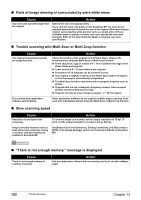Canon PIXMA MP800R User's Guide - Page 150
Cannot Connect to the Computer Properly
 |
View all Canon PIXMA MP800R manuals
Add to My Manuals
Save this manual to your list of manuals |
Page 150 highlights
Cause The computer has an old version of the software installed. (Canon MultiPASS is registered as a program in the [Start] menu.) Installation procedure not followed correctly Action Uninstall the old version of the software following the instructions in the manual of that version, and reinstall the new version. Follow the Setup Guide packaged with your machine for proper MP Drivers installation. If the MP Drivers was not installed correctly, uninstall the MP Drivers, and restart your computer. Try to reinstall the MP Drivers. If the installer was forced to be terminated due to an error, restart your computer. Reinstall the MP Drivers. Cannot Connect to the Computer Properly „ Printing Speed is Slow / USB 2.0 Hi-Speed Connection Does Not Work Cause Your environment is not fully compatible with USB 2.0 Hi-Speed. Action If your environment is not fully compatible with USB 2.0 Hi-Speed, the printer will operate at a lower speed provided under USB 1.1. In this case, the machine operates properly but printing speed may slow down due to communication speed. Check the following to ensure that your computer environment supports USB 2.0 Hi-Speed connection. z The USB port on your computer supports USB 2.0 Hi-Speed connection. z Both the USB cable and USB hub support USB 2.0 Hi-Speed connection. Be sure to use a certified USB 2.0 Hi-Speed cable. You are recommended to use the cable no longer than 9.8 feet (3 meters). z Your computer supports the USB 2.0 Hi-Speed connection. Obtain the latest version of the USB 2.0 Hi-Speed driver and install it on your computer. z The USB 2.0 Hi-Speed driver operates properly. Obtain the latest version of the USB 2.0 Hi-Speed driver and install it on your computer. Important For how to confirm the points above, contact the manufacturer of your computer, USB cable, or USB hub, as appropriate. 148 Troubleshooting Chapter 12