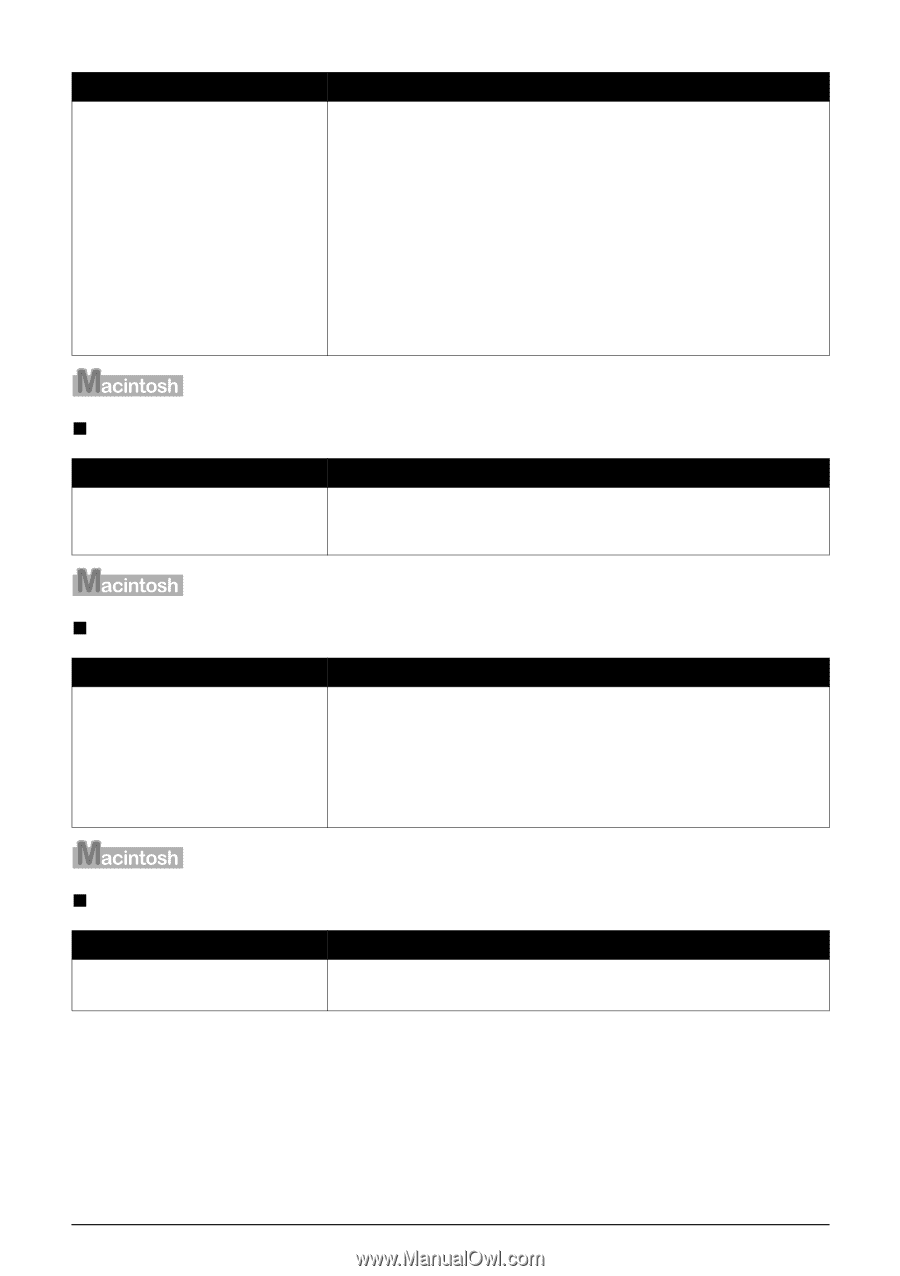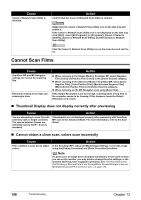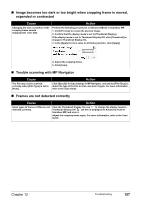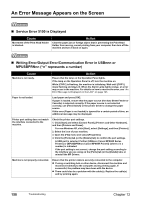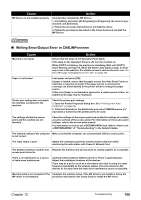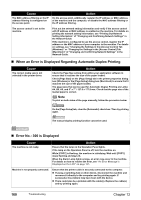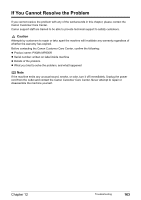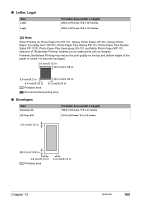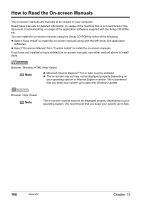Canon PIXMA MP800R User's Guide - Page 163
Error No.: 306 is Displayed, Error No.: 1700 is Displayed, Error No.: 1851 is Displayed
 |
View all Canon PIXMA MP800R manuals
Add to My Manuals
Save this manual to your list of manuals |
Page 163 highlights
Cause Action The name of the machine being used is not selected in the [Printer] pulldown menu of the [Print] dialog box. Select [MP800R] from the [Printer] pop-up menu in the [Print] dialog box of the printer driver. If [MP800R] is not displayed in the printer list, follow the procedure below to confirm the settings. 1. Select [Print & Fax Preferences] from the [Printer] pop-up menu. 2. Check that [MP800R] is displayed in the screen that is displayed and select the [In Menu] check box. When you are using Mac OS X v.10.3.x or Mac OS X v.10.2.x, select [Edit Printer List] from the [Printer] pop-up menu and ensure that [MP800R] is displayed in the [Printer List] and select the check box. 3. If [MP800R] is not displayed, click [+] to add a printer. If [MP800R] is not displayed, install the MP Drivers again referring to the Setup Guide for the operation. „ Error No.: 306 is Displayed Cause Cannot print over the wireless LAN. Action Make sure that the machine is turned on. The machine cannot communicate through the network, refer to "Troubleshooting" in the Network Guide. „ Error No.: 1700 is Displayed Cause The waste ink absorber is almost full. Action Ink used for cleaning is absorbed in a waste ink absorber placed in the machine. Press [OK] to cancel the error so that you can continue printing. Once the waste ink absorber becomes completely full, printing cannot be done until the waste ink absorber is replaced. Canon recommends to contact the Canon Customer Care Center as soon as possible. „ Error No.: 1851 is Displayed Cause Inner Cover is open when starting regular printing. Action Close Inner Cover, then press [OK] on the machine. Chapter 12 Troubleshooting 161