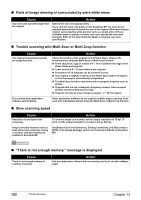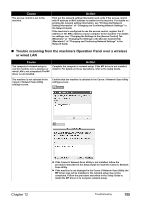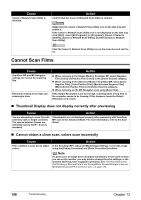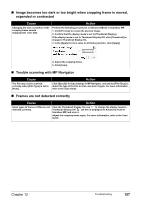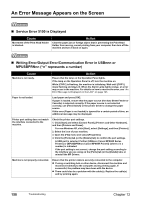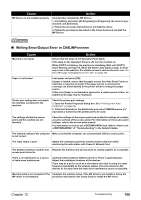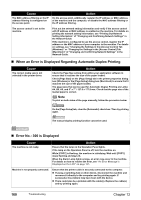Canon PIXMA MP800R User's Guide - Page 157
Trouble scanning from the machine's Operation Panel over a wireless, or wired LAN
 |
View all Canon PIXMA MP800R manuals
Add to My Manuals
Save this manual to your list of manuals |
Page 157 highlights
Cause The access control is set to the machine. Action Print out the network setting information and verify if the access control with IP address or MAC address is enabled on the machine. For details on printing the network setting information, see "Printing Out Network Setting Information" of "Changing and Confirming Network Settings" in the Network Guide. If the machine is configured to use the access control, register the IP address or the MAC address of your computer to the machine. For details on settings, see "Changing the Settings in the [Access Control] Tab (Windows)" or "Changing the Settings in the [Access Control] Tab (Macintosh)" of "Changing and Confirming Network Settings" in the Network Guide. „ Trouble scanning from the machine's Operation Panel over a wireless or wired LAN Cause Action The computer's network setup to use the machine over a wireless or wired LAN is not completed./The MP driver is not installed. Complete the computer's network setup. If the MP driver is not installed, install it. For details on these operations, refer to the Setup Guide. The machine is not selected in the Canon IJ Network Scan Utility settings screen. Confirm that the machine is selected in the Canon IJ Network Scan Utility settings screen. Chapter 12 z If the Canon IJ Network Scan Utility is not installed, follow the procedure described in the Setup Guide to install the Canon IJ Network Scan Utility. z If the machine is not displayed in the Canon IJ Network Scan Utility, the MP driver may not be installed or the network setup may not be completed. Follow the procedure described in the Setup Guide to install the MP driver or to complete network setup. Troubleshooting 155