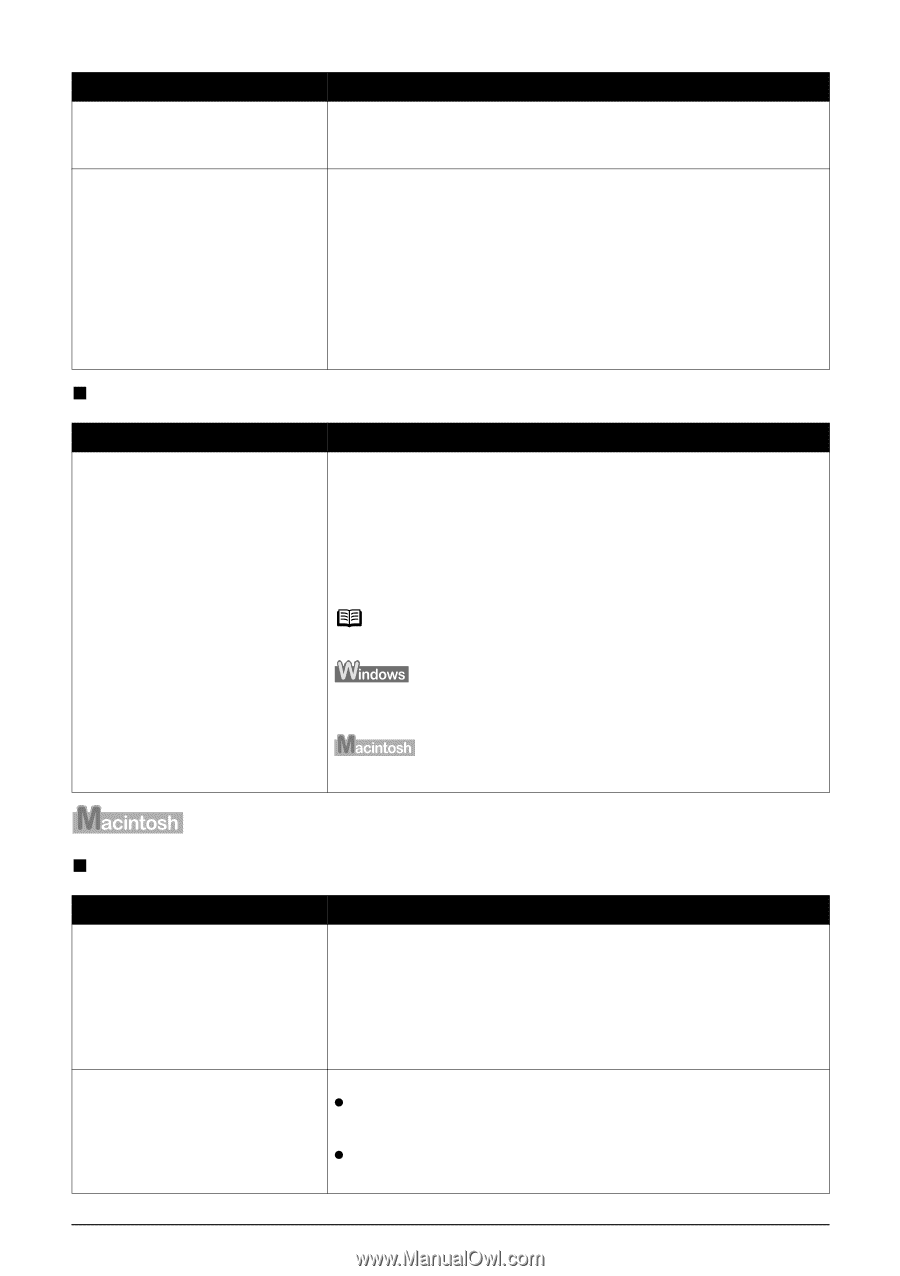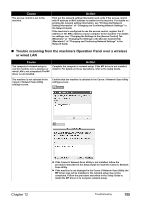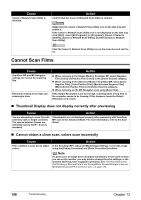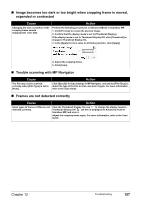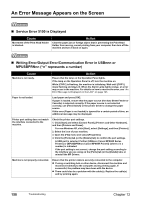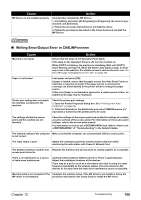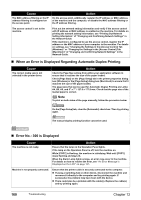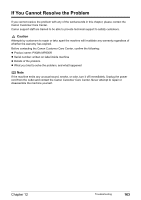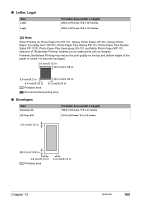Canon PIXMA MP800R User's Guide - Page 162
When an Error is Displayed Regarding Automatic Duplex Printing, Error No.: 300 is Displayed
 |
View all Canon PIXMA MP800R manuals
Add to My Manuals
Save this manual to your list of manuals |
Page 162 highlights
Cause The MAC address filtering or the IP address filtering is configured on the access point. Action On the access point, additionally register the IP address or MAC address of the machine and the computer, or disable the MAC address filtering or the IP address filtering. The access control is set to the machine. Print out the network setting information and verify if the access control with IP address or MAC address is enabled on the machine. For details on printing the network setting information, see "Printing Out Network Setting Information" of "Changing and Confirming Network Settings" in the Network Guide. If the machine is configured to use the access control, register the IP address or the MAC address of your computer to the machine. For details on settings, see "Changing the Settings in the [Access Control] Tab (Windows)" or "Changing the Settings in the [Access Control] Tab (Macintosh)" of "Changing and Confirming Network Settings" in the Network Guide. „ When an Error is Displayed Regarding Automatic Duplex Printing Cause The correct media size is not selected in the printer driver. Action Check the Page Size setting from within your application software to ensure that it matches the size of the paper loaded. Check [Page Size] on the [Page Setup] tab in the printer properties dialog box (Windows) or the [Page Setup] dialog box (Macintosh) to ensure that it matches the size of the paper loaded. The page sizes that can be used for Automatic Duplex Printing are Letter, A4, B5, A5, and 5" x 7" / 127.0 x 177.8 mm. Check that the page size of the loaded paper is correct. Note To print on both sides of the page manually, follow the procedure below. On the [Page Setup] tab, clear the [Automatic] check box. Then try printing again. The manual duplex printing function cannot be used. „ Error No.: 300 is Displayed Cause The machine is not ready. Action Ensure that the lamp on the Operation Panel lights. If the lamp on the Operation Panel is off, turn the machine on. While [COPY] is flashing, the machine is initializing. Wait until [COPY] stops flashing and stays lit. When the Alarm Lamp lights orange, an error may occur in the machine. For details on how to resolve the error, see "An Error Message is Displayed on the LCD" on page 127. Machine is not properly connected. Ensure that the printer cable is securely connected to the computer. z If using a switching hub or other device, disconnect the machine and reconnect it directly to the computer and try printing again. If successful, the problem may have been with the device. z There could also be a problem with the cable(s). Replace the cable(s) and try printing again. 160 Troubleshooting Chapter 12