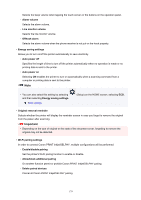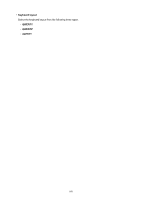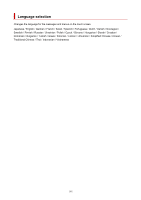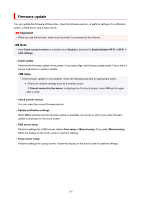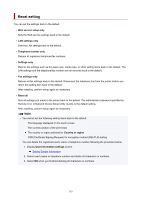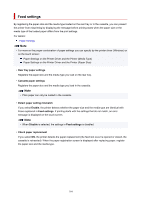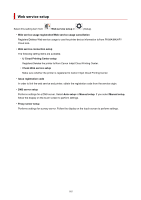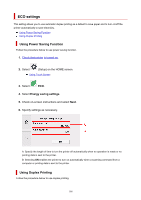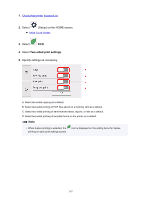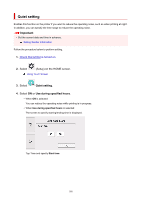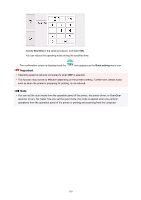Canon PIXMA TR8620 TR8600 series User Manual - Page 184
Feed settings
 |
View all Canon PIXMA TR8620 manuals
Add to My Manuals
Save this manual to your list of manuals |
Page 184 highlights
Feed settings By registering the paper size and the media type loaded on the rear tray or in the cassette, you can prevent the printer from misprinting by displaying the message before printing starts when the paper size or the media type of the loaded paper differs from the print settings. For details: Paper Settings Note • For more on the proper combination of paper settings you can specify by the printer driver (Windows) or on the touch screen: Paper Settings on the Printer Driver and the Printer (Media Type) Paper Settings on the Printer Driver and the Printer (Paper Size) • Rear tray paper settings Registers the paper size and the media type you load on the rear tray. • Cassette paper settings Registers the paper size and the media type you load in the cassette. Note • Plain paper can only be loaded in the cassette. • Detect paper setting mismatch If you select Enable, the printer detects whether the paper size and the media type are identical with those registered in Feed settings. If printing starts with the settings that do not match, an error message is displayed on the touch screen. Note • When Disable is selected, the settings in Feed settings is disabled. • Check paper replacement If you select ON, the printer detects the paper replacement (the feed slot cover is opened or closed, the cassette is reinserted). When the paper registration screen is displayed after replacing paper, register the paper size and the media type. 184