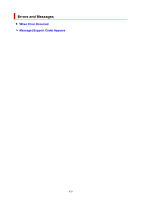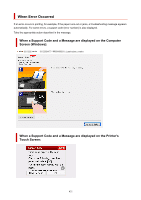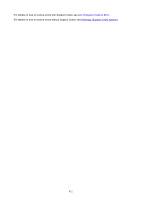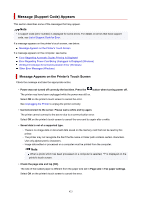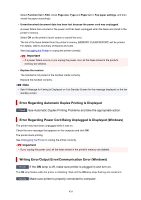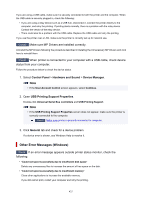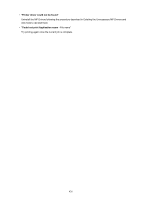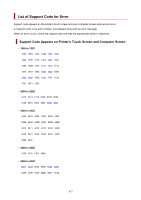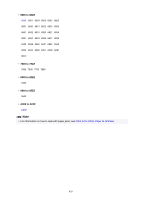Canon PIXMA TR8620 TR8600 series User Manual - Page 425
Other Error Messages Windows
 |
View all Canon PIXMA TR8620 manuals
Add to My Manuals
Save this manual to your list of manuals |
Page 425 highlights
If you are using a USB cable, make sure it is securely connected to both the printer and the computer. When the USB cable is securely plugged in, check the following: • If you are using a relay device such as a USB hub, disconnect it, connect the printer directly to the computer, and retry the printing. If printing starts normally, there is a problem with the relay device. Contact the vendor of the relay device. • There could also be a problem with the USB cable. Replace the USB cable and retry the printing. If you use the printer over a LAN, make sure the printer is correctly set up for network use. Check3 Make sure MP Drivers are installed correctly. Uninstall the MP Drivers following the procedure described in Deleting the Unnecessary MP Drivers and click here to reinstall them. Check4 When printer is connected to your computer with a USB cable, check device status from your computer. Follow the procedure below to check the device status. 1. Select Control Panel > Hardware and Sound > Device Manager. Note • If the User Account Control screen appears, select Continue. 2. Open USB Printing Support Properties. Double-click Universal Serial Bus controllers and USB Printing Support. Note • If the USB Printing Support Properties screen does not appear, make sure the printer is correctly connected to the computer. Check2 Make sure printer is properly connected to computer. 3. Click General tab and check for a device problem. If a device error is shown, see Windows Help to resolve it. Other Error Messages (Windows) Check If an error message appears outside printer status monitor, check the following: • "Could not spool successfully due to insufficient disk space" Delete any unnecessary files to increase the amount of free space on the disk. • "Could not spool successfully due to insufficient memory" Close other applications to increase the available memory. If you still cannot print, restart your computer and retry the printing. 425