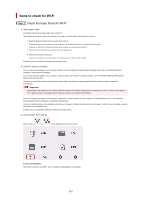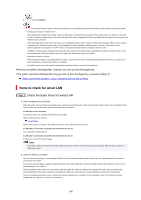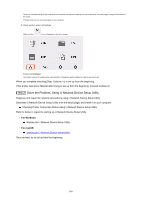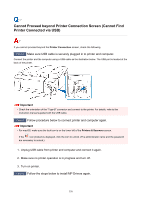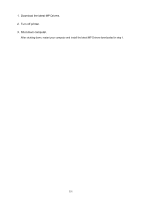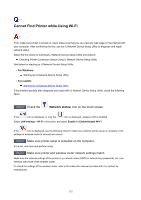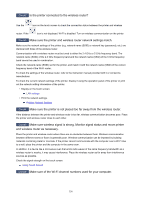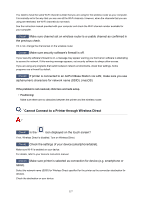Canon PIXMA TR8620 TR8600 series User Manual - Page 352
Cannot Find Printer while Using Wi-Fi
 |
View all Canon PIXMA TR8620 manuals
Add to My Manuals
Save this manual to your list of manuals |
Page 352 highlights
Cannot Find Printer while Using Wi-Fi First, make sure printer is turned on. Next, make sure that you can view any web page on the Internet with your computer. After confirming the two, use the IJ Network Device Setup Utility to diagnose and repair network status. Select the link below to download IJ Network Device Setup Utility and install it. Checking Printer Connection Status Using IJ Network Device Setup Utility See below for starting up IJ Network Device Setup Utility. • For Windows: Starting Up IJ Network Device Setup Utility • For macOS: Starting Up IJ Network Device Setup Utility If the problem persists after diagnosis and repair with IJ Network Device Setup Utility, check the following items. Check1 Check the (Network status) icon on the touch screen. If the icon is displayed, or only the icon is displayed, wireless LAN is disabled. Select LAN settings > Wi-Fi in this order, and select Enable for Enable/disable Wi-Fi. If the icon is displayed, see the following check to make sure whether printer setup is complete or the settings of wireless router to connect are correct. Check2 Make sure printer setup is complete on the computer. If it is not, click here and perform setup. Check3 Make sure printer and wireless router network settings match. Make sure the network settings of the printer (e.g. network name (SSID) or network key (password), etc.) are identical with those of the wireless router. To check the settings of the wireless router, refer to the instruction manual provided with it or contact its manufacturer. 352