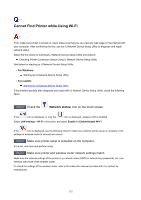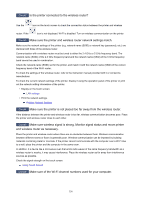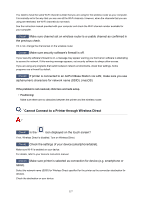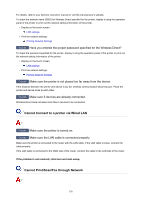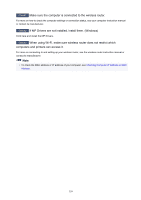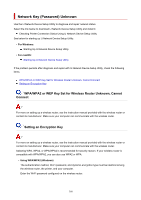Canon PIXMA TR8620 TR8600 series User Manual - Page 357
Cannot Connect to a Printer through Wireless Direct
 |
View all Canon PIXMA TR8620 manuals
Add to My Manuals
Save this manual to your list of manuals |
Page 357 highlights
You need to have the same Wi-Fi channel number that you are using for the wireless router as your computer. It is normally set in the way that you can use all the Wi-Fi channels. However, when the channels that you are using are restricted, the Wi-Fi channels do not match. See the instruction manual provided with your computer and check the Wi-Fi channel number available for your computer. Check7 Make sure channel set on wireless router is a usable channel as confirmed in the previous check. If it is not, change the channel set on the wireless router. Check8 Make sure security software's firewall is off. If your security software's firewall is on, a message may appear warning you that Canon software is attempting to access the network. If this warning message appears, set security software to always allow access. If you are using any programs that switch between network environments, check their settings. Some programs use a firewall by default. Check9 If printer is connected to an AirPort Base Station via LAN, make sure you use alphanumeric characters for network name (SSID). (macOS) If the problem is not resolved, click here and redo setup. • Positioning: Make sure there are no obstacles between the printer and the wireless router. Cannot Connect to a Printer through Wireless Direct Check1 Is the icon displayed on the touch screen? If not, Wireless Direct is disabled. Turn on Wireless Direct. Check2 Check the settings of your device (smartphone/tablet). Make sure Wi-Fi is enabled on your device. For details, refer to your device's instruction manual. Check3 Make sure printer is selected as connection for device (e.g. smartphone or tablet). Select the network name (SSID) for Wireless Direct specified for the printer as the connection destination for devices. Check the destination on your device. 357