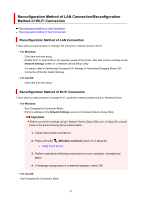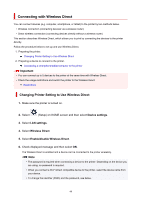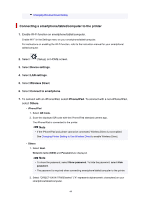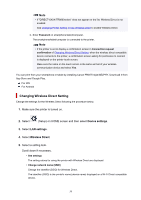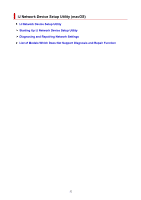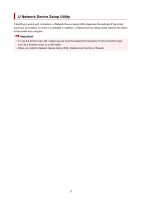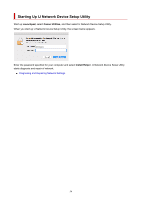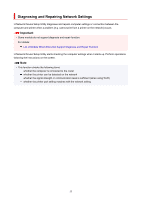Canon PIXMA TR8620 TR8600 series User Manual - Page 50
Changing Wireless Direct Setting
 |
View all Canon PIXMA TR8620 manuals
Add to My Manuals
Save this manual to your list of manuals |
Page 50 highlights
Note • If "DIRECT-XXXX-TR8600series" does not appear on the list, Wireless Direct is not enabled. See Changing Printer Setting to Use Wireless Direct to enable Wireless Direct. 3. Enter Password on smartphone/tablet/computer. The smartphone/tablet/computer is connected to the printer. Note • If the printer is set to display a confirmation screen in Connection request confirmation of Changing Wireless Direct Setting, when the wireless direct compatible device connects to the printer, a confirmation screen asking for permission to connect is displayed on the printer touch screen. Make sure the name on the touch screen is the same as that of your wireless communication device and select Yes. You can print from your smartphone or tablet by installing Canon PRINT Inkjet/SELPHY. Download it from App Store and Google Play. For iOS For Android Changing Wireless Direct Setting Change the settings for the Wireless Direct following the procedure below. 1. Make sure the printer is turned on. 2. Select (Setup) on HOME screen and then select Device settings. 3. Select LAN settings. 4. Select Wireless Direct. 5. Select a setting item. Scroll down if necessary. • See settings The setting values for using the printer with Wireless Direct are displayed. • Change network name (SSID) Change the identifier (SSID) for Wireless Direct. The identifier (SSID) is the printer's name (device name) displayed on a Wi-Fi Direct compatible device. 50