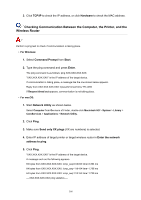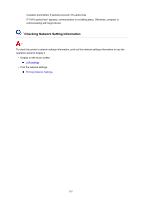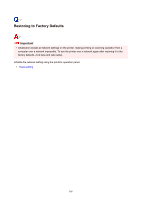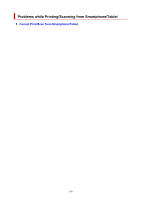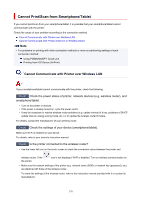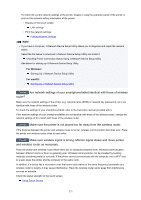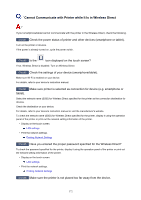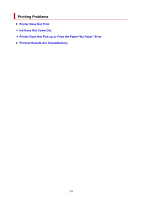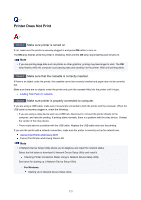Canon PIXMA TR8620 TR8600 series User Manual - Page 371
Are network settings of your smartphone/tablet identical with those of wireless
 |
View all Canon PIXMA TR8620 manuals
Add to My Manuals
Save this manual to your list of manuals |
Page 371 highlights
To check the current network settings of the printer, display it using the operation panel of the printer or print out the network setting information of the printer. ◦ Display on the touch screen. LAN settings ◦ Print the network settings. Printing Network Settings Note • If you have a computer, IJ Network Device Setup Utility allows you to diagnose and repair the network status. Select the link below to download IJ Network Device Setup Utility and install it. Checking Printer Connection Status Using IJ Network Device Setup Utility See below for starting up IJ Network Device Setup Utility. For Windows: Starting Up IJ Network Device Setup Utility For macOS: Starting Up IJ Network Device Setup Utility Check4 Are network settings of your smartphone/tablet identical with those of wireless router? Make sure the network settings of the printer (e.g. network name (SSID) or network key (password), etc.) are identical with those of the wireless router. To check the settings of your smartphone/tablet, refer to the instruction manual provided with it. If the network settings of your smartphone/tablet are not identical with those of the wireless router, change the network settings of it to match with those of the wireless router. Check5 Make sure the printer is not placed too far away from the wireless router. If the distance between the printer and wireless router is too far, wireless communication becomes poor. Place the printer and wireless router close to each other. Check6 Make sure wireless signal is strong. Monitor signal status and move printer and wireless router as necessary. Place the printer and wireless router where there are no obstacles between them. Wireless communication between different rooms or floors is generally poor. Wireless communication can be impeded by building materials containing metal or concrete. If the printer cannot communicate with the computer over a Wi-Fi due to a wall, place the printer and the computer in the same room. In addition, if a device like a microwave oven that emits radio waves of the same frequency bandwidth as a wireless router is nearby, it may cause interference. Place the wireless router as far away from interference sources as possible. Check the signal strength on the touch screen. Using Touch Screen 371