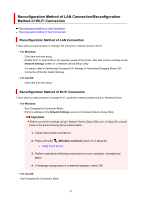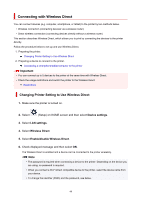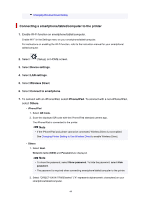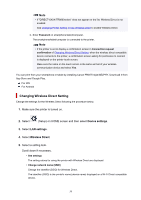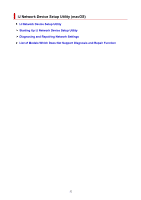Canon PIXMA TR8620 TR8600 series User Manual - Page 47
Reconfiguration Method of LAN Connection/Reconfiguration, Method of Wi-Fi Connection
 |
View all Canon PIXMA TR8620 manuals
Add to My Manuals
Save this manual to your list of manuals |
Page 47 highlights
Reconfiguration Method of LAN Connection/Reconfiguration Method of Wi-Fi Connection Reconfiguration Method of LAN Connection Reconfiguration Method of Wi-Fi Connection Reconfiguration Method of LAN Connection Follow either procedure below to change LAN connection method (wired or Wi-Fi). • For Windows: ◦ Click here and redo setup. ◦ Enable Wi-Fi or wired LAN on the operation panel of the printer. After that, perform settings on the Network Settings screen on IJ Network Device Setup Utility. For details, refer to Performing/Changing Wi-Fi Settings or Performing/Changing Wired LAN Connection (Ethernet Cable) Settings. • For macOS: ◦ Click here and redo setup. Reconfiguration Method of Wi-Fi Connection Follow either procedure below to change Wi-Fi connection method (infrastructure or Wireless Direct). • For Windows: ◦ See Changing the Connection Mode. ◦ Perform settings on the Network Settings screen on IJ Network Device Setup Utility. Important Before you perform settings using IJ Network Device Setup Utility, turn on Easy WL connect mode on the printer following the procedure below. 1. Check that printer is turned on. 2. Press and hold (Wireless connect) button for 3 seconds. Using Touch Screen 3. Perform operations following instructions on your computer, smartphone/ tablet. 4. If message saying setup is completed appears, select OK. • For macOS: See Changing the Connection Mode. 47