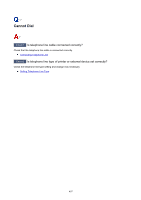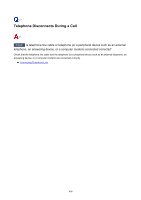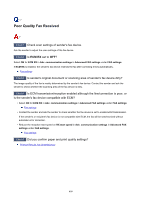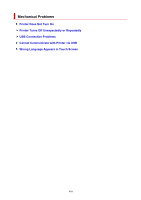Canon PIXMA TR8620 TR8600 series User Manual - Page 405
Cannot Print a Fax/Fax received. Saved in memory. Appears
 |
View all Canon PIXMA TR8620 manuals
Add to My Manuals
Save this manual to your list of manuals |
Page 405 highlights
Cannot Print a Fax/"Fax received. Saved in memory." Appears Check1 Make sure there is enough ink left to print. • If there is not enough ink left to print, received faxes will be stored in the printer's memory without being printed (Memory Reception). Printing starts automatically after replacing the ink tank. Document Stored in Printer's Memory • You can also set to print received faxes even when the ink level is low. Select FAX settings > Auto print settings > Print when out of ink and then select Print. However, if you run out of ink while printing a fax with this setting, the fax content will be output as a blank page from the middle, and the fax content will be erased from the printer's memory as printed. Check2 Check the operation panel is open. If the operation panel is closed, received faxes will be stored in the printer's memory without being printed (Memory Reception). Open the operation panel, and then select OK. Check3 Is a different size of paper from that specified by Page size in Fax paper settings loaded? If a different size of paper from that specified by Page size is loaded for printing faxes, the received faxes will not be printed and will be stored in the printer's memory (Memory Reception). Load the same size of paper as that specified by Page size, then select OK. Check4 Is paper loaded? If paper is not loaded, received faxes will be stored in the printer's memory without being printed (Memory Reception). Select FAX, Load paper, and then select OK. 405