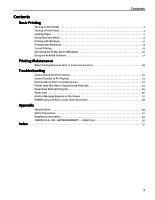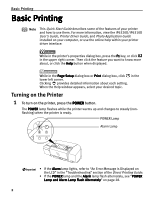Canon PIXMA iP6310D Quick Start Guide - Page 10
Loading Plain Paper
 |
View all Canon PIXMA iP6310D manuals
Add to My Manuals
Save this manual to your list of manuals |
Page 10 highlights
Basic Printing 3 Load the paper. Loading Plain Paper Load limit mark Do not load beyond this load limit mark. (1) Insert the paper into the auto sheet feeder with the print side facing up. When loading the 4" x 6" paper, load sheets in the portrait position (short side facing down). (2) Align the paper stack against the right side of the auto sheet feeder. (3) Pinch the paper guide and slide it against the left side of the paper stack. Note • You can use general copy paper or Canon's Super White Paper. • You can load up to 100 sheets of plain paper (64 gsm or 17 lb, 10 mm or 0.39 inches in height) in the auto sheet feeder. • Do not touch the printed surfaces until the ink dries. For specific drying times, refer to the instructions packaged with your media. 6