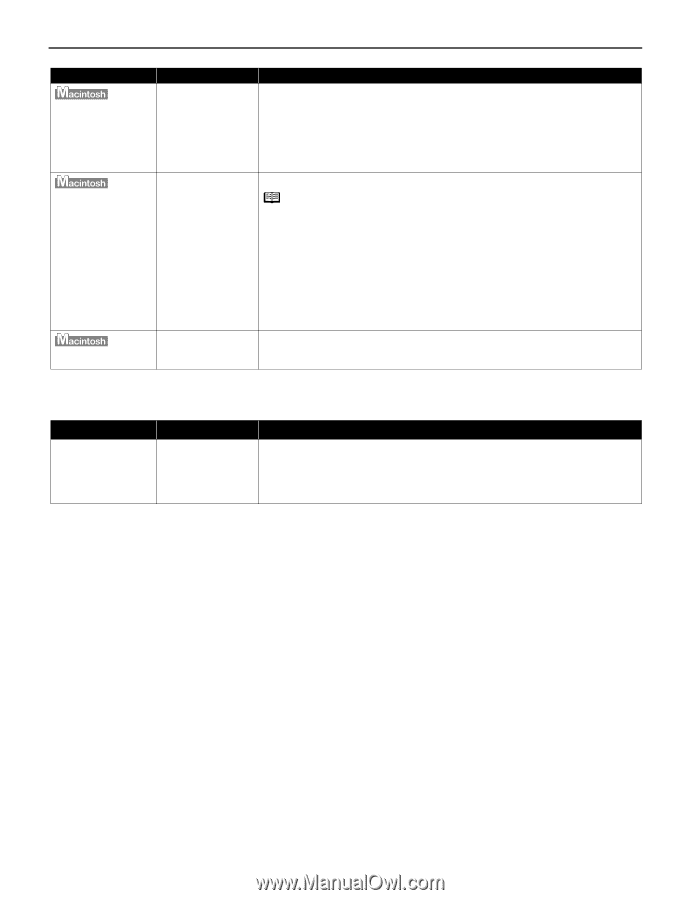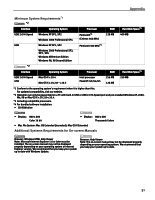Canon PIXMA iP6310D Quick Start Guide - Page 32
POWER Lamp and Alarm Lamp Flash Alternately - printer manual
 |
View all Canon PIXMA iP6310D manuals
Add to My Manuals
Save this manual to your list of manuals |
Page 32 highlights
Troubleshooting Problem "Error No.: 1700/1711" "Error No.: 2001" "Error No.: 2500" Possible Cause Try This Ink absorber almost full The printer has a built-in ink absorber to hold the ink used during print head cleaning, for example. This error message indicates that this ink absorber is nearly full. Press the OK button to clear the error so you can continue printing. Before the ink absorber becomes completely full, contact the Customer Care Center. When you experience this error, you will need to call for servicing to replace the ink absorber and to check the printer for proper operation. A specified period of time has elapsed without receiving a response from the digital camera/The digital camera or digital video camcorder connected is not compatible with this printer Disconnect the camera cable, and reconnect it. Note Depending on the model or brand of your PictBridge compliant device, you may have to select a print mode before connecting the device. You may also have to turn on the device or select Play mode manually after connecting the device to the printer. Perform necessary operations according to the instruction manual supplied with your device. If the error is still unresolved, there is a possibility that you are using a digital camera or digital video camcorder that is not supported by this printer. PictBridge-compatible digital camera or digital video camcorder can be connected to your printer for Direct Printing. Automatic print head alignment failed Refer to "An Error Message is Displayed on the LCD" in the Direct Printing Guide. POWER Lamp and Alarm Lamp Flash Alternately Problem POWER Lamp and Alarm Lamp Flash Alternately Possible Cause Try This An error that requires contacting the Customer Care Center may have occurred Disconnect the printer cable from the printer, and then turn the printer off and unplug the printer from the power supply. Plug the printer back in and turn the printer back on after leaving it for a while. If the problem remains, contact the Customer Care Center. 28