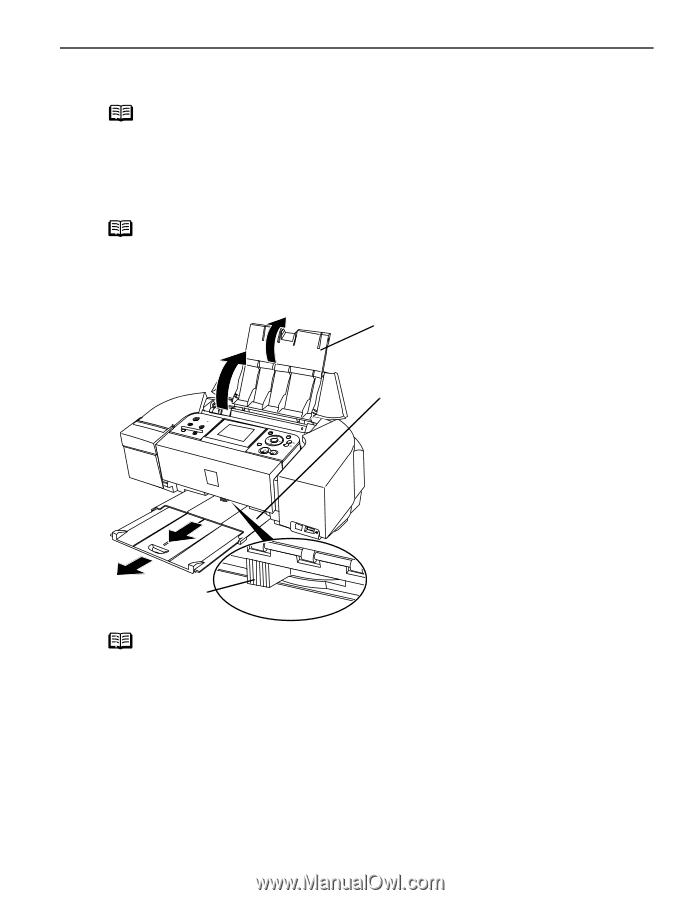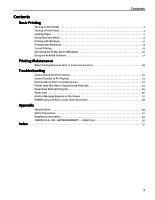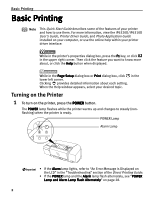Canon PIXMA iP6310D Quick Start Guide - Page 9
Preparing the Printer - support
 |
View all Canon PIXMA iP6310D manuals
Add to My Manuals
Save this manual to your list of manuals |
Page 9 highlights
Basic Printing Preparing the Printer Note • For detailed information on the specialty media Canon provides for use with its various printers, see "Using Specialty Media" on page 9. • Consult "Printing Media" in the User's Guide for detailed instructions on how to load specialty media into the printer. 1 Flatten the four corners of the paper before loading it. Note When paper is curled, gently bend it in the opposite direction of the curl (without curling the reverse side) and then load the paper. How to flatten paper curl, refer to "Paper is curled" on page 24. 2 Prepare to load paper. (1) Open the paper support. (2) Pull out the paper output tray. Paper thickness lever (3) Move the paper thickness lever to the correct position for the media in use. Move the lever to its left position for plain paper, and move it to the right position for envelopes and T-Shirt Transfers. See "Canon genuine paper" on page 10. Note • Place the printer on a flat surface. • Do not place any obstacles in front of the printer to keep this area open for paper which is ejected. • Remove each sheet as soon as paper is ejected. If the paper output slot is stacked with printed sheets it may interfere with the printer's ejecting process. • When performing duplex printing, pay great attention to the dust and stain on the area (desk, etc.) where the printed paper is ejected. Printing with dust and stain remaining on this area can have a bad effect on the printing result and printer. 5