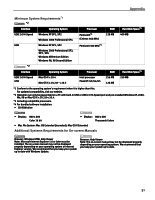Canon PIXMA iP6310D Quick Start Guide - Page 30
Paper Does Not Feed Properly, Paper Jams
 |
View all Canon PIXMA iP6310D manuals
Add to My Manuals
Save this manual to your list of manuals |
Page 30 highlights
Troubleshooting Paper Does Not Feed Properly Problem Paper Does Not Feed Properly Possible Cause Inappropriate type of paper is being used Paper feed roller is dirty Paper is loaded incorrectly Try This • Check to see if the paper you are printing on is too thick or curled. See "Print Media to Avoid" on page 4. • Check if the paper exceeds the load limit mark. If it exceeds, load less paper. See "Loading Plain Paper" on page 6. Clean the paper feed rollers. Refer to "Back of Paper is Smudged/Paper Does Not Feed Properly/Printed Surface is Scratched" in the Direct Printing Guide. Load in the portrait orientation regardless of the print direction of the auto sheet feed. Ensure that paper is loaded correctly. Pinch the paper guide and slide it against the paper stack. See "Loading Paper" on page 4. Paper Jams Problem Paper Jams Possible Cause Landscape credit card-sized paper jams inside the printer Paper jams in the paper output slot/ auto sheet feeder Paper is loaded incorrectly Try This Remove the paper inside of the printer. Refer to "Paper Jams" in "Troubleshooting" section of the Direct Printing Guide. Check to see if the paper is loaded correctly, and set the paper guide for the loaded paper correctly. See "Loading Paper" on page 4. 26