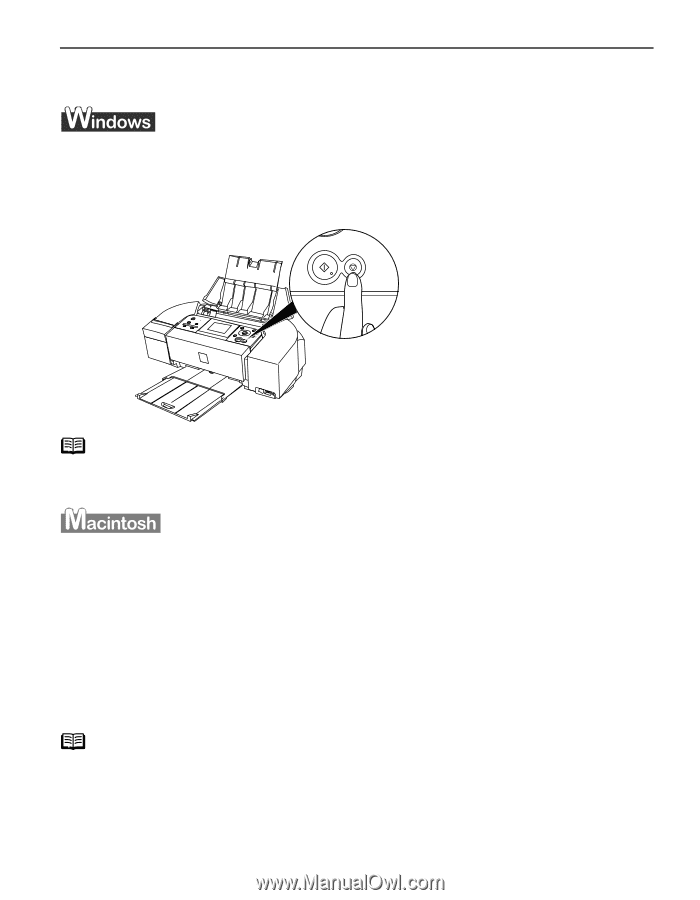Canon PIXMA iP6310D Quick Start Guide - Page 19
Press the Stop/Reset
 |
View all Canon PIXMA iP6310D manuals
Add to My Manuals
Save this manual to your list of manuals |
Page 19 highlights
Cancel Printing Basic Printing You can cancel a print job while printing by pushing the Stop/Reset button on the printer. 1 Press the Stop/Reset button while the printer is printing. Printing is canceled and paper is ejected. Note You can also cancel a print job by clicking Cancel Printing on the Canon IJ Status Monitor. To display the Canon IJ Status Monitor, click Canon iP6320D/Canon iP6310D on the taskbar. 1 Click the printer's icon in the Dock and display the list of print jobs in progress. If you are using Mac OS X v.10.2.8, click on the printer icon in the Dock to start up the Print Center and double-click on the name of your printer in the Printer List to open a list of print jobs in progress. 2 Select an undesired document and click the Delete icon. The print job is deleted. Note To temporarily stop a job in progress, click Hold. To cancel all the jobs in the list, click Stop Jobs. 15